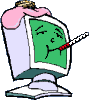I have Microsoft Outlook 365 which has become essentially disabled due to a constant pop-up that is occurring from Google.
The One Account is referencing my e-mail which is not registered with Google. I have x-ed out the program, but it keeps re-appearing and asking me to register the e-mail. However, when I tried to do so it said that the e-mail was invalid and wants me to register a gmail e-mail, which I already have.
How do I stop this from happening?
I have included a picture of the pop-up.