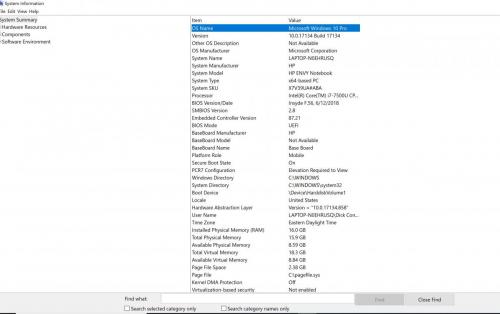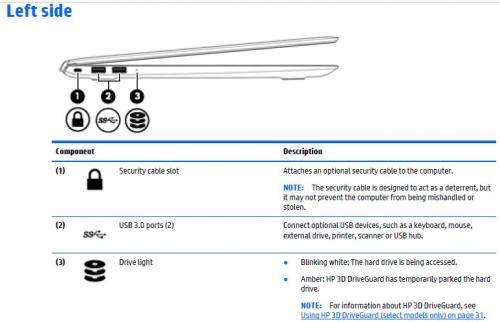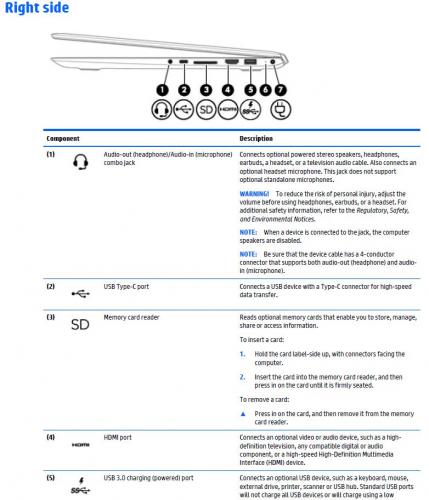Purchased a new HP Solid State Laptop recently - Windows 10 - a beautiful machine. Bought a Logitech Mouse from Staples with its own USB. All has worked well until today. Now the cursor doesn't move when using the mouse. I've changed batteries 2X, just in case the first batch wasn't good. I've rebooted. I've checked Device Manager and attempted to Update the mouse driver and receive the msg that the correct updated driver is installed. I've taken a working mouse/USB from my other laptop and tried it on this computer and it doesn't work. So I believe the mouse is OK, but there's something in this computer that seems to have been switched off or changed in some way. I've looked at Google and seen several "fixes" but I've always received much better, straight-forward, knowledgeable help from your site. So I'm coming this way for help. What could this be?
Logitech Mouse not working on laptop
#1

Posted 23 July 2019 - 02:10 PM
Register to Remove
#2

Posted 24 July 2019 - 03:27 AM
How many USB ports does it have? Are they all USB 3.0 (usually blue) or are there some USB 2.1 ports? If there are, try a USB 2.1 port, see if that makes a difference.
Also, what is the complete model number of the laptop?
Edited by Ztruker, 24 July 2019 - 03:28 AM.
Rich
Die with memories, not dreams. – Unknown
#4

Posted 24 July 2019 - 04:01 PM
That's the system SKU. The model number will be on a label on the bottom of the laptop, maybe even under the battery.
HP says that's a HP ENVY - 15-as152nr.
According to the Users Guide there should be 3 USB ports on the left and 1 USB 2 port on the right.
If this doesn't match your PC then I don't have the right model number. Please check the label on the bottom of the PC or under the battery.
Rich
Die with memories, not dreams. – Unknown
#5

Posted 24 July 2019 - 06:30 PM
Yes, I see the diagram from the user manual and it is exactly like my machine, so I gave you incorrect information earlier. I'm sorry about that. And I believe you have the correct Model number as well. The one I gave out earlier was from the System Information as there wasn't any number underneath the laptop. I didn't take the battery out to look inside, but I do believe you have the proper model number.
So I have tried the USB in the 2.1 port and that didn't help regain the mouse operation. Since then, I've installed a 7-Hub USB that I have plugged this USB into and ..... it now works! I'm not sure why it works but it does and I'm going to enjoy it while it does. Appreciate your assistance on this. I know you could have solved this if the Hub thing didn't work but I'm happy to have saved you the time.
#6

Posted 24 July 2019 - 06:52 PM
Any solution is a good solution. It would be nice to know why but we'll take what we can get.
Take care.
Rich
Die with memories, not dreams. – Unknown
0 user(s) are reading this topic
0 members, 0 guests, 0 anonymous users