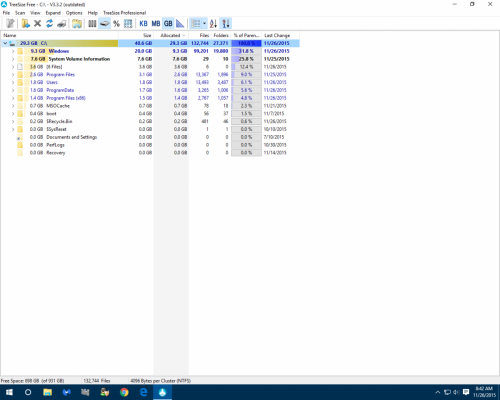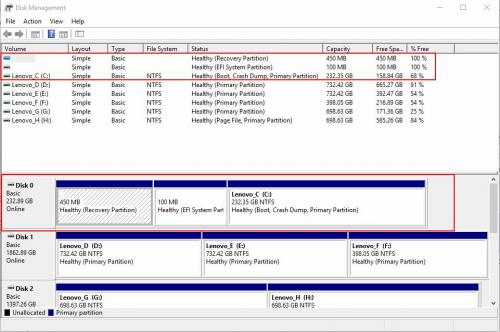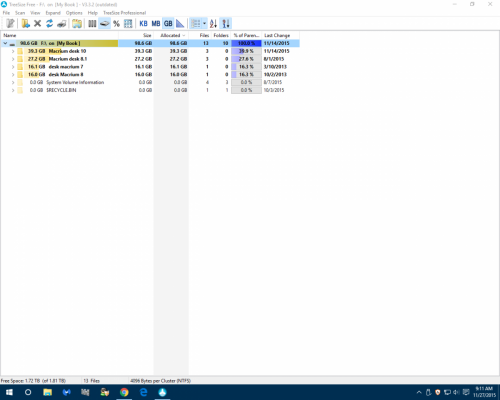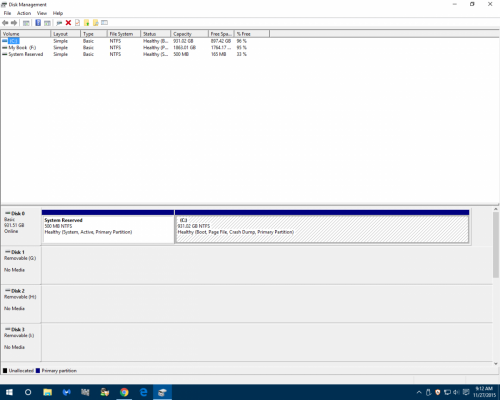Your information has been very useful. I did venture into creating a new partition and naming it. I then made it into a new simple partition and it was formatted following the Win 10 wizard. I could then have inserted data had I wished to do so.
I also created another partition to experiment.
Afterwards, I deleted the partition.
I then extended the C: drive so it was as it appeared before experimenting.
My terms are probably not exact but I hope they convey the processes.
Candidly, I think for my level, and to keep sensitive data out of the PC, I continue to use 2 flash drives instead of inserting the data in to the new functional partition. However, I now know how to do it and the time may come when I advance further. Of course this will affect Macrium.
I do periodic full updates with Macrium rather than incremental. I understand now that when you recover an image the incremental images become as one image to recover.
I do not know if you do that or if Macrium does that for you.
Speaking of Macrium, I was watching a video today and noticed a step in the recovery process I would have missed. I cannot be sure of the terms but there is small inclusive statement during the recovery process that says in effect, "Click here to include the partitions. Mine was the C: and the reserve partitions. I would have missed that during a recovery.
I found the stick you suggested to be better than the disc as rescue media.
If my hard drive goes I think age and cost would dictate a standard sata replacement one rather than an SSD.
It must be a sight to see USB 3 and the SSD as far as speed goes.
Maybe someday!
Edited by Peter1, 28 November 2015 - 05:22 PM.