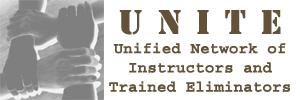Trying to use bluetooth with Yahoo Messenger
#1

Posted 18 March 2009 - 10:24 AM
Register to Remove
#2

Posted 19 March 2009 - 01:41 PM
Because you have not mentioned it, I will assume that you use Windows XP. After doing some research I found out that wireless headsets should work with Yahoo! Messenger.
Let's first see if your headset is actually configured to do the audio and microphone:
- Make sure your headset is connected.
- Click Start
- Choose Control Panel
- Go to Sounds and Audio Devices
- Click the Audio tab
- Now at both Sound playback and Sound recording choose as Default device your Motora headset.
- Click Apply at the bottom of the window.
- If the Default devices change back to something else do the two steps above again.
- Now go to the Volume tab
- Make sure that Mute is unchecked
- Under Speaker settings click Advanced and choose Stereo headphones
- Now if you would click somewhere on the Device volume bar you would hear a sound. Set the volume as you want.
- Click Apply
- Click OK and close Control Panel
Now to make sure that everything is working do this:
- Click Start
- Go to All Programs
- Choose Accessories, then Entertainment and click Sound Recorder
- Here you can record a test message and play it back. Your headphone should work completely.
Then here you can see how to configure Yahoo! Messenger (please note it is a PDF file which will/should be opened with Adobe Acrobat/Reader):
http://www.bluetake....inXP_IVT-EN.pdf
Please let us know if that works.
Regards,
John.
#3

Posted 19 March 2009 - 02:39 PM
Edited by morgum, 20 March 2009 - 06:25 AM.
#5

Posted 21 March 2009 - 08:19 AM
Edited by morgum, 21 March 2009 - 08:21 AM.
#6

Posted 22 March 2009 - 06:12 AM
No, this should not be of influence. It is just that I was wondering whether you have correctly installed the headset. Could you please test your headset like I said in my first post:If that is a limiting factor, should I be looking for headsets that come with software - is it possible the some headsets will work in this way while others will not?
- Click Start
- Go to All Programs
- Choose Accessories, then Entertainment and click Sound Recorder
- Here you can record a test message and play it back. Your headphone should work completely.
Please let us know if the sound and microphone of the headset work.
Regards,
John.
#7

Posted 22 March 2009 - 06:25 AM
#8

Posted 22 March 2009 - 07:10 AM
#9

Posted 22 March 2009 - 08:17 AM
#10

Posted 22 March 2009 - 11:06 AM
Let's see if it is shown in Device Manager:
- Right-click on My Computer
- Click Manage
- Now click on Device Manager
- Then expand the section of Sound, video and game controllers
- There are probably a lot of things like codecs and drivers but also SoundMAX Integrate Digital Audio will show up
- Now see if in that list also anything like Bluetooth audio device shows up or anything other that could indicate that your laptop knows the headset is connect
- Also see if there is a section that has to do with Bluetooth and check if the headset is shown there.
Please let us know.
Regards,
John.
#11

Posted 22 March 2009 - 11:17 AM
#12

Posted 22 March 2009 - 12:23 PM
#13

Posted 22 March 2009 - 12:32 PM
Edited by morgum, 22 March 2009 - 01:20 PM.
#14

Posted 22 March 2009 - 01:18 PM
After doing some research I found out that installing a bluetooth headset, like the HS850, is not really easy. There are a lot of guides on how to connect your bluetooth headset in the right way and set it to completely work with your computer. This guide I found most detailed:
http://www.windowsde...oth.html?page=1
At the bottom of the page you will see a button 'Next page' and the guide will go on there.
I recommend that you make sure the headset is now disconnected and then completely work through that guide. That most really do the job.
Please let us know.
Regards,
John.
#15

Posted 22 March 2009 - 01:23 PM
0 user(s) are reading this topic
0 members, 0 guests, 0 anonymous users