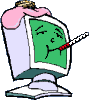https://forums.whatt...119#entry889749
I have been trying to resolve this problem with help from the Software>email section of this forum without success, see the postings at the link above, who suggested I repost in this MsOffice section to seek help here. (please note that part of my original issue was a poor wifi connection which was solved by the addition of a new high speed wifi USB adapter)
In addition to all of the things we tried as listed in the postings for that link to get the emails working, I have now also tried deleting the .srs file and flushing the DNS cache, neither of which helped.
Full details of the error messages are:
Sending/ receiving emails suddenly stopped working and now I get an error message every time I try to send or every time the program automatically tries to send/receive, error details as follows:
The error when trying to send/receive says:
> Task Receiving - Error Ox800cccOF - connection to the server was interrupted.
The error when testing in the account settings says:
> Find incoming mail server(POP3) - could not connect to the incoming mail server(POP3). The problem could be the server name or port, or your server may not support SSL
> send test email - unable to send test message, please verify the email address field.
I have checked that my account settings are correct for using Outlook.com mail client and are the same as I have been using successfully for years until now.
So I am looking for further help with the problem causing my Outlook 2003 to stop sending, receiving emails.
regards
BarryA