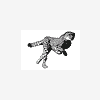NVidia GE force GE 420 is the card. When I download the file it starts to install the says failed.
I am really confused at this point.
not to worry, i get confused all the time. 
ok first thing i'd do is make sure no driver updates are hidden in win 10, no idea if this will or will not interfere with trying to install the graphics driver if it's hidden by win 10 but i'd do it anyway just in case it does.
then i'd download both the drivers ztrucker linked to in above post, try installing the newest first, if it succeeds and installs, go into win 10 and then hide the driver so it won't get updated auatomatically at any time, next turn off the pc for a couple of minutes just to make sure the card isn't still using any old settings and clears itself now start the pc and see if the monitor problem has disappeared, if so all well and good and with luck you'll never see it again.
if the problem is still there unhide the driver again in win 10 and try installing the 2nd older nvidia driver if that installs fine, again hide it, and run through the shutdown, restart process again and see if the problem is gone this time.
if the drivers won't install then we'll run through how to clean any old drivers and do a clean install of the nvidia drivers to see if they will install now.

the web cam light is just another driver problem probably and we'll work on that later, might even be cortina or some other win 10 feature using it's built in mic if it has one and that's why it is always on, turning off cortina may be all that's needed to solve that problem but like i said we'll get to that later, just concetrate on the monitor auto adjust problem at the moment. 
Edited by terry1966, 13 August 2015 - 05:10 PM.