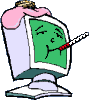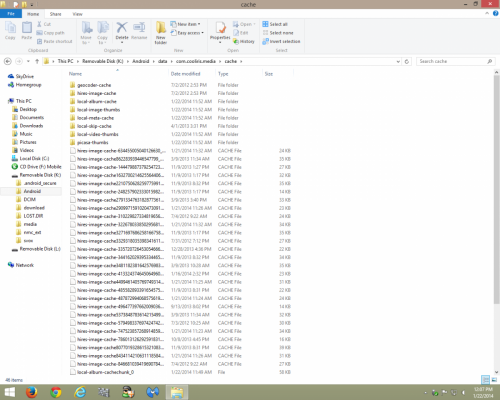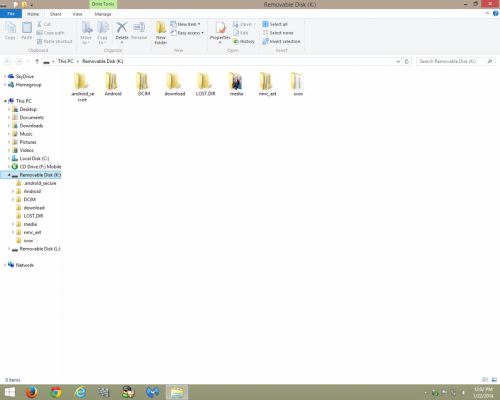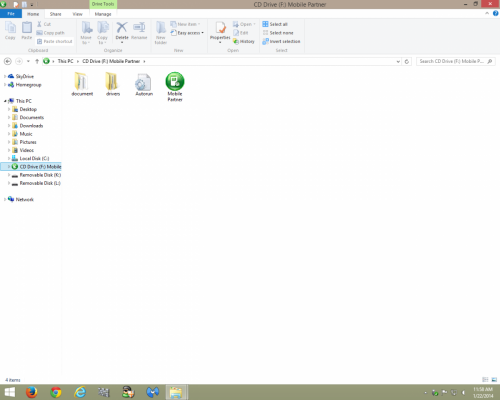You can't do a printscreen of the phone directly from the PC, but you can go into the phone from your "My Computer" where you can see the phones contents, and then you can take a printscreen of that, but from the phones screen directly you would need an App to do that.
This is what you should see in your My Computer with your phone connected to the PC;
Go into the phone (no different than going into a folder, you should see something like this;
Now go into the Card, you may see folders you know nothing about, they are what the phone has put there, just leave them as they are, but see if there is a DCIM folder, if there is great, if there is not, then go into your phone camera's settings, and tell it to save to the memory card, it should then create that folder for you, and when you go back into the Card folder, you should see something like this;
Within that there will be 2 folders probably, Camera and Video, go into the Camera folder, then right click and create folders as needed, I suggest using categories or if you have a lot of pictures, they will become a massive list, so breaking them down will make finding specific pictures easier, once your folders are created, move your pictures into there, and you should be good to go, you could just use the camera's names, which is normally the date they were taken, it's whatever works for you, hope this helps.
*edit
As to your hard drive, it's a straight physical placement, BUT, it depends what you are wanting from this, if your replacing your "C Drive" then you may be best served cloning the old drive and putting it's image on the new drive, If you have no need for the data (remembering if it's store bought there will be a recovery partition) and have a disk to install with, and you don't need to keep such files then just swap away, but if it's store bought and you do this then you will no longer be able to recover to factory state.
Edited by 8210GUY, 22 January 2014 - 11:29 AM.