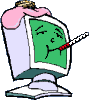Power Point
#1

Posted 04 November 2010 - 08:37 AM
The help you receive here is free.
If you wish, you may Donate to help keep us online.
May your day be blessed by those you love and those you love be blessed by HIM ;-)
Register to Remove
#2

Posted 04 November 2010 - 09:46 AM
------------------------------------------------------------
Microsoft MVP 2010-2014
#3

Posted 04 November 2010 - 10:35 AM
I am by no means any kind of an expert at this... but this should be a function of your projector if all slides are upside down. Check your projector documentation and see if you have something like Mirror adjustment and then invert. Or some have a Ceiling Mount setting in the setup menu.
Thanks, went ahead and done that, I am Assisting the Pastor of the church I am at and the person who was there bought this projector, hooked it up and it showing images upside down mounted from the celing, but now he is no longer at the church, he moved on.
Now that they found out I am a computer tech o lets dump it on him he can fix it, I should have said not me I know nothing hehehe, but ya I will take a crack at it. Saw a section in the manual now that you told me saying 3 selections Front/Ceiling - when projector is mounted upside down from the ceiling. and 2 other selections.
Will have to go to the church and play with now to see what happens, will let ya know.
Jimbo1
Edited by Jimbo1, 04 November 2010 - 11:25 AM.
The help you receive here is free.
If you wish, you may Donate to help keep us online.
May your day be blessed by those you love and those you love be blessed by HIM ;-)
#4

Posted 04 November 2010 - 10:53 AM
However if its the image (picture) on a slide then its easy to rotate this using PowerPoint..
Select the AutoShape or picture/image you want to rotate.
Note If you don't see the Drawing toolbar in the lower left corner of the program window, on the View menu point to Toolbars and then click Drawing.
Click on Draw ( bottom left corner of screen) in MS Powerpoint MSO 2003)
point to Rotate or Flip, and then click Free Rotate or as you please.
Regards
paws
#5

Posted 04 November 2010 - 11:23 AM
Hi Jimmy, if its the whole slide that is showing upside down then I agree with Tomk..as its probably the settings on the projector.
However if its the image (picture) on a slide then its easy to rotate this using PowerPoint..
Select the AutoShape or picture/image you want to rotate.
Note If you don't see the Drawing toolbar in the lower left corner of the program window, on the View menu point to Toolbars and then click Drawing.
Click on Draw ( bottom left corner of screen) in MS Powerpoint MSO 2003)
point to Rotate or Flip, and then click Free Rotate or as you please.
Regards
paws
Cool thanks Paws just tryed it out on a slide, I will go to the church and check the setting to be sure its set right, if not, each slide that I or others do will have to be flipped upside down in order for it to show right on the screen. Whew that could be a big pain in the neck, so it has to be the projector is not set up right for a ceiling mount setting.
Will let you know the results.
Jimmy
The help you receive here is free.
If you wish, you may Donate to help keep us online.
May your day be blessed by those you love and those you love be blessed by HIM ;-)
#6

Posted 04 November 2010 - 11:35 AM
------------------------------------------------------------
Microsoft MVP 2010-2014
#7

Posted 08 November 2010 - 01:42 PM
Edited by Jimbo1, 09 November 2010 - 10:35 AM.
The help you receive here is free.
If you wish, you may Donate to help keep us online.
May your day be blessed by those you love and those you love be blessed by HIM ;-)
#8

Posted 09 November 2010 - 03:10 AM
0 user(s) are reading this topic
0 members, 0 guests, 0 anonymous users