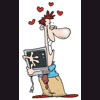HP Pavillion dv4000 S L O W
#1

Posted 16 July 2009 - 07:14 PM
Register to Remove
#2

Posted 16 July 2009 - 08:57 PM
#3

Posted 16 July 2009 - 09:00 PM
#4

Posted 16 July 2009 - 10:51 PM
There are two things you need to do so that we can easily determine what the problem here is:
1) Because this is a laptop, there is a good chance you are experiencing hard drive trouble and that it may have reverted back to "PIO" mode. Please right click My Computer, and click Properties. Click the "Hardware" tab, and then the "Device Manager" button. Expand the "IDE ATA/ATAPI controllers" section in Device Manager. Double click your primary IDE channel, then click the "Advanced Settings," tab. See if Device 0 is running in PIO mode, or DMA mode for "Current transfer mode."
2) Please read http://forums.whatth...rs_t104737.html and perform the PCPitStop tests, and the hard drive surface scan test that is listed under the "What to do if my problem might be hardware related," section. Post back here with the link to the PCPitStop tests, and the results of your hard drive file system and surface scan test (using chkdsk).
With this information we should be able to quickly identify what the slow down is and have you back on your way.
The help you have been given is free. If you have been happy with our help please consider donating to support this forum.
If you would like to say thanks for the help I have given you please View My Profile and Leave a Comment.
Your encouragement is welcome.
#5

Posted 18 July 2009 - 04:26 PM
#6

Posted 23 July 2009 - 09:09 PM
Thank you for the information. Here is the information I have for my laptop.
Make and model of your computer: HP Pavillion dv4000
Operating system: Windows XP Home Edition 2002 Service pack 3
How old is the computer – Purchased Nov '05
Has any maintenance been performed on the computer such as cleaning of the computer's case and fans? No, I have never taken my laptop apart.
Have there been any upgrades to your computer since you purchased it? No
How much memory and hard drive space do you have? Intel Pentium Processor 1.86 Ghz 782 Mhz , 504 MB of Ram
Advanced Settings are set as below:
Device 0
Device Type : Auto Detection
Transfer Mode: DMA if available
Current Transfer Mode: Ultra DMA Mode 5
Device 1
Device Type : Auto Detection
Transfer Mode: DMA if available
Current Transfer Mode: Mutil-Word DMA Mode 2
Here is the results from my PC Pitstop Test.
http://www.pcpitstop...?conid=22425385
I ran the CHKDSK, it took about 40 minutes. I do not know how to get the results of the test. Please let me know how to do that.
Thanks again for your help!
#7

Posted 24 July 2009 - 06:33 PM
You only have 512MB of RAM so you have to bear in mind that much of your performance issue can be attributed to that. You have a lot of stuff running and some of it needs to go, much of it is un-necessary. However, with a little guidance we can probably tune this system up and get things operating smoother for you.
Lets start by doing this:
Go into control panel -> Add/Remove programs.
Uninstall all of the following:
J2SE Runtime Environment 5.0 Update 4
Easy Internet Sign-up
Auslogics BoostSpeed
Auslogics Disk Defrag
Google Updater
Java™ 6 Update 13
Java™ 6 Update 7
Java™ 6 Update 5
HP Update
Java™ 6 Update 3
Java™ 6 Update 2
Java™ SE Runtime Environment 6 Update 1
J2SE Runtime Environment 5.0 Update 11
J2SE Runtime Environment 5.0 Update 10
J2SE Runtime Environment 5.0 Update 6
If you are prompted to restart, you can say NO until you uninstall the last program, then restart.
Next, go to www.java.com and download the newest Java runtime, uncheck the option to install the BING toolbar.
Now, use CodeStuff Starter to give me a startup and services list:
How to use CodeStuff Starter to view services and startup items:
- Please download and install CodeStuff Starter
- Run Starter by finding it on your start menu after it is installed.
- When the program opens, you will see three tabs on the main screen (Startup, Processes, Services)
- Please click the Startup tab and make sure that All Sections is selected on the left hand side under the sections view pane.
- Once the Startup tab and all sections is selected, please click the File menu and choose Save as HTML.
- Please save the file to your desktop and call it startup.html.
- Now, please click the Services tab.
- Once the Services tab is open, please click the File menu and choose Save as HTML.
- Please save the file to your desktop and call it services.html.
- Now that both files have been saved to your desktop, close CodeStuff Starter.
- Locate the startup.html and services.html files on your desktop. Both files can be attached to the forum, as is. Please do so in your next reply.
The help you have been given is free. If you have been happy with our help please consider donating to support this forum.
If you would like to say thanks for the help I have given you please View My Profile and Leave a Comment.
Your encouragement is welcome.
#8

Posted 26 July 2009 - 07:43 PM
Attached Files
#9

Posted 01 August 2009 - 08:19 PM
#10

Posted 01 August 2009 - 09:10 PM
The help you have been given is free. If you have been happy with our help please consider donating to support this forum.
If you would like to say thanks for the help I have given you please View My Profile and Leave a Comment.
Your encouragement is welcome.
Register to Remove
#11

Posted 10 August 2009 - 07:43 PM
Edited by worklifenobalance, 10 August 2009 - 07:43 PM.
#12

Posted 26 August 2009 - 07:24 PM
Please attach event viewer logs for both System and Application. Here's how:
How to capture an event log and upload it to the forum:
- First, open Event Viewer by clicking Start -> Run -> type eventvwr.msc and press ENTER.
- In the Event Viewer please right click the requested event log (i.e. Application, system, etc...) and click Save Log File As.
- Please save the logfile to your desktop and give it a recognizable name.
- Do this for each log that has been requested.
- When you are finished saving the necessary logs, close Event Viewer.
- On your desktop find the saved log files. Hold the CTRL key and click to select each event log.
- When all event logs are selected, right-click one of them, click Send to -> Compressed Zip Folder.
- A new .ZIP file will have been created on your desktop. Please attach that file to this forum in your next reply.
The help you have been given is free. If you have been happy with our help please consider donating to support this forum.
If you would like to say thanks for the help I have given you please View My Profile and Leave a Comment.
Your encouragement is welcome.
#13

Posted 14 September 2009 - 07:21 PM
Attached Files
#14

Posted 25 November 2009 - 11:57 AM
Edited by worklifenobalance, 25 November 2009 - 12:10 PM.
#15

Posted 01 December 2009 - 08:44 PM
The help you have been given is free. If you have been happy with our help please consider donating to support this forum.
If you would like to say thanks for the help I have given you please View My Profile and Leave a Comment.
Your encouragement is welcome.
1 user(s) are reading this topic
0 members, 1 guests, 0 anonymous users