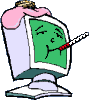Files Slow to respond after double click or right Click
#1

Posted 19 July 2010 - 12:53 PM
Register to Remove
#2

Posted 19 July 2010 - 08:28 PM
What does Task Manager show for CPU utilization under the Process Tab and what doe the Performance tab look like?
For CPU utilization, after clicking on the Process tab, click the CPU heading at the top of the column twice. The first time it sorts in ascending order, then next in descending order which shows you the processes using the most CPU cycles at the top.
Open Task Manager (right click on the TaskBar and select Task Manager) and move it to one side or the other so you can see it when you open Windows Explorer. Click on the Process tab and sort as above, then try opening a file, see what comes to the top. Also look at the Performance tab.
If you want, post screen captures of those windows here:
How to capture screen images (screen shots), Windows Made Easy>
How to upload an Image into your Thread, Windows Made Easy
Rich
Die with memories, not dreams. – Unknown
#3

Posted 20 July 2010 - 11:24 AM
#4

Posted 20 July 2010 - 08:07 PM
Use msconfig to determine what is causing the problem.
These are good tutorials on using msconfig in XP or Vista:
How to use msconfig in Windows XP
How to use msconfig in Windows Vista
Click on Start then Run, type msconfig and press Enter.
Click on the Startup tab, record what is currently starting then click the Disable All button.
Reboot and see if it runs normal.
If yes then use msconfig to enable several items at a time till you find the culprit.
If no, boot to Safe Mode again, start msconfig and click on the Services tab.
Check the Hide All Microsoft Services box, record what is currently starting then click the Disable All button.
Again, do a regular boot, see if it runs normal.
If yes then use msconfig to enable services till you find the culprit.
Once you've found the culprit, uninstall it or find out how to eliminate it from your system.
Simply disabling it in msconfig is a temporary fix at best.
Enable everything else you disabled.
Rich
Die with memories, not dreams. – Unknown
#5

Posted 21 July 2010 - 07:44 PM
#6

Posted 21 July 2010 - 10:11 PM
Head on over to Virus, Spyware, Infections Removal. Forum.
Read here: http://forums.whatth...howtopic=106388
Post here: http://forums.whatth...hp?showforum=27
More than likely you have something that is calling-home.
And it may not be a good-guy.
If you get an "all clear" from the Malware Removal folks, then we can have a look at your startups to reduce unnecessary load on your system.
If you wish, you may Donate to help keep us online.
#7

Posted 21 July 2010 - 10:16 PM
#9

Posted 04 August 2010 - 07:23 PM
#10

Posted 04 August 2010 - 09:31 PM
Let's get an overview of the machine, software, and performance.
Please Run the PCPitstop.com OverDrive Full Tests
Here's how:
You must use your Internet Explorer for this procedure. (doesn't work so well in Firefox or others). If your machine is running Vista or Windows 7, you must Select IE to “Run as Administrator”. After completing PCPitstop OverDrive you can close your IE browser and re-open it Normally so that you are no longer running as administrator.
Go to: http://www.pcpitstop.com
Click on "Free Computer Check-up" listed below PC Pitstop OverDrive
In the User Login - Click on "Sign up FREE!"
You'll need to submit a valid email address and create your own password, then click - Create Account(button)
Now enter your email address and password to Log in, Select - Scan this system Now!(button)
You will then be asked to download an ActiveX component and allow it to install.
It is safe and does not compromise your privacy.
Follow the on-screen prompts to install the ActiveX and to allow the Full Tests to be run on your machine.
The Full Tests take about 2 1/2 - 3 minutes on most machines.
When complete, a Results - Summary - Recommended Fixes will be displayed.
Please post the URL internet address, from your Results, back here into this Topic Thread so that we can review the configuration and present performance levels of your machine.
Note: During the graphics 2D and graphics 3D testing, your screen will display some rapidly moving objects.
If you are sensitive to visual flashing, it may cause dizziness. Therefore, look away from the screen during that portion of the testing.
After reviewing the results we will be more informed and may be able to provide better recommendations for you to work towards improving your machine's performance.
While PCPitstop does offer a variety of Paid Products, the PCPitstop OverDrive testing is FREE. Please ignore the references to Paid Products. At WTT we prefer to provide manual solution instructions that you can apply directly to your machine.
Best Regards
If you wish, you may Donate to help keep us online.
Register to Remove
#11

Posted 04 August 2010 - 11:48 PM
Internet Explorer? Really?
LDTATE had me uninstall it thinking that something about IE8 was causing the problem. Can I download it from Microsoft and install it again the same way I I got Firefox?
Check out Post #14 from http://forums.whatth...howtopic=113740
I've seen IE8 cause issues with some pc's.
Lets go back to IE7 or 6
Uninstall Internet Explorer 8 to return to Internet Explorer 7 on Windows XP
Click "Start," and then click "Control Panel."
Click "Add or Remove Programs."
Check "Show Updates" at the top of the dialog box.
Scroll down the list and highlight the version of Internet Explorer 8 that you are running, and then click "Change/Remove."
Reboot and let me know if it's any better.
Thanks,
Rod
#12

Posted 05 August 2010 - 04:24 AM
Your machine still has Microsoft Internet Explorer installed and fully functional.
What LDTate suggested, and what you performed, was to remove the latest "Version" of Internet Explorer.
When you did that, you "rolled back" from IE 8, to IE 7 or IE6.
Please go ahead with the PCPitstop OverDrive Full Tests using the version of Internet Explorer that currently exists on your machine.
Click - Start - All Programs - Internet Explorer
Best Regards
If you wish, you may Donate to help keep us online.
#13

Posted 05 August 2010 - 07:21 AM
------------------------------------------------------------
Microsoft MVP 2010-2014
#14

Posted 05 August 2010 - 09:19 AM
#15

Posted 05 August 2010 - 10:06 AM
1 user(s) are reading this topic
0 members, 1 guests, 0 anonymous users