Each Member has an allotment of Attachment Space in their member-account. It is possible to eventually fill up that allotted space, making it impossible to Upload any more Text, Images and files.
Here's how to Manage (and remove) Attached Files that you are no longer using, in order to create more FREE Space for Attached Files
*** (Caution: Do not Remove Attached Files that relate to currently active Threads) ***
You gain access to Manage Attached Files via Forum - Your Control Panel by clicking My Controls
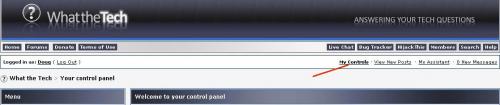
Find options to Manage Attached Files by scrolling down the Menu
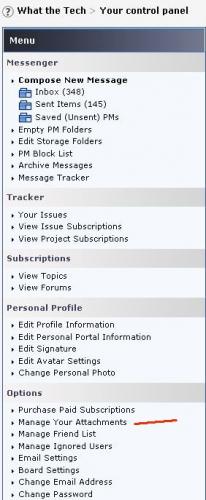
Select the Files that you wish to Remove by placing a checkmark/tick in the square to the right of the item:
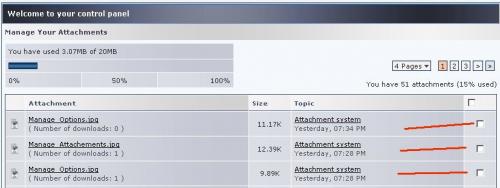
Delete the Selected Files by pressing the Delete Selected (button) at the bottom of the Panel

Tips to save attachment space and as a courtesy to our dial-up users:
- Convert Images from .bmp to .JPG to make the image file smaller in size without much loss of detail
- If sending a ScreenShot, temporarily reduce your own Screen Resolution settings to the range of 1154 x 864 to reduce pixel count size in your image file
Edited by Doug, 13 February 2011 - 02:19 PM.





