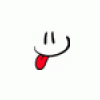Virus Alert in System Tray / Homepage Hijack!
Started by
Ruic1977
, May 07 2006 04:16 AM
3 replies to this topic
#1

Posted 07 May 2006 - 04:16 AM
Register to Remove
#2

Posted 07 May 2006 - 10:44 AM
Download SmitfraudFix (by S!Ri) to your Desktop.
http://siri.urz.free...mitfraudFix.zip
Extract all the files to your Destop. A folder named SmitfraudFix will be created on your Desktop.

______________________________
Please download the trial version of Ewido anti-malware 3.5 from here:
http://www.ewido.net/en/download/
Once finished updating, close Ewido.
If you are having problems with the updater, you can use this link to manually update ewido.
Ewido manual updates. Make sure to close Ewido before installing the update.
______________________________
Open the SmitfraudFix folder and double-click smitfraudfix.cmd
Select option #1 - Search by typing 1 and press Enter

This program will scan large amounts of files on your computer for known patterns so please be patient while it works. When it is done, the results of the scan will be displayed and it will create a log named rapport.txt in the root of your drive, eg: Local Disk C: or partition where your operating system is installed. Please post that log along with all others requested in your next reply.
IMPORTANT: Do NOT run any other options until you are asked to do so!
Note : process.exe is detected by some antivirus programs (AntiVir, Dr.Web, Kaspersky) as a "RiskTool"; it is not a virus, but a program used to stop system processes. Antivirus programs cannot distinguish between "good" and "malicious" use of such programs, therefore they may alert the user.
Running the Clean
Warning: running option #2 on a non infected computer will remove your Desktop background.
Please print out or copy these instructions/tutorial to Notepad as the internet will not be (while in Safe Mode) available to you at certain points of the removal process. Make sure to work through all the Steps in the exact order in which they are listed below. If there's anything that you don't understand, ask your question(s) before moving on with the fixes.
Reboot your computer in Safe Mode.
Open the SmitfraudFix Folder, then double-click smitfraudfix.cmd file to start the tool.
Select option #2 - Clean by typing 2 and press Enter.
Wait for the tool to complete and disk cleanup to finish.
You will be prompted : "Registry cleaning - Do you want to clean the registry ?" answer Yes by typing Y and hit Enter.

The tool will also check if wininet.dll is infected. If a clean version is found, you will be prompted to replace wininet.dll. Answer Yes to the question "Replace infected file ?" by typing Y and hit Enter.
A reboot may be needed to finish the cleaning process, if you computer does not restart automatically please do it yourself manually. Reboot in Safe Mode.
The tool will create a log named rapport.txt in the root of your drive, eg: Local Disk C: or partition where your operating system is installed. Please post that log along with all others requested in your next reply.
______________________________
Clean out your Temporary Internet files. Proceed like this:
Empty the Recycle Bin by right-clicking the Recycle Bin icon on your Desktop, and then clicking Empty Recycle Bin.
______________________________
Close ALL open Windows / Programs / Folders. Please start Ewido, and run a full scan.
Once the scan has completed, there will be a button located on the bottom of the screen named Save Report.
______________________________
Open the SmitfraudFix folder and double-click smitfraudfix.cmd
Select option #3 - Delete Trusted zone by typing 3 and press Enter
Answer Yes to the question "Restore Trusted Zone ?" by typing
Y and hit Enter.
Note, if you use SpywareBlaster and/or IE-SPYAD, it will be necessary to re-install the protection both afford. For SpywareBlaster, run the program and re-protect all items. For IE-SPYAD, run the batch file and reinstall the protection.
______________________________
Please post:
Download hijackthis to its own folder C:/HJT for example. Extrat the zip file to that folder. Then close all browser windows, open hijackthis and click on scan. Once the scan has completed click on Save Log, this will produce a text file log. Highlight all of the information from in that text box then right click and copy. Come back to this post you made and click on "add reply" at the bottom right and a new window will open. Paste the hijackthis log into the new window hit add reply in that new window.
HJT download >>> http://www.softpedia.../10-17-69.shtml
http://siri.urz.free...mitfraudFix.zip
Extract all the files to your Destop. A folder named SmitfraudFix will be created on your Desktop.

______________________________
Please download the trial version of Ewido anti-malware 3.5 from here:
http://www.ewido.net/en/download/
- Install Ewido anti-malware.
- When installing, under Additional Options uncheck Install background guard and Install scan via context menu.
- When you run Ewido for the first time, you could get a warning "Database could not be found!". Click Ok.
- The program will prompt you to update. Click the Ok button.
- The program will now go to the main screen.
- On the left-hand side of the main screen click the Update Button.
- Click on Start.
Once finished updating, close Ewido.
If you are having problems with the updater, you can use this link to manually update ewido.
Ewido manual updates. Make sure to close Ewido before installing the update.
______________________________
Open the SmitfraudFix folder and double-click smitfraudfix.cmd
Select option #1 - Search by typing 1 and press Enter

This program will scan large amounts of files on your computer for known patterns so please be patient while it works. When it is done, the results of the scan will be displayed and it will create a log named rapport.txt in the root of your drive, eg: Local Disk C: or partition where your operating system is installed. Please post that log along with all others requested in your next reply.
IMPORTANT: Do NOT run any other options until you are asked to do so!
Note : process.exe is detected by some antivirus programs (AntiVir, Dr.Web, Kaspersky) as a "RiskTool"; it is not a virus, but a program used to stop system processes. Antivirus programs cannot distinguish between "good" and "malicious" use of such programs, therefore they may alert the user.
Running the Clean
Warning: running option #2 on a non infected computer will remove your Desktop background.
Please print out or copy these instructions/tutorial to Notepad as the internet will not be (while in Safe Mode) available to you at certain points of the removal process. Make sure to work through all the Steps in the exact order in which they are listed below. If there's anything that you don't understand, ask your question(s) before moving on with the fixes.
Reboot your computer in Safe Mode.
- If the computer is running, shut down Windows, and then turn off the power.
- Wait 30 seconds, and then turn the computer on.
- Start tapping the F8 key. The Windows Advanced Options Menu appears. If you begin tapping the F8 key too soon, some computers display a "keyboard error" message. To resolve this, restart the computer and try again.
- Ensure that the Safe Mode option is selected.
- Press Enter. The computer then begins to start in Safe mode.
- Login on your usual account.
Open the SmitfraudFix Folder, then double-click smitfraudfix.cmd file to start the tool.
Select option #2 - Clean by typing 2 and press Enter.
Wait for the tool to complete and disk cleanup to finish.
You will be prompted : "Registry cleaning - Do you want to clean the registry ?" answer Yes by typing Y and hit Enter.

The tool will also check if wininet.dll is infected. If a clean version is found, you will be prompted to replace wininet.dll. Answer Yes to the question "Replace infected file ?" by typing Y and hit Enter.
A reboot may be needed to finish the cleaning process, if you computer does not restart automatically please do it yourself manually. Reboot in Safe Mode.
The tool will create a log named rapport.txt in the root of your drive, eg: Local Disk C: or partition where your operating system is installed. Please post that log along with all others requested in your next reply.
______________________________
Clean out your Temporary Internet files. Proceed like this:
- Quit Internet Explorer and quit any instances of Windows Explorer.
- Click Start, click Control Panel, and then double-click Internet Options.
- On the General tab, click Delete Files under Temporary Internet Files.
- In the Delete Files dialog box, tick the Delete all offline content check box , and then click OK.
- On the General tab, click Delete Cookies under Temporary Internet Files, and then click OK.
- Click on the Programs tab then click the Reset Web Settings button. Click Apply then OK.
- Click OK.
Empty the Recycle Bin by right-clicking the Recycle Bin icon on your Desktop, and then clicking Empty Recycle Bin.
______________________________
Close ALL open Windows / Programs / Folders. Please start Ewido, and run a full scan.
- Click on Scanner
- Click on Settings
- Under How to scan all boxes should be checked
- Under Unwanted Software all boxes should be checked
- Under What to scan select Scan every file
- Click on Ok
- Click on Complete System Scan to start the scan process.
- Let the program scan the machine.
Once the scan has completed, there will be a button located on the bottom of the screen named Save Report.
- Click Save Report button
- Save the report to your Desktop
______________________________
Open the SmitfraudFix folder and double-click smitfraudfix.cmd
Select option #3 - Delete Trusted zone by typing 3 and press Enter
Answer Yes to the question "Restore Trusted Zone ?" by typing
Y and hit Enter.
Note, if you use SpywareBlaster and/or IE-SPYAD, it will be necessary to re-install the protection both afford. For SpywareBlaster, run the program and re-protect all items. For IE-SPYAD, run the batch file and reinstall the protection.
______________________________
Please post:
- c:\rapport.txt
- Ewido log
- A new HijackThis log
Download hijackthis to its own folder C:/HJT for example. Extrat the zip file to that folder. Then close all browser windows, open hijackthis and click on scan. Once the scan has completed click on Save Log, this will produce a text file log. Highlight all of the information from in that text box then right click and copy. Come back to this post you made and click on "add reply" at the bottom right and a new window will open. Paste the hijackthis log into the new window hit add reply in that new window.
HJT download >>> http://www.softpedia.../10-17-69.shtml
#3

Posted 07 May 2006 - 11:32 AM
Thanks for the help, I've sorted the problem now. Thanks again.
#4

Posted 07 May 2006 - 02:30 PM
Glad we could be of assistance. This topic is now closed. If you wish it reopened, please send us an email (Click for address) with a link to your thread.
Do not bother contacting us if you are not the topic starter. A valid, working link to the closed topic is required along with the user name used. If the user name does not match the one in the thread linked, the email will be deleted.
Make sure you use proper prevention to keep from having problems occur to your computer in the future.
Coyote's Installed programs for prevention:
http://forums.tomcoy...showtopic=31418
The help you receive here is free. If you wish to show your appreciation, then you may donate to help keep us online.
Visit the CoyoteStore http://TomCoyote.org/coyotestore.php
Do not bother contacting us if you are not the topic starter. A valid, working link to the closed topic is required along with the user name used. If the user name does not match the one in the thread linked, the email will be deleted.
Make sure you use proper prevention to keep from having problems occur to your computer in the future.
Coyote's Installed programs for prevention:
http://forums.tomcoy...showtopic=31418
The help you receive here is free. If you wish to show your appreciation, then you may donate to help keep us online.
Visit the CoyoteStore http://TomCoyote.org/coyotestore.php
1 user(s) are reading this topic
0 members, 1 guests, 0 anonymous users



 This topic is locked
This topic is locked