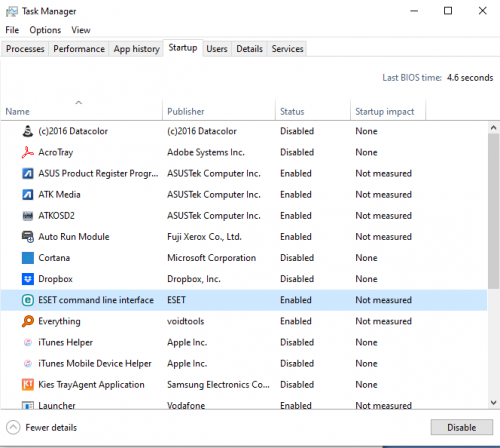I have an ASUS, Model: P2520L, laptop computer which is very slow and at times unresponsive. I went through a series of checks:
- Created restore point
- Performed Disk Cleanup including System Files per
https://www.malwarer...ingslowly.php#1. - Checked Disk Optimization (defragmenter)
Drive C scheduled for weekly optimization
indicated 1% before analysis; OK 1% fragmented after analysis - StartupLite not available; WinPatrol not updated since 2016; downloaded Advanced SystemCare free quarantined by MalwareBytes as PUP.
I used the Start up Apps in Windows Setting to turn off a number of start-ups that I don’t use. - Indexing Service is not listed in Services on Windows 10
- C: drive has 57.1Gb free of 439Gb
- Using Disk Cleanup to remove all but latest Restore Point did not show an increase in disk space.
- Security software: ESET Internet Security v14.2.19.0
- I have deleted and moved files to external HDD to increase free space on drive c: to 57.1Gb
It will take minutes to respond; for example, on waking from Sleep I need to wait for 2 to 5 minutes for the lock screen to respond and show the Sign In screen and when I try to paste text (say, from a web site) into a Word document, it can take more than a minute to appear (today I was posting 4 words into a new document and, thinking it had not worked, did the Ctrl+V three times before I noticed the word count in the status bar was 12 and the text had still not appeared in the document.
I join a user group Zoom meeting each week and need to start Zoom 15 minutes before the start to be sure I am ready to join the meeting on time.
The specifications of the PC are: Windows 10 Pro 64-bit; Version wef 20210528: 21H1; OS Build: 19043.1055; CPU 2.40GHz Intel Core i7-5500U; RAM 4Gb; HDD 500Gb (472.20Gb usable per Belarc Advisor); ESET Internet Security v14.2.24.0; Malwarebytes Premium v4.4.4
Neither ESET nor Malwarebytes report any infections.
I ran the Resource Monitor and the report is in a Word docx file (I'm not permitted to upload this kind of file, so I saved it as PDF and attached that).
Any help in making this PC more responsive will be greatly appreciated.