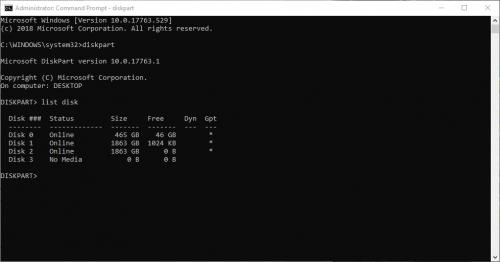No,,,,,I'm saying I got the Admin Command Promp open, but I had to reach it a different way, as it did not appear in the list when I used Win+X.
Thereafter I put in the first command, okay, but after the 'On Computer" line, nothing I typed at the cursor appeared.
Should I wait possibly a lot longer for "diskpart" to appear?
I will try it.
Doing this on my wife's Dell Win 10 computer
OK, that worked. Proceeding.
*************************************
Mounted the drive----it put it on DVD drive, which this computer doesn't have one of, but I'm copying to the thumb drive. After dinner will =gulp= give a shot to booting my computer. Just plug in the thumb drive and start her up, yah?
Edited by denno, 09 June 2019 - 04:28 PM.