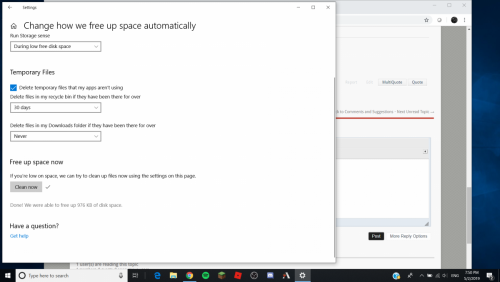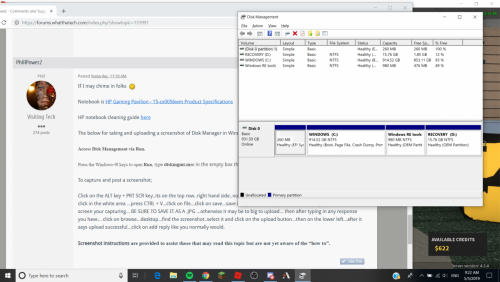If I may chime in folks 
Notebook is HP Gaming Pavilion - 15-cx0056wm Product Specifications
HP notebook cleaning guide here
The below for taking and uploading a screenshot of Disk Manager in Windows 10.
Access Disk Management via Run.
Press the Windows+R keys to open Run, type diskmgmt.msc in the empty box then press OK.
To capture and post a screenshot;
Click on the ALT key + PRT SCR key..its on the top row..right hand side..now click on start...all programs...accessories...paint....left click in the white area ...press CTRL + V...click on file...click on save...save it to your desktop...name it something related to the screen your capturing... BE SURE TO SAVE IT AS A .JPG ...otherwise it may be to big to upload... then after typing in any response you have... click on browse...desktop...find the screenshot..select it and click on the upload button...then on the lower left...after it says upload successful...click on add reply like you normally would.
Screenshot instructions are provided to assist those that may read this topic but are not yet aware of the “how to”.