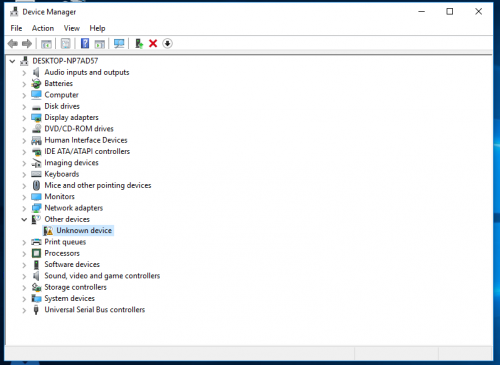I have three computers set up in front of me. On two of these laptops I can get internet access with no problems. On the 3rd laptop I cannot. It will go to Google search engine. I can even type in something that i'm searching for and a list will come up of a million options but when I click on one the screen eventually says, "This site can't be reached." I cannot figure out what might be wrong with this laptop. I just purchased a new solid state drive last week and I've had to install all my programs and regain all my various website passwords, etc to help with the use of this machine. So it hasn't had the opportunity to get filled up with malware as yet. It runs Windows 10 just as the two other computers. Can you give me some guidance.
Internet issues - "This site can't be reached"
#1

Posted 16 July 2018 - 12:02 PM
Register to Remove
#2

Posted 16 July 2018 - 02:13 PM
When you installed Windows on your new SSD did you download and install the chipset drivers and drivers for your network adapters?
Regards
paws
#3

Posted 16 July 2018 - 04:06 PM
I had this done by another tech person and he said that he did download those drivers
#4

Posted 17 July 2018 - 02:13 AM
OK all understood,
Just check in "Device Manager" that your network adapter cards, both Ethernet and wifi have had the drivers installed correctly, and that there are no Yellow or Red markers against any items. ( right click on the ethernet adapter and check that the "properties" indicate all is well and working correctly...same for the wifi adapter.
Regards
paws
#5

Posted 17 July 2018 - 03:29 AM
I took a screen capture of my Device Manager. All look OK except the "unknown device"
#7

Posted 17 July 2018 - 06:47 AM
Ok you haven't expnded the "network Adapters" so click on the arrow to the left of Network adapters
This will show you the network adapters installed
Right click on each one and check in Properties that they are installed and working correctly.
Regards
paws
#8

Posted 17 July 2018 - 04:50 PM
I noticed that. I did click on the property tab for each item listed under the Network Adaptors and they all were working.
#9

Posted 18 July 2018 - 02:50 AM
Ok, all understood, if the drivers for your ethernet network adapter and your wifi network adapter are both installed corrected and Device Manager shows both their "properties" as working correctly then we need to take a closer look to see what is going on inside your machine.
1 Open a command prompt with elevated privileges ( type cmd at the search box and in the box that opens RIGHT click on cmd or cmd.exe and click on Run as Administrator)...Accept the warning.
2 Copy and paste the following into the black DOS type box that will open:
cmd /c "ipconfig /all > postme.txt & ping bbc.co.uk >> postme.txt & notepad postme.txt & del postme.txt"
press enter key on your keyboard once.
A notepad window will open with the details (Windows IP configuration) I need to see.
Please copy and paste the output you receive into your reply.
To close the Windows IP configuration window, (black DOS box) type Exit and press enter key on your keyboard once
Regards
paws
- BartonTed likes this
#10

Posted 18 July 2018 - 05:17 AM
Register to Remove
#11

Posted 18 July 2018 - 06:42 AM
It looks like some of the output was cut off, however the info you have posted indicates that your ethernet is probably working Ok, but your wi fi is disconnected.
Run the script again, this time using wireless ( wi fi rather than ethernet) and post the output ( please be sure to post the whole of the output including the ping figures for the BBC)
Regards
paws
#12

Posted 18 July 2018 - 07:28 AM
Pinging bbc.co.uk [151.101.64.81] with 32 bytes of data:
Reply from 151.101.64.81: bytes=32 time=13ms TTL=59
Reply from 151.101.64.81: bytes=32 time=17ms TTL=59
Reply from 151.101.64.81: bytes=32 time=18ms TTL=59
Reply from 151.101.64.81: bytes=32 time=21ms TTL=59
Ping statistics for 151.101.64.81:
Packets: Sent = 4, Received = 4, Lost = 0 (0% loss),
Approximate round trip times in milli-seconds:
Minimum = 13ms, Maximum = 21ms, Average = 17ms
Attached Files
#13

Posted 18 July 2018 - 03:42 PM
OK, for some reason you are not copying the whole of the output from the script into your replies.....
Please run the script again using your wifi ( not ethernet) and copy and paste the output into your reply.... however it does look as though your ethernet connection is working OK...
To copy and paste the output from the Windows IP config.
press ctrl+a to highlight the whole of the output, then press Ctrl+c
this will copy the output to your clipboard.
In your reply here, press Ctrl+v and this will paste the output into your reply..
Regards
paws
#14

Posted 19 July 2018 - 08:34 AM
Attached Files
#15

Posted 20 July 2018 - 12:59 AM
Thanks, That was the output I needed to see ![]()
It looks like your wifi is now performing much better, can you try and connect via wifi to your usual sites and see how it goes?
Regards
paws
0 user(s) are reading this topic
0 members, 0 guests, 0 anonymous users