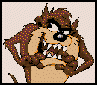First, read the contract again. Does it say you will get 60Mbps or "up to" 60Mbps? Big difference.
As a lark, I hard wired my basement PC directly into the Xfinity unit and checked the speed. I was indeed getting 70Mbps!
Great! I was going to suggest you connect via Ethernet. You verified you are indeed getting what you are supposed to, and more. 
Can a router decrease the ISP input speed?
Yes, but you already proved yours isn't. So you do not need to get a new router. Linksys makes great routers and the AC1900 series are great wireless routers (which is why I bought this one!  )
)
an Ooma telco linked into the Xfinity box, a laptop and 2 cell phones that use the Wi-Fi along with an Amazon Firestick, Dish Network Receiver and 2 Joeys, and one android tablet.
It is important to note several factors concerning the wireless side of your router. First, a little back to basics understanding. There is NO SUCH THING as a "wireless router".
All routers are wired with just one input and one output and are used to connect (or isolate) two networks. In your case, your local network (everything on your side of the router) and your ISP's network.
"Wireless router" is simply another botched (technically inaccurate) "marketing term" for an integrated network device that just happens to have a router, WAP (wireless access point) and most often, a 4-port Ethernet switch integrated on the same main circuit board, housed in the same case, and powered from the same power supply, sharing a common menu system. These are 3 discrete network devices, sharing one box in the same way a stereo "receiver" is really a preamplifier, amplifier and AM/FM tuner in one box instead of separate devices.
"Residential gateway" devices are becoming popular and these are just like wireless routers, but also have an integrated modem. But technically, they are discrete (separate) network devices.
Clear as mud, huh?
Anyway, you proved the "router" (and Ethernet switch too) portion works fine with your Ethernet connected computer. That leaves the wireless side. Internally, the WAP connects to a another port on the Ethernet switch and then into the router, out to the modem, through the ISPs network then onto the Internet backbone. This means that all your wireless devices are sharing a common WAP and one, maybe two internal Ethernet ports.
Unless powered off, those devices are still using wireless bandwidth and that can affect their wireless performance. Other factors include the wireless protocols these devices (or their wireless adapter) support. 802.11g, for example, is much slower than 802.11n or 11ac. The number of barriers (walls, floors, ceilings) and the construction (concrete blocks, wallboard), and contents (wires and metal pipes) in those barriers all affect wireless performance. So does distance, surrounding networks, and other nearby electrical devices.
There are some things you can do to improve wireless performance. While that EX6100 Netgear extender is quick, it is still a man in the middle. If you don't need it for decent signal strength, don't use it. If you can move the Linksys to the top floor (or middle), that would be better than the basement. If you cannot move the Linksys, reorient the antennas. At least move the Linksys to the highest point in the basement as possible.
If some of your devices support 5GHz band, use that instead of 2.4GHz. Use Ethernet as much as possible.
If you live in a crowded neighborhood and/or near a large apartment complex, use a packet sniffer to see what wireless channels are being used, and change yours (in your router's admin menu) to a different channel. There are many sniffers out there, I use XIRRUS WiFi Inspector. Also popular is inSSIDer. You can install these on a notebook and walk around your house to see where the signal strength is strongest, or weakest. If stand with your notebook next to the Linksys and don't get good speeds, you likely have a serious interference problem (assuming the notebook's adapter is an 11n or 11ac and working properly).
You can also tell your router to give priority to specific connected devices. If your tablet is a low priority, for example, move your wireless connected PC to the top. While in there, check your connected devices (shown under "Network Map" in my Linksys admin menu) and make sure only authorized devices are connected. You might have a neighbor connected stealing your bandwidth! If so, you clearly need to change your passphrase!