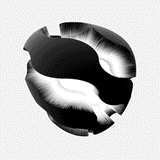FRST Recovery Environment Scan
FRST Recovery Environment ScanNote: You require access to a clean PC and USB drive.
Note: Please print off these instructions, or ensure you have access to them using a different device.
- Insert your USB drive into a clean PC.
- Please download Farbar Recovery Scan Tool (x32) or Farbar Recovery Scan Tool (x64) to your USB drive using a clean PC.
- Insert the USB drive into the infected PC.
- Enter the Recovery Environment by choosing one of the options below.
- Consult the following instructions on how to enter the Recovery Environment Command Prompt in Windows 8.
- Restart the infected computer.
- As soon as the BIOS is loaded begin tapping the F8 key until the Advanced Boot Options appears.
- Use the arrow keys to select the Repair your computer menu item.
- Select your the keyboard language settings, and then click Next.
- Select the operating system you wish to repair, and then click Next.
- Select your user account, and then click Next.
- Insert your Windows installation disc.
- Restart your computer.
- Configure your infected PC to boot from CD/DVD. Instructions on how to do this can be found here.
- If prompted, press any key to start Windows from the installation disc.
- Click Repair your computer.
- Select English as the keyboard language settings, and then click Next.
- Select the Operating System you want to repair, and then click Next.
- Select your user account, and then click Next.
- Select Command Prompt.
- In the command window type notepad and press Enter on your keyboard.
- Notepad will open. Click File followed by Open.
- Click Computer, write down your USB drive letter on a piece of paper and close Notepad.
- Type: x:\frst.exe or x:\frst64.exe in the command window.
- Note: Replace letter x with the drive letter of your USB drive you wrote down earlier.
- Press Enter on your keyboard. The tool will start to run.
- When the tool opens click Yes to the disclaimer.
- Click Scan.
- A log (FRST.txt) will be saved to your USB drive. Using your clean PC, please copy the contents of the log and paste in your next reply.