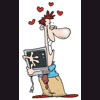word
#1

Posted 29 November 2011 - 04:27 PM
Register to Remove
#2

Posted 29 November 2011 - 08:54 PM
Is it an existing file you are trying to overwrite, or are you trying to create a new file on the desktop?
What happens if you right-click on your desktop and create a "new -> text document?" Are you told you need administrator permissions and then prompted to accept first?
Probably the simplest solution would be to run Office "As Administrator", by right clicking the word icon and choosing to Run As Administrator.
But, a permanent fix should be to reset the apparently messed up permissions on your desktop folder.
To do so, open an elevated command prompt by finding it on your start menu -> programs -> accessories -> command prompt. Right-click it, choose "Run As Administrator"
At the command prompt, copy and paste the following command:
cacls "%userprofile%\desktop" /T /E /C /G "%username%:F"and press ENTER.
Be patient while it processes. It may take a minute if you have a lot of files saved on your desktop.
Then try to create/edit/save files on your desktop.
The help you have been given is free. If you have been happy with our help please consider donating to support this forum.
If you would like to say thanks for the help I have given you please View My Profile and Leave a Comment.
Your encouragement is welcome.
#3

Posted 30 November 2011 - 08:28 AM
#4

Posted 30 November 2011 - 09:12 AM
C:\Windows\System32 > prompt?
You didn't see any output from the command?
Are you still unable to create a new file on the desktop?
What you describe does confirm you do not have proper permissions on your desktop folder.
Lets go ahead and get a bit more aggressive and get it reset properly.
Open up My Computer, and navigate to C:\Users\<your username>
Inside that folder you will see several user folders, like desktop, documents, videos, etc. We are interested in the Desktop folder.
Right-click it and choose properties.
Click the security tab.
Click the Advanced button.
Click the Owner tab.
Click Edit.
Select your name from the list, select replace owner on subcontainers and objects, then click OK on each window until you are back to My Computer.
If My Computer is not open, make sure it is open and navigate back to C:\Users\<your username>
Find the Desktop folder again, right-click it, select properties, and then click the security tab.
Click Advanced.
Click the Permissions tab.
Click Change Permissions.
Select Include inheritable permissions from this objects parents.
Select Replace all child object permissions with inheritable permissions from this object.
Click OK multiple times until you are back to My Computer, and finally, close My Computer.
Now you should have the proper access to your desktop folder.
The help you have been given is free. If you have been happy with our help please consider donating to support this forum.
If you would like to say thanks for the help I have given you please View My Profile and Leave a Comment.
Your encouragement is welcome.
#5

Posted 30 November 2011 - 09:59 AM
#6

Posted 03 December 2011 - 08:42 AM
#7

Posted 03 December 2011 - 02:23 PM
Now, Office seems to be running well.
I run Norton and Malware Bytes regularly and they come up clean.
I did not know you could uninstall office.
Do you just uninstall it in add/remove, go to MS to install it and then call M.S. to reactivate it with the 25 character code?
[I read Office 2003 had a fix it but 2010 does not.]
Thank you for your continued suppport.
Peter
0 user(s) are reading this topic
0 members, 0 guests, 0 anonymous users