trusted publishers
#1

Posted 28 June 2010 - 11:08 AM
Register to Remove
#2

Posted 28 June 2010 - 12:10 PM
You may or may not have downloaded a file that contains Macros.
Macros are not bad in-and-of-themselves and provide a method for handling text in special ways.
However, macros "can" be infected and communicate the infection further into your system.
If you used a Macro, for instance as add-on to Save File as PDF, then your MS Word 2003 will always alert you to the existence of the Macro.
But then, you would know it was safe and intentional on your part.
If you downloaded a document that utilizes Macros for special treatment of text, MS Word will alert you to its existence.
It may or may not be a bad-guy.
Word 2003
When activated, the macro protection tool in Word 2003 will allow you to configure Word macro behavior. To activate the tool:
1. From the Tools menu, select Macro, and then Security... .
2. In the resulting window, click the Security Level tab.
3. Choose one of the following security levels:
* Select Very High to allow only macros installed in trusted locations to run. Any other macros, signed or unsigned, are disabled. (This setting is available only in Word 2003.)
* Select High to allow only signed macros to run.
* Select Medium to be prompted to run macros.
* Select Low to run all macros.
Now, with the tool activated, if you load a suspect file, Word will warn you that the document contains macros and will ask you what to do about them. You can select Disable Macros to avoid infection from a file containing a macro virus.
Note: If you close the file and reopen it, or if you open an additional file with macros, you will get the same warning, and you must select Disable Macros again.
Have you installed Adobe Acrobat?
Have you installed Nitro PDF converter?
Have you used any method for converting .doc to .pdf?
Most likely, you have downloaded a document that contains Macros.
As I stated earlier, that is not necessarily a bad thing and can help display text as intended by the author.
You get the Alert, just as a "heads-up" that a macro is present.
Most email clients will not allow Macros to be embedded in attached files, so you "probably" did not get it from an email.
Unless of course, you did allow it, because you trusted the sources.
Please remember that even close relatives and friends may have inadvertently become infected with an infected Macro and then pass it along to you.
Just because you may trust your friends and relatives does not mean that documents you share with them may not be infected.
The alert is "most likely" associated with one specific document, that uses a template PDMmaker.dot <-- you would find this in C:\Program Files\Microsoft Office\OFFICE11\STARTUP
Use your onboard virus and spyware scans in safe mode, to scan the file or the folder in which the file resides.
If you continue to have difficulty, post to Malware Removal. We can follow-up after you get the "all clear", if necessary.
If you wish, you may Donate to help keep us online.
#3

Posted 29 June 2010 - 08:35 AM
#4

Posted 29 June 2010 - 09:11 AM
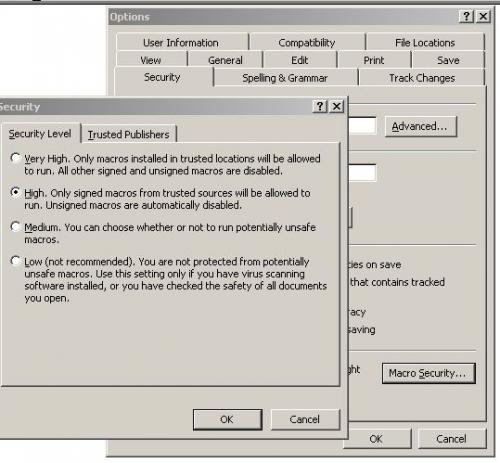
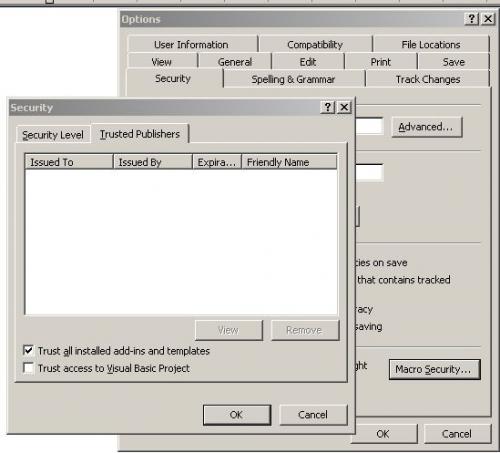
If you wish, you may Donate to help keep us online.
#5

Posted 29 June 2010 - 10:27 AM
#6

Posted 29 June 2010 - 02:01 PM
#7

Posted 29 June 2010 - 03:03 PM
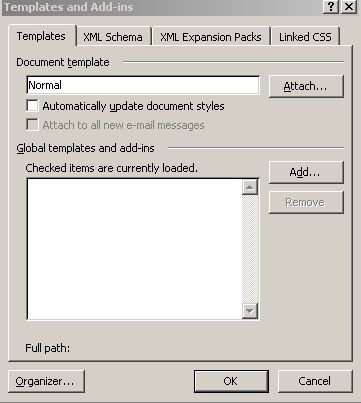 Unless you have constructed a custom Template and/or have downloaded a document requiring a custom template, your panel should be "empty".
Please also check the tabs for: SML Schema - XML Expansion Packs - Linked CSS
Each of the above "should" be empty.
If not, please list what you find.
Unless you have constructed a custom Template and/or have downloaded a document requiring a custom template, your panel should be "empty".
Please also check the tabs for: SML Schema - XML Expansion Packs - Linked CSS
Each of the above "should" be empty.
If not, please list what you find.
If you wish, you may Donate to help keep us online.
#8

Posted 29 June 2010 - 03:28 PM
Hello Peter,
Let's have a look to see if there are any special "templates" currently loaded.
In Windows Explorer (My Computer) please navigate to: C:\Program Files\Microsoft Office\OFFICE11\STARTUP\
Please report any item in that STARTUP location (for instance: Normal.dot, PDFmaker.dot, Custom.dot, etc.)
_____________________________-
Next:
Open MS Word 2003
From the Command Bar at the top, select - Tools - Templates and Add-ins
The panel you now see should look similar to the graphic below:
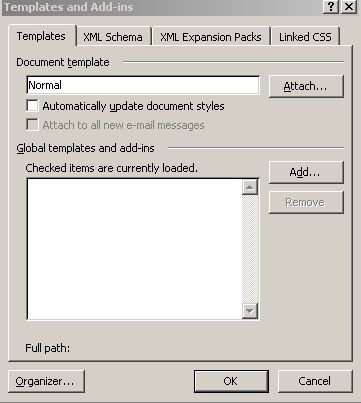
Unless you have constructed a custom Template and/or have downloaded a document requiring a custom template, your panel should be "empty".
Please also check the tabs for: SML Schema - XML Expansion Packs - Linked CSS
Each of the above "should" be empty.
If not, please list what you find.
>>Thank you for jumping in,Doug, really.
All you said to do was clean - there was nothing there.
#9

Posted 30 June 2010 - 08:17 AM
#10

Posted 30 June 2010 - 09:13 AM
I did a recovery of an image of 6/20 and Word words like it did with the last recovery, with no problem.
I quickly went offline so no programs or updates could be installed.
Last time, after the recovery, something happened to taint Word.
>>I just noticed something that may be significant.
On the desktop, in My Docs, al the Word files have no vivble extensions.
In te laptop, My Docs, all the Word files have either .rtf or .doc
I hope this gives a clue as to the root of the problem.
Register to Remove
#11

Posted 30 June 2010 - 09:19 AM
Showing file extensions "should" be a universal setting for all file extensions.... either "show" or "don't show"
I prefer "show"
Open your Windows Explorer (My Computer)
Click - Tools - Folder Options - View(tab)
Then remove the checkmark/tick from in front of: "Hide extensions for known file types"
If you wish, you may Donate to help keep us online.
#12

Posted 30 June 2010 - 09:58 AM
Peter,
Showing file extensions "should" be a universal setting for all file extensions.... either "show" or "don't show"
I prefer "show"
Open your Windows Explorer (My Computer)
Click - Tools - Folder Options - View(tab)
Then remove the checkmark/tick from in front of: "Hide extensions for known file types"
>>I kept testing word 2003 with each step I took and as soon as I installed Windows LiveMail, Word 32003 began the same trouble.
I will do as you suggest above but what do you think i should do - is this just a coincidence?
I am uninstalling WLM to see what happens but I think the harm has been done.
#13

Posted 30 June 2010 - 11:08 AM
Since MS Word is what seems to be giving you problems, you can use the embedded "Detect and Repair" function from MS Word....
http://support.microsoft.com/kb/821593
How to Repair or Reinstall Office Programs
This procedure detects and repairs problems that are associated with installed Microsoft Office programs, such as registry settings and missing installation files. This procedure does not repair personal files, such as worksheets or templates.
The following two methods describe two ways that you can use the Detect and Repair tool to detect and repair problems with installed programs.
Method 1: Run Detect and Repair on the Help Menu
1. On the Help menu in any Office program, click Detect and Repair.
2. Click Start.
Note To restore program shortcuts to the Start menu, verify that the Restore my shortcuts while repairing check box is selected.
Method 2: Run the Detect and Repair Tool from Add or Remove Programs
1. Click Start, and then click Control Panel.
2. Double-click Add or Remove Programs, click Microsoft Office 2003, and then click Change.
3. In the Microsoft Office 2003 Setup dialog box, click Reinstall or Repair, and then click Next.
4. Click either Reinstall Office or Detect and Repair errors in my Office installation, and then click Install.
Note If you choose to detect and repair problems in your Microsoft Office installation, click to select the Restore my Start Menu Shortcuts check box to rebuild your Microsoft Office shortcuts
If you wish, you may Donate to help keep us online.
#14

Posted 30 June 2010 - 11:26 AM
#15

Posted 30 June 2010 - 11:38 AM
If you wish, you may Donate to help keep us online.
0 user(s) are reading this topic
0 members, 0 guests, 0 anonymous users






