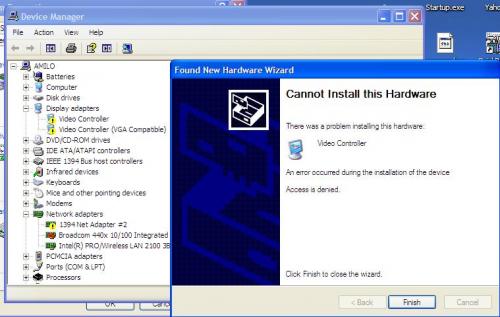Cant play DVDs
#1

Posted 12 April 2010 - 10:34 AM
Register to Remove
#2

Posted 12 April 2010 - 11:12 AM
Sorry to hear of the problems with your FS Amilo...is this an V2000...?...please advise make and exact model number in your next response together with the application (programme) you are trying to use to play the DVD
Any Yellow marker in Device Manager indicates a problem with a driver that is damaged, missing or in the wrong place!
You will need to fix the problems before trying to play your DVD.
1 You could try using Windows update to find the correct driver and install it...... Right click on the Entry with the Yellow marker in Device Manager and select Update driver..you can also try to roll back the driver to see if the previous one works! Note you must be connected to the Internet when following this procedure, and a reboot will be required following the installation.
2 A better method than the approach outlined in 1 above is to visit the Website for your FS Amilo and insert your serial number for your machine (found on the sticker on the bottom of the computer) Here's a link to the website:
http://uk.ts.fujitsu.../downloads.html
From there you will be able to find the downloads available for your particular machine
Regards
paws
#3

Posted 12 April 2010 - 01:59 PM
#4

Posted 12 April 2010 - 03:15 PM
#5

Posted 13 April 2010 - 05:43 AM
#6

Posted 13 April 2010 - 12:02 PM
I think it might be best to run chkdsk with the r switch just in case you have some disc errors that could be compounding the problem
Here's how:
1 Go to Start
2 Click on Run
3 Type in the white box
chkdsk /r
4 Click on OK
Note (the space between the k and the / is essential)
you will get a warning in a black box, this is Ok just
type in
Y
press the enter key
Note (this will allow the utility to run, when you restart your machine)
7 Close down your computer (a full shutdown, not a sleep/hibernate/standby) wait 30 seconds with a blank black screen and then restart your machine.
Note Chkdsk will analyse your hard drive, detect any bad sectors and fix them automatically without intervention by you. Chkdsk will take an hour or sometimes considerably longer to complete so allow plenty of time for this procedure especially as you may need to run it several times until it has completed all 5 passes on two consecutive runs without finding or fixing any problems.
Please prevent anyone from trying to use the computer whilst chkdsk is running and do not allow it to be interrupted.
When its dfinished it will restart your machine
Now run sfc /scannow
exactly as you did before.
Next download VLPlayer from here:
http://www.videolan....ad-windows.html
install it and see how you go.
When responding can you tell me if your machine will play an audio CD, together with any messages you get from VL Player
Regards
paws
#7

Posted 15 April 2010 - 08:07 AM
#8

Posted 15 April 2010 - 01:19 PM
#9

Posted 19 April 2010 - 01:33 AM
#10

Posted 19 April 2010 - 01:44 AM
#11

Posted 23 April 2010 - 04:58 AM
#12

Posted 23 April 2010 - 05:53 AM
You can do a disc up in a lot of different way.s..but I would suggest (strongly) that you only use automated tools...... if you start deleting stuff manually especially in your system files it could turn round and bite you!
Atf-Cleaner by Atribune is well recommended
http://www.atribune....c...5&Itemid=25
Regards
paws
0 user(s) are reading this topic
0 members, 0 guests, 0 anonymous users