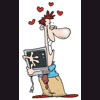Edited by appleoddity, 07 March 2010 - 08:45 PM.

wireless won't work
#1

Posted 05 March 2010 - 11:45 PM
Register to Remove
#2

Posted 06 March 2010 - 03:00 AM
You do limit us a bit, in our responses, by this:
if you have tried all the usual fixes then there is not a lot left to try!don't give me newbie suggestions because i know what's going on here.
However you could do this
1 Establish if its your wireless Access Point that is the problem or your computer...suggestion is to take your computer to a chum's house and see if it can use his/her wireless there......if it can,you will know your computer is OK, so you need to double check your modem/router/gateway, and wiring to the phone line/splitter/microfilters.
When setting up wireless I always start by setting up the router by attaching a cat5 (patch) cable twix router and computer and ensuring that SSID is broadcasting satisfactorily......with a troublesome set up I will not apply the encryption until I'm satisfied that all is well, and then use the highest encryption available (WPA2 is usually fine, but make sure you use a strong password.....nothing that is in any dictionary, of any language, not even with numbers attached!......a combination of upper case and lower case letters and with a lot of symbols....¬¬`>@;! etc as these with at least 14 characters/digits are pretty hard to crack! Make sure when you have done, that Remote Access to your router is disabled (via the routers Management controls,) and that your Router log in has an equally strong different password. Your SSID should not indicate the make of your router/wireless access point!
2 If it's your computer that is the problem then double check that your network adaptor is recognised and that there are no yellow or red markers against it in Device Manager, make sure that your wireless switch/key is set to "on" (sorry, but folks often overlook this) and that your are using Windows zero configuration if possible, and then turn off your bi directional software firewall for a short test (if you have a security suite it may be best to disable this pro tem, but remember to enable it when you have done. Next check that DHCP pages etc are set to auto
If still no joy then its time to rebuild your TCP/IP stack and see if this does the trick,....if still no joy then use the Microsoft diagnostic, check the logs and compare them with those in the Event Viewer....
See how you go
Regards
paws
#3

Posted 06 March 2010 - 10:26 AM
#4

Posted 06 March 2010 - 10:52 AM
#5

Posted 06 March 2010 - 11:02 AM
#6

Posted 06 March 2010 - 02:18 PM
#7

Posted 07 March 2010 - 08:45 PM
but now after i checked a box that said "use router as a wireless access point" i can no longer connect to the router
1) there are problems with the router
2) last night i picked up a random network by automatic connection called NETGEAR
don't give me newbie suggestions because i know what's going on here
How are we to know what your level of expertise is. Thus far you have not demonstrated that you know anything about what is going on here.
So, what exactly is it that you want then?
And, please, watch your language in a public forum.
The help you have been given is free. If you have been happy with our help please consider donating to support this forum.
If you would like to say thanks for the help I have given you please View My Profile and Leave a Comment.
Your encouragement is welcome.
#8

Posted 07 March 2010 - 10:57 PM
however, older computers are difficult to get them running. i have been through many stages of working with this nx9110... and my post could have been worse.
and as my level of expertise.. i am a comp science student and have been working with computers on a technical level for over 10 years now. i used to work as a student technician for the valdosta state univ. i.t. department. i know i'm good with computers (so therefore your instructions can be more abstract).
---------------------------
despite all of this...
here's where i'm at:
1) the cable modem has been reset here and the router IS causing problems (i'm sure). i am able to connect via wireless with my ipod touch. weird. now, i am connected straight to the cable modem because the router is causing problems.
2) when i start up the computer, there is a screen concerning the ethernet adapter. it says....
for realtek rtl8139x.... pci fast ethernet controller- client mac addr: (mac addr) dhcp (time ticks by... tries to find something out)
then it says "nothing proposed: exiting pxe rom" and continues to start up the computer. maybe this is the root of the problem... i'm attaching a picture file of what it says to this reply
3) when the nx9110 connects to wireless, it stays at the state of connecting where it says "acquiring network address". the local area network says "limited or no connectivity".
in the command prompt, the ipconfig tells us that it does not know its default gateway (router). it has an autoconfig ip address, but that's not getting access to the net. i attached a txt file containing what the ipconfig said.
4) there are no markers against the net adapters in device manager, but there are markers against the base system device and audio.
there you go, have a look at the attachments to see if it will give a clearer idea of what to do.
Attached Files
#9

Posted 07 March 2010 - 11:48 PM
I understand your frustration in this matter. Your apologies I"m sure are accepted. I have edited your initial post to remove any vulgar statements. No harm done. Its important to remember that your attitude demonstrated on the forum will directly effect your ability to receive help from qualified people here. Anyways, with that behind us, lets take some time to address the various issues I see here.
First, the message about your network card when you first turn the computer on is because your computer is trying to boot from the network card. There is a technology that allows a "dumb" terminal mode where a computer that doesn't even have a hard drive can boot and run from the network. This is merely an option in your BIOS settings that can be disabled. You'll want to disable the PXE boot, or network boot option that should be right next to the option where you can disable the onboard LAN adadpter. THat will get rid of that message. However, that message does not have anything to do with your problem.
Next, the base system device and audio device are probably driver issues. For the compaq nx9110 you'll probably want to download and install the following links of software from Compaq:
Intel Chipset Driver
ADI Audio Driver
The base system device can be other drivers also. If you right-click that device, click properties, and then click the details tab you can copy and paste the device info to the forum here and I can better pin point exactly what driver you need.
I'm not fully convinced it is an issue with your router, or at least soley with your router. It sounds as if your computer may be having an issue also because you are having some success connecting to this router with other devices that are hardwired and wireless.
You are definitely having an issue obtaining an IP address from the router. I notice it is a wireless-N router which I have had nothing but problems with since the day of its conception. Nobody can figure out how they want to do things and Wireless-N routers have special settings that cause problems with some computers and not others when trying to connect wirelessly. So, this is how we need to tackle the problem.
First, because I know you have been at this problem for quite some time and messing with lots of settings, you need to perform a hard reset on your Belkin router. Please also clarify who your internet provider is. I don't know where you are located but around here Comcast uses a certain modem if you have phone service with them and that modem is absolutely notorious for not working whenever ANYTHING changes on the network. I'm providing this information, because if you have one of these combo units from a cable provider that includes phone service you will need to not only pull the AC power from the unit, but also remove a battery backup from the unit to completely reset it whenever you plug a different device into it such as a computer or router.
So, this is what I suggest we do in order. Please clarify what version of router you have - I see there is version 1000, 2000, 3000,,, First, perform a hard reset on the Belkin router by pressing and holding the "reset" button (a recessed hole located between the WAN and power connectors on the back of the router) for at least 10 seconds while the power is on. The lights should flash, and indicate a reset. This will get us back to stage one.
Second, power down the Belkin router and your cable modem. Disconnect all ethernet cables from the Belkin router except for the WAN port that connects to the cable modem. If you have a phone service combo modem make sure it is completely powered down by removing the battery back up also. Let everything set for 10-15 seconds then power the cable modem back up. Allow the cable modem to full initialize, usually about 45-60 seconds. Next, power the Belkin router back up and allow it to fully initialize, usually about 30-60 seconds.
Now that everything is power back up, hardwire only one of your computers to the router, preferably not the compaq. Wait 15-20 seconds for the computer to get an IP address and verify that you are able to connect to the internet by pulling up a web page. If you can, then continue on.
Please do not utilize any provided setup utilities that Belkin has given you, we will login directly to the router and configure it our way.
Now, you need to go to belkin.com and download the latest firmware update for your Belkin router. It is important you download the right firmware for your model and version of router. Check here for options: http://en-us-support...8236-4/r_id/166
The firmware update will hopefully resolve the unquestionably buggy firmware all these wireless-N units seem to have. You'll install the firmware update by downloading the firmware file. Then, type in the address http://192.168.2.1 into your internet browser. You'll be required to login to change settings. The password will be blank because we have performed a reset on the router, just press ENTER. On the left side of the screen under utilities is the update firmware option. This is where you'll install the newest firmware update. Do not interrupt the process and wait for the belkin to fully reinitialize. You should be able to successfully connect to the internet after the process is finished.
Now, lets plug all computers back into the router. This includes hard wiring the compaq laptop. Verify if all computers are able to access the internet?
If all computers connected OK, lets configure the wireless portion of the router. Open a web browser and go back to http://192.168.2.1. Click the Channel and SSID option under wireless. Change your wireless channel to 11. Change your SSID to a recognizable name to identify your wireless network - I recommend you use a different one than you ever used before so that preconfigured settings that are stored on the other computers do not interfere with us later on. Change your bandwidth to 20Mhz. Turn protected mode ON. All other settings should stay at default. Apply your changes.
Now, lets configure the security settings. Click the security option under wireless. Choose security mode: WPA/WPA Personal (PSK), choose authentication: wpa-psk. Enter your pre-shared key (passphrase) you want to use on your wireless network. It is case sensitive and must be typed in exactly the way you type it in here. Apply your changes.
Click on the wi-fi protected setup option under wireless. Disable wi-fi protected setup. Apply your changes.
You have now made all the changes you should make to this router. Please disconnect your compaq laptop from the hardwire connection and attempt to re-connect to your wireless network. If you followed my recommendations and chose a different SSID than anything used before you will have to enter in your passphrase that you chose and you should connect to your wireless network without issues.
If all has gone well, you will be back up and running and functioning normally.
P.S. Switching your router to wireless access mode disables critical functionality of your router that will bring down your entire network. This option does not apply to you.
Please let me know where you stand now if you have further problems. Please do not attempt to change any other settings until advised by me.
Edited by appleoddity, 07 March 2010 - 11:50 PM.
The help you have been given is free. If you have been happy with our help please consider donating to support this forum.
If you would like to say thanks for the help I have given you please View My Profile and Leave a Comment.
Your encouragement is welcome.
#10

Posted 08 March 2010 - 12:29 AM
Register to Remove
#11

Posted 08 March 2010 - 12:31 AM
#12

Posted 08 March 2010 - 12:38 AM
The help you have been given is free. If you have been happy with our help please consider donating to support this forum.
If you would like to say thanks for the help I have given you please View My Profile and Leave a Comment.
Your encouragement is welcome.
#13

Posted 08 March 2010 - 01:07 AM
#14

Posted 08 March 2010 - 06:23 PM
#15

Posted 08 March 2010 - 07:14 PM
Am I understanding correctly that your wireless and network issues are resolved?
The help you have been given is free. If you have been happy with our help please consider donating to support this forum.
If you would like to say thanks for the help I have given you please View My Profile and Leave a Comment.
Your encouragement is welcome.
0 user(s) are reading this topic
0 members, 0 guests, 0 anonymous users