[Closed] RUNDLL windows keep popping up
#1
![[Closed] RUNDLL windows keep popping up: post #1](https://forums.whatthetech.com/public/style_images/smart34xbuild2/icon_share.png)
Posted 16 October 2009 - 07:29 PM
Register to Remove
#2
![[Closed] RUNDLL windows keep popping up: post #2](https://forums.whatthetech.com/public/style_images/smart34xbuild2/icon_share.png)
Posted 17 October 2009 - 12:30 AM
Please be advised, as I am still in training, all my replies to you will be checked for accuracy by one of our experts to ensure that I am giving you the best possible advise.
This may cause a delay, but I will do my best to keep it as short as possible.
Please download ERUNT from here. A free program that allows you to keep a complete backup of your registry and restore it when needed.
- Double click erunt-setup.
- Choose a language then press Enter or click OK to continue.
- Click Next on the Welcome window.
- Install it using the default settings and choose yes when asked to add ERUNT to the start up folder.
- Upon installation, click Yes when asked if you want to create and ERUNT entry in the start up folder.
- Make sure a check mark is placed beside Show documentation and Launch ERUNT.
- Click Finish.
- Once installed, open ERUNT.exe if it hasn't opened yet then create a registry back up.
- Open ERUNT.exe
- Click OK on the welcome screen.
- Choose a directory where to save the back up by clicking on "..." or just choosing the default settings.
- Make sure a check mark is placed beside System registry and Current user registry.
- Click OK.
- If the destination folder does not exist, ERUNT will prompt you and just click on Yes.
- Click OK.
Note: To restore your registry, go to the folder and start ERDNT.exe
--Next--
We Need to check for Rootkits with RootRepeal
Please download RootRepeal one of these locations and save it to your desktop
Here
Here
Here
- Open
 on your desktop.
on your desktop. - Click the
 tab.
tab. - Click the
 button.
button. - Check just these boxes:
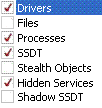
- Push Ok
- Check the box for your main system drive (Usually C:, and press Ok.
- Allow RootRepeal to run a scan of your system. This may take some time.
- Once the scan completes, push the
 button. Save the log to your desktop, using a distinctive name, such as RootRepeal.txt. Include this report in your post.
button. Save the log to your desktop, using a distinctive name, such as RootRepeal.txt. Include this report in your post.
--Next--
Please download DDS by sUBs from one of the following links and save it to your desktop.
- Disable any script blocking protection (How to Disable your Security Programs)
- Double click DDS icon to run the tool (may take up to 3 minutes to run)
- When done, DDS.txt will open.
- After a few moments, attach.txt will open in a second window.
- Save both reports to your desktop.
- Post the contents of the DDS.txt report in your next reply
- Attach the Attach.txt report to your post by scroling down to the Attachments area and then clicking Browse. Browse to where you saved the file, and click Open and then click UPLOAD.
---------------------------------------------------
Please include the contents of the following in your next reply:
DDS.txt
Please attach the second file; Attach.txt. To attach a file, do the following:
- Under the reply panel is the Attachments Panel.
- Browse for the attachment file you want to upload, then click the green Upload button.
- Once it has uploaded, click the Manage Current Attachments drop down box.
- Click on to insert the attachment into your post
Please post both DDS logs in your next reply.
Logs to post in your next reply:
1. RootRepeal log.
2. DDS log.
Proud graduate of WTT Classroom
The help we provide here is free, however, if you wish to donate, you can do so here: http://www.whatthetech.com/donate/
ASAP and UNITE member
________________________________________________
!
#3
![[Closed] RUNDLL windows keep popping up: post #3](https://forums.whatthetech.com/public/style_images/smart34xbuild2/icon_share.png)
Posted 19 October 2009 - 06:21 PM
Proud graduate of WTT Classroom
The help we provide here is free, however, if you wish to donate, you can do so here: http://www.whatthetech.com/donate/
ASAP and UNITE member
________________________________________________
!
#4
![[Closed] RUNDLL windows keep popping up: post #4](https://forums.whatthetech.com/public/style_images/smart34xbuild2/icon_share.png)
Posted 21 October 2009 - 05:33 PM
Microsoft MVP 2010, 2011, 2012, 2013, 2014, 2015
0 user(s) are reading this topic
0 members, 0 guests, 0 anonymous users



 This topic is locked
This topic is locked



