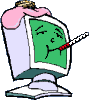1. The user has changed a setting somewhere and not noticed/remembered.
2. Virus, or other malware damage.
3. Some utility or other is preventing Windows Update to work. eg, I believe that either Spybot Search and Destroy, (in TeaTimer mode) or Norton's Internet Security (or both) have the ability to prevent Windows Updates. This is because they see the scanning that WU does as an intrusion and so blocks it.
Can it be random? On a normally working computer I would say no. Something has to happen to stop WU working.
This maybe the solution to your problem.
If Windows Updates will download but not install go here and see if it works:
http://www.microsoft.com/genuine/
Fix any issues, then validate it.
If it still doesn't work try this:
Re-register the Windows Update DLL with the commands below:
- Click the Start button
- choose Run
- type cmd and then click OK.
regsvr32 wuapi.dll
regsvr32 wuaueng.dll
regsvr32 wuaueng1.dll
regsvr32 wucltui.dll
regsvr32 wups.dll
regsvr32 wups2.dll
regsvr32 wuweb.dll
Then attempt to run Windows Update again.
Step 1:
Verify that your computer's date and time are accurate and that Internet Explorer language option is not empty.
To check the language setting in Internet Explorer:
1. Click "Tools" and then choose "Internet Options"
2. Click the language button
3. Make sure at least one language is listed in the "Language Options" dialog.
When checking your date (including the year) and time, also check the Internet Time and Time Zone. Double click on the date/time in the notification/system tray area (near the clock) select Internet Time Tab and then select update now. If it's not already checked, check automatically synchronize with an internet Time Server – WinXP.
Step 2:
Also check these settings:
1. Tools > Internet Options > Advanced
2. Scroll down to the Security Settings
3. Make sure that the two boxes are checked that say "Enable SSL 2" or "Enable SSL 3".
4. Uncheck "Check for server certificate revocation".
Step 3:
Also delete Temporary Internet Files.
1. Tools > Internet Options > General
2. Under Temporary Internet files, click Delete Files, Click OK
Step 4:
Tools > Internet Options > Security
Click Trusted sites, click Default level
Click the sites button and clear the checkbox "Require server verification"
(http:) for all sites in this zone."
Now add the following:
http://*.windowsupdate.microsoft.com
https://*.windowsupdate.microsoft.com
http://download.windowsupdate.com
If required, reboot and try Windows Update again.
Step 5: If all else fails
If you still cannot get Windows Update to run, it is very important that you at least install the most important security updates and get your PC to a reasonable level of security. As of this writing, Service Pack 2 leaves you reasonably protected, but if you install Service Pack 3, all the better since it incorporates more security fixes. So basically, here are 2 more options for you:
- Order the SP3 CD direct from Microsoft.
- Download the SP3 installer meant for IT administrators. This gives you a single download that bypasses Windows Update.
Before attempting to change anything on your system Backing up your registry using Erunt
is paramount. The above link provides information to do this.
Error 0x800A138F
http://www3.telus.net/dandemar/0x800a138f.htm
The aim here is to help you solve this 0x800A138F problem and have you updating your Windows XP
Professional or Home Edition computer as soon as possible. http://www.updatexp.com/
Windows Update has encountered an error and cannot display the requested page.
http://www.petri.co.il/wu_problems_800a138f.htm
Make sure you haven't got anything blocking Windows Update like:
Norton's,
ZoneAlarm etc
Also make sure you don't have a Web Accelerator working in the background such as:
Net Zero
HiSpeed
Speedband etc
Clear out your temporary internet cache.
Try a reboot and then try WU again.
Are there any specific error codes that you do see?
At what point does it continue when checking for the latest software, or when checking for updates?
Still no joy, then try: Renaming the SoftwareDistribution folder:
- Start
- Choose Run
- In the Run box, type "services.msc" (without the quotes)
- Click OK
- Right click the Automatic Updates service
- Click stop
- Stopping the service will take a moment.
a. Click Start, click Run, type "%systemroot%" (without the quotes") and then click OK.
b. Right click the SoftwareDistribution folder, and then click Rename
c. Type: SoftwareDistribution.old and then press ENTER to rename this folder.
- Start
- Choose Run
- In the Run box, type "services.msc" without the quotes
- Click OK
- Right -click the Automatic Updates service
- Click Start
- Starting the service will take a moment.
Note when you rename the Software Distribution folder - you will loose your history but not important.
Your Windows Update maybe exactly the same as I was having sometime ago and by going through the above (supplied from a Microsoft Newsgroup exchange) you may correct your problem and allow you to download and install Windows Update's again.
Edited by Ztruker, 03 December 2010 - 08:13 PM.