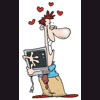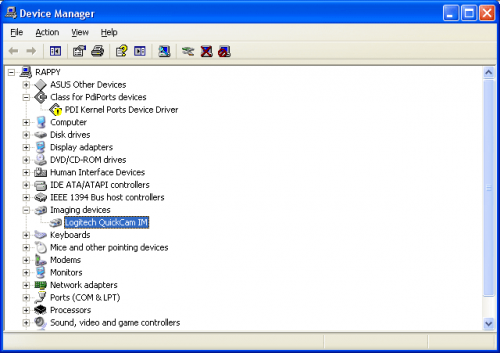Windows still refuses to shut down and reboot... Requires a reset butt
#91

Posted 22 January 2009 - 11:14 PM
Register to Remove
#92

Posted 22 January 2009 - 11:17 PM
First, uninstall the software from add/remove programs if it is listed now?
Now, make sure the camera is unplugged.
Click start, click run, type cmd and press ENTER.
In the command prompt window, type the following two commands:
- set devmgr_show_nonpresent_devices=1 and press ENTER.
- start devmgmt.msc and press ENTER.
Now, expand every group of devices in device manager and look for "greyed" out devices. Click the device, and press DELETE. Confirm you want to delete the item. DO NOT delete anything from sound, video and game controllers. DO NOT delete any items that are not "greyed" out.
This will remove residual drivers from all the devices you have ever plugged into the machine and have removed. This is an enormously effective trick for failing hardware installations.
When you are done, reboot the computer. Reinstall the logitech software, and reattach the webcam when prompted.
If it still fails I will have to say that you downloaded the wrong drivers.
Let me know.
P.S. I just saw your last post. I would still suggest the above instructions and try to plug your camera into the back port again. This process can resolve other issues you might be having also.
The help you have been given is free. If you have been happy with our help please consider donating to support this forum.
If you would like to say thanks for the help I have given you please View My Profile and Leave a Comment.
Your encouragement is welcome.
#94

Posted 22 January 2009 - 11:20 PM
The help you have been given is free. If you have been happy with our help please consider donating to support this forum.
If you would like to say thanks for the help I have given you please View My Profile and Leave a Comment.
Your encouragement is welcome.
#95

Posted 22 January 2009 - 11:41 PM
Edited by Rappy, 22 January 2009 - 11:44 PM.
#96

Posted 22 January 2009 - 11:55 PM
Edited by appleoddity, 22 January 2009 - 11:56 PM.
The help you have been given is free. If you have been happy with our help please consider donating to support this forum.
If you would like to say thanks for the help I have given you please View My Profile and Leave a Comment.
Your encouragement is welcome.
#97

Posted 23 January 2009 - 12:10 AM
Edited by Rappy, 23 January 2009 - 12:12 AM.
#98

Posted 23 January 2009 - 12:22 AM
#99

Posted 23 January 2009 - 10:18 PM
I've done all that you suggested and the installation sits at the "Waiting for connection" screen for the camera to be plugged in, even after it is plugged it.
Bleh, I wiggled it a little, and it started installing...
This is a bad connection at the USB port. Its either the camera plug, or the USB port. My money goes on it being a bad USB port. Please use another one.
Now, as I said, I downloaded a quick cam driver installation package. The files decompress to C:\program files\Logitech\QuickCamWebInstall\Drivers\x32. There are several folders in here containing drivers for each different model of webcam. It is one size fits all with this file it looks like.
Please restart the installation using the new file you downloaded. When you plug in the camera and it asks for the old CD, force it to browse to a new location and navigate to C:\program files\logitech\quickcamwebinstall\drivers\x32 and keep picking those folders until it finds the one that has your drivers. (It will probably be the IM folder) As soon as you get the right drivers loaded the installation of the software will continue. It is waiting for the hardware to be fully detected.
The fact that it is looking in an old place for the drivers is really insignificant here because you can easily point it to the right location. This is a common issue when software is installed originally from one location, and then again from a different location.
The help you have been given is free. If you have been happy with our help please consider donating to support this forum.
If you would like to say thanks for the help I have given you please View My Profile and Leave a Comment.
Your encouragement is welcome.
#100

Posted 24 January 2009 - 12:59 AM
The help you have been given is free. If you have been happy with our help please consider donating to support this forum.
If you would like to say thanks for the help I have given you please View My Profile and Leave a Comment.
Your encouragement is welcome.
Register to Remove
#101

Posted 26 January 2009 - 08:17 PM
#102

Posted 26 January 2009 - 08:28 PM
You can click start -> run -> type eventvwr and press ENTER. Look in the SYSTEM log for errors pertaining to the STOP error.
Interesting this problem only occurs on your primary user account. Please look for the event log information and post back here.
The help you have been given is free. If you have been happy with our help please consider donating to support this forum.
If you would like to say thanks for the help I have given you please View My Profile and Leave a Comment.
Your encouragement is welcome.
#103

Posted 26 January 2009 - 10:12 PM
#104

Posted 26 January 2009 - 10:14 PM
The help you have been given is free. If you have been happy with our help please consider donating to support this forum.
If you would like to say thanks for the help I have given you please View My Profile and Leave a Comment.
Your encouragement is welcome.
#105

Posted 27 January 2009 - 02:00 PM
Edited by Rappy, 27 January 2009 - 02:04 PM.
1 user(s) are reading this topic
0 members, 1 guests, 0 anonymous users