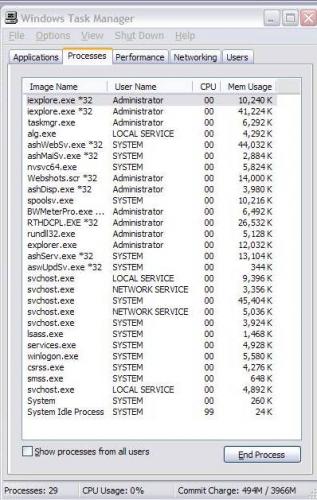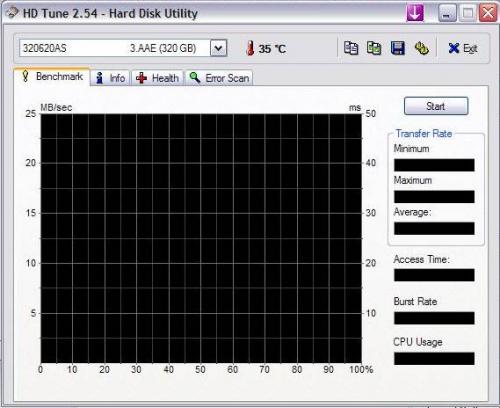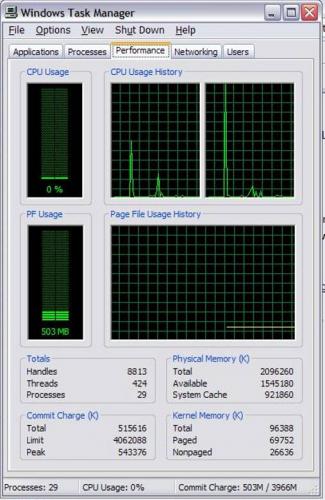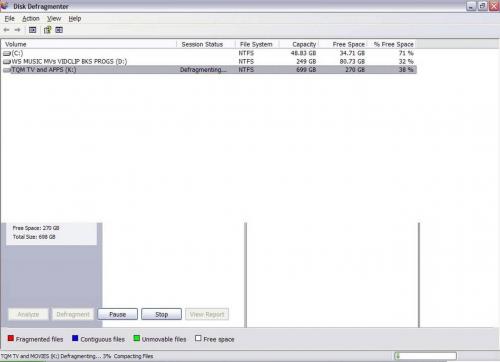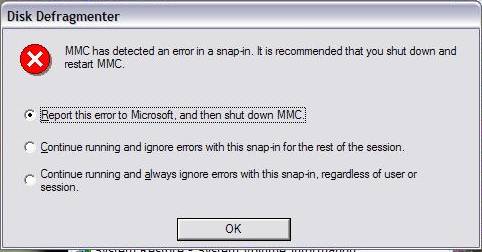Sluggish Video
#76

Posted 12 November 2008 - 01:29 PM
Register to Remove
#77

Posted 12 November 2008 - 01:33 PM
By marketing, yes. But how were those specific CPUs selected to be "labeled" 2.4 instead of the more expensive 3.0? Just like floppy disks of old, and RAM today - every CPU is tested and those that excel at the higher levels get the faster branding, and a higher price tag. Yes, it is marketing - but not to fill a different price mark, rather to keep from tossing a bunch of perfectly good CPUs in the trash for a total loss.The 2.4 GHz has simply been crippled by marketing to offer a new price point.
Perhaps "deceptive marketing ploy" is too suggestive of evil doings, nevertheless, it is not the engineers doing the designing of the CPUs or motherboard who are interested in how far something can be overclocked - they design for a specified operating range within specified operating environments. The bean counters take over after that.
Do we? I am not sure what your view is. Are you saying they do, or don't? I am saying engineers do not. Designing in overclocking capabilities is simply designing in a false ceiling in the first place. How it is marketed after that is not the engineer's doing, but the marketers - so it seems we are saying the same thing.I have a different view on whether companies engineer overclocking capabilities into their products.
 Bill (AFE7Ret)
Bill (AFE7Ret) Freedom is NOT Free!
 Windows and Devices for IT, 2007 - 2018
Windows and Devices for IT, 2007 - 2018Heat is the bane of all electronics!
─────────────────────
#78

Posted 12 November 2008 - 01:49 PM
We'll just have to agree to agree then.How it is marketed after that is not the engineer's doing, but the marketers - so it seems we are saying the same thing.
@ Denise, it usually only makes sense to upgrade if you can double the performance. 2GB of RAM is plenty for a system running XP. Your video card is an easy upgrade, and it's easy to double the performance of the one you have. However, it's not likely you'd notice a difference unless you're playing 3D games. That leaves the CPU. However, it not as simple as dropping in a new CPU. To double your performance, you'd also need a new CPU and motherboard, and likely RAM.
You have pretty good system specs. If your system is slow, I'd concentrate on fixing any issues that might be slowing it. While Intel CPUs slow the speed when they run too hot, your AMD CPU does not. That leads me to think it's a software or hard drive issue. A hard drive upgrade might make the most sense for you. The 640GB WD drives are very fast, and run quiet and cool.
edit: Be sure you have DMA enabled.

#79

Posted 12 November 2008 - 06:18 PM
That leads me to think it's a software or hard drive issue. A hard drive upgrade might make the most sense for you. The 640GB WD drives are very fast, and run quiet and cool.
I went to eBay and searched for 640GB WD. The only WD 640Gb SATA hdd that I found had the same specifications as my Seagate Barracuda 7200.10 SATA 3.0 Gb/s 320Gb hdd: WD 3G-HD 7200RPM 16MB. Why would a WD 640Gb SATA hdd give my computer better performance than my Seagate? I'm using approximately 101Gb of the 320Gb.
#80

Posted 12 November 2008 - 06:21 PM
#81

Posted 13 November 2008 - 12:06 AM
Going back to your original post, your complaint seems to be slow video. Is this only online video? Have you tested your internet connection speed? Perhaps your ISP has an issue. Try http://speedtest.net/, and post your results.

#82

Posted 13 November 2008 - 02:45 AM
#83

Posted 13 November 2008 - 02:47 AM
*Blair wants your recliner.

#84

Posted 13 November 2008 - 09:09 AM
Awk!
Just as we were beginning to experience improvement, now you're having difficulty copy/pasting files from one hard drive to another?!!
1.
Does the problem occur if you are moving only one file at at time?
Any difference between various combinations of HD's (moving from M:\ to L:\ working better than N:\ to P:\ for instance)?
__________________________________________
2.
Please keep you eye on Task Manager - Processes.
What seems to be consuming resources when the problem occurs?
Give us a fresh screen shot of Task Manager - Processes if you notice something.
Blair asks about Codecs. Have you installed any new Codecs or any new software just before the problem began appearing again?
__________________________________________
3.
Have you considered the suggestion of keeping one HD "empty" and using it to rotate through you various storage HD's for purpose of Defragging?
In my opinion, this would be the best "bang for your buck" improvement to your system at this time.
__________________________________________
4.
Are you running two monitors?
You mentioned that you bought a large monitor.
Yet the monitor in you Pit Test is relatively modest in size.
Are you running multiple intensive activities at the same time.
For instance, watching a video on one screen and doing some file transfer activity using the other one?
Best Regards
If you wish, you may Donate to help keep us online.
#85

Posted 13 November 2008 - 09:32 AM
I forgot to mention that I thought that this tip you gave me is a very good idea and will be taking one or the other of these steps to defrag some hdds that are too full to defrag. When I got the new hdd in the mail, it alleviated room on a lot of other hdds and I was better able to defrag them.
Periodically copy/paste "all" files from a HD that is in use, to the Empty one.
Now all the files are on the previously empty HD and fully "defragmented".
Use copy/paste to move them back and they will be back in their home HD and fully defragmented.
Repeat the above process for all of your storage HD's.
Or to reduce the copy/paste process, you can "leap frog" your "empty HD.
Copy/paste from a full HD to the empty one. Then "delete" files from the previously full HD so that you can now use it as your "empty HD".
Repeat as suggested above.
Register to Remove
#86

Posted 13 November 2008 - 10:09 AM
For the past couple of months, I've been reorganizing my ext hdds, i.e., moving cartoons to one drive and their backups to another drive, etc, instead of having all of my files alphabetically placed on hdds. When I do this, I use Search. Last night, I wanted to move my movies that were released between 1986 through 1995 onto another drive. I had already done this with movies from the 30's thru the 70's. Instead of making human errors, I let Search find them and I highlighted and moved them to another drive and somtimes I change some titles in the Search window. Last night, when I highlighted the movies, I chose Cut but Paste wouldn't work most of the time. Highlighting became very slow. If the Search results turned up 15 hits, I highlighted them for moving but it took a good 3 seconds to highlight movie 1, another 3 seconds to highlight movie 2, another 3 seconds to highlight movie 3, etc. I was wondering if my clipboard was full but I didn't know how to check it or empty it. I ran all of my cleaning programs but it didn't solve the problem, nor did a reboot. There were times that I was able to Cut and Paste, and the files moved with no problems. I had only 2 ext hdds drives turned on to this, moving files from drive O to P.Just as we were beginning to experience improvement, now you're having difficulty copy/pasting files from one hard drive to another?!!
Drives O, P, S and U have been giving me problems for the past few months. Sometimes they turn off by themselves and moving files to and from them can be difficult at times, but not all the time. As I mentioned in an earlier post, I have a desktop fan blowing on my ext hdds and my tower to keep them cool, and my ext hdds are cool to the touch even if they've been on for days. Without the fan, they get so hot that they're too hot to touch for more than a few seconds. The fan made a huge difference.
Four of my ext hdds have failed within the past 6 months and now 4 more might be failing. Financially, it's hard to replace them right away when they fail, and it's always the larger drives that fail, the 500Gbs and 750Gbs, not my old 250Gbs or the 300Gbs. The drives that fail are both SATA and USB 2.0. None of my old firewire drives have failed (3 to 5 years old).
Yes, this computer makes me want to tear my hair out too, lol, because there's always one problem after the other.
Same monitor but when I'm sitting 2 feet away from it to watch files, it's large. I have only 1 monitor.Are you running two monitors?
You mentioned that you bought a large monitor.
Yet the monitor in you Pit Test is relatively modest in size.
At times I do more than 1 thing at a time but, last night, all of my attention was taken up by moving the files.Are you running multiple intensive activities at the same time.
For instance, watching a video on one screen and doing some file transfer activity using the other one?
In addition, I run Dial-a-Fix's "Process Idle Tasks" so that 99% of Task Manager is "System Idle Process." Here's a screenshot that I just took. It usually looks the same, and I ran HD tune to get the temperature and posted a screenshot, and then I thought to take a screenshot of Task Manager Performance tab.
Edited by Denise_M1, 13 November 2008 - 10:16 AM.
#87

Posted 13 November 2008 - 10:27 AM
If you wish, you may Donate to help keep us online.
#88

Posted 13 November 2008 - 11:09 AM
I think it would be a good idea to do this whenever I have a large number of moves/copies to do. Last night was a nightmare.I wonder about the recommendation (it think if was Kazzoo?) to disconnect from the internet and turn off your security programs prior to file management activities.
Some work one day and the next day they won't turn on. I see gradual failing in others. I removed my firewire card, my USB 2.0 card and my SATA Controller card, then deleted all entries in Device Manager > Universal Serial Bus Controllers. After I turned my system off, I installed the cards and booted up. I shut down again and connected my failed ext hdds and booted up, turned one drive on at a time, but the failed drives still didn't work. The one that's most puzzling is one that tones (that it's turning on) but isn't recognized in My Computer. The drive works fine on my daughter's computer though. I've already created originals of the files that were on that drive and I still have my backups, so I'm going to format the drive on my daughter's pc and then see if it'll then work on mine. The worst case scenario is that it still won't work on my pc, so I won't be losing anything.PostScript: When you larger disks "fail", it that it, just a catastrophic failure? Unable to recover files from the disks?
.
#89

Posted 13 November 2008 - 11:42 AM
The main box is blacked out because I didn't run the test. I took the screenshot so that you could see that the temp is 35º. It's running cool.The HD Tune panel doesn't tell me anything as the display areas appear blacked out.
0 user(s) are reading this topic
0 members, 0 guests, 0 anonymous users