Backing up
#76

Posted 09 September 2012 - 01:41 PM
Register to Remove
#77

Posted 09 September 2012 - 02:38 PM
#78

Posted 09 September 2012 - 03:28 PM
What does "it" mean and backup what ?It also asks what file to back it up to
Installation of what?what components should I check on installation?
What sort of external drive are we talking about here and what capacity size is it (in GB)? Do you have more than one external hard drive?Also, I have a lot on my external drive
Have a look for the Reflect symbol next to a file. A small version of the Reflect shortcut like so:Is the ISO backup on my external drive?

Do I let what install the W7 image?Do I let it install the W 7 image?
No more "it's" to describe anything OK?. Give everything your talking about a name, so I know exactly what you are referring too.
Cheers,
Lee
PS edit:
Please consider that I live on the other side of the world in Australia, so when your up and about I may very well be sound asleep. I also have work to do here beside spending time on this forum.I feel like I am talking to myself here
Edited by Lee, 09 September 2012 - 03:52 PM.
The free advice, opinions and sentiments expressed here are mine only, so you can safely assume I have no software or OS company patrons or any other benefactors when I post in this forum.
#79

Posted 09 September 2012 - 07:12 PM
Edited by PattiChati, 09 September 2012 - 08:06 PM.
#80

Posted 09 September 2012 - 08:13 PM
I am quite confused - Sorry
i thought it might be a good idea(beer might have a lot to do with this.
think of each hard drive as a big filing cabinet, now the cabinet/drive has numerous draws in each draw you keep different files/documents, doesn't matter if the drive is internal or external.
there are 2 types of filing cabinet draws that can not be copied/backed up and still work on your pc when used to replace the originals easily.
1st is the draw where your operating system is kept and the 2nd is a draw where any programs are stored(internal or external drive/filing cabinet). all other draws regardless of internal or external drive/filling cabinet just hold data such as pictures, music, even your backups,these data draws/files/folders can be easily copied just by dragging and dropping to a different draw/filing cabinet/hard drive, even to cd/dvd, and still work when used to replace the originals.
what lee is doing(if i understand the topic after a very quick glance, really should of read it all.
the only way to do this is to make a special clone/copy of all your drive/filling cabinet including all your data on the drive/ in all the filling cabinet draws, this is called an iso or image of the drive.
now this iso or image is just a data file that can be created anywhere, on cd's/dvd/s or on an external/internal drive/filling cabinet, (after creation this data file can easily be copied by drag and drop anywhere too and still work to restore your pc)
do not create/store the iso/image on the same drive your backing up,
this type of backup is usually a clone of the internal drive/filling cabinet and stored on an external drive/filling cabinet or even cd's/dvd's.(i always recommend having at least 2 copies of backups, 1usually on dvd's and 1 on an external hard drive)
after you have made this special clone/copy iso/image of your drive/filling cabinet you can then use it at any time to put your pc back to exactly the same condition it was in when the backup was made, it is especially useful for when your drive fails/ filling cabinet falls apart because of rust and is replaced by a new one.(the image is no good to you if it was stored on the drive that failed/ in the filling cabinet that fell apart and why it's stored elsewhere) this type of backup will put all your files folders back exactly as they were before any catastrophe and still have everything working as if it was the same drive/filing cabinet that's been replaced.
now to use this special type of backup(iso/image) file you will need to use a cd/dvd with the backup/restore program on(which you have already created which lee called the "Macrium Reflect repair / rescue disk") and point it to where you created the backup iso/image.
you can not use this special type of backup/iso/image to restore just one or two draws/files/folders on a drive/filling cabinet it will only restore the whole drive/filling cabinet including all it's draws, wiping everything already on/in the drive/filling cabinet to the state they were in when the iso/image/backup was made.(not exactly true, but it takes special knowledge to use parts of one for selective restore.)
this type of backup is used when you need to restore an operating system along with all programs, for general data backups of pictures, music, etc just use drag and drop to cd/dvd or external hard drive.
lee's gone through all these steps in detail and you've followed them fine, but thought if i made this post explaining everything all at once it might help you understand a bit better exactly what your doing/ have done.
hope this post makes sense when i'm sober.
#81

Posted 09 September 2012 - 08:28 PM
For the most part now, I need to just keep Microsoft Excel and pictures backed up, until I understand what Lee has said. He is so patient and intelligent, I feel so dumb and so bad for him to have to deal with me. I should print it all out, read it, then rewrite it in my own words.
So you say to drag and drop to external hard drive. So where do I go for the data on these programs and do I open up the hard drive and drop it somewhere?
I liked your explanation, but will have to read it in the morning. After my sleeping pill, which I have taken, I really can't concentrate. Thanks so much though. Enjoy your beer.
#82

Posted 09 September 2012 - 08:39 PM
So where do I go for the data
that depends on where you save it in the first place.
usually things are stored in your documents, picture, music, etc folders.
not having a windows operating system up and running at the moment i can't give exact locations when exploring your hard drive.
do I open up the hard drive and drop it somewhere?
you'd open 2 windows, one at the location of the files you want to backup something like c:/documents/picures (where c: would be your internal hard drive) and a second at e:/documents (where e: is your external drive on which you've created a folder called documents)
first drink i've had for months and would you believe it, i've run out of beer.
Edited by terry1966, 09 September 2012 - 08:45 PM.
#83

Posted 09 September 2012 - 10:03 PM
Patti, lets go for something nice and easy. Are you trying to install you Reflect ISO (image file) onto your internal WD 931 GB hard drive or your external drive? If your external hard drive , what size is it in GB?
You are not trying to use a small flash drive to store a Reflect back-up image are you?
Could you please provide a screenshot of the external drive's content please. The one where you have your Reflect backup ISO image you made (or the one your trying to install it on).
Cheers,
Lee
The free advice, opinions and sentiments expressed here are mine only, so you can safely assume I have no software or OS company patrons or any other benefactors when I post in this forum.
#84

Posted 09 September 2012 - 10:16 PM
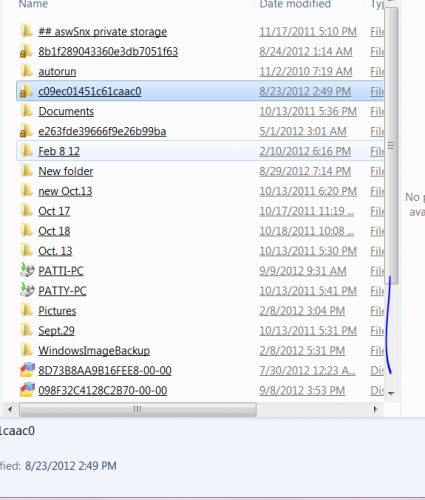
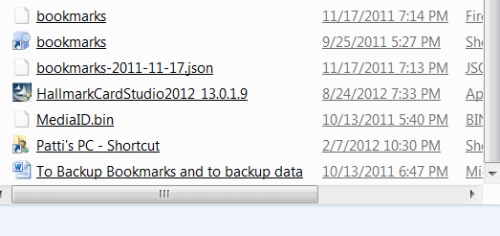 Hope this is what you needed. Now you can't open these though and see what I am talking about it being names I don't understand. Well, because of the time difference, I am going to bed now. I will answer questions tmr nite. Thanks Lee.
Hope this is what you needed. Now you can't open these though and see what I am talking about it being names I don't understand. Well, because of the time difference, I am going to bed now. I will answer questions tmr nite. Thanks Lee.
#85

Posted 09 September 2012 - 10:28 PM
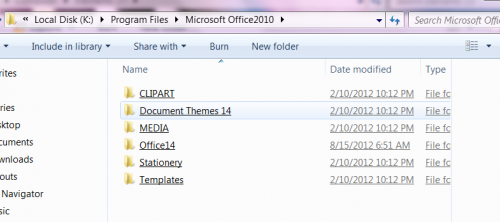
Edited by PattiChati, 09 September 2012 - 10:29 PM.
Register to Remove
#86

Posted 10 September 2012 - 12:14 AM
Just for more information where my confusion is - here is a shot of what is under programs>microsoft office. It also says it is on drive K? I don't have a drive K, only Drive C and J. Where are the programs, like Word, Excel, Access - that is what I am wondering about.
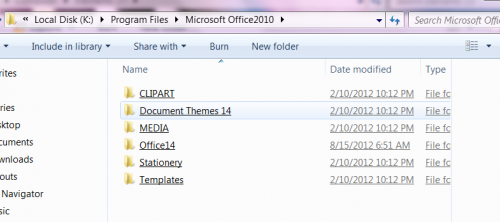
Forget that for the moment. One thing at a time remember?
You have two Reflect ISO backups and here they are with a red square around them. Notice the symbol next to them? That is the Reflect symbol. Right-click and delete the top one.
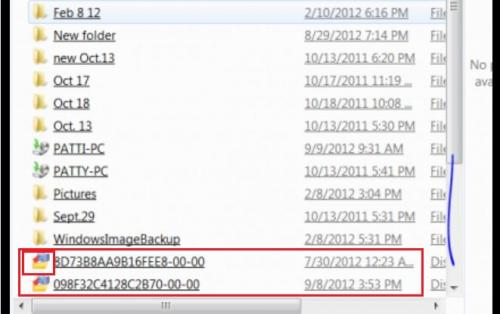
Now delete everything else on that drive. No questions, just delete everything on that drive except the bottom Reflect dated 9/8/2012 3.53pm
The free advice, opinions and sentiments expressed here are mine only, so you can safely assume I have no software or OS company patrons or any other benefactors when I post in this forum.
#87

Posted 10 September 2012 - 09:09 AM
#88

Posted 10 September 2012 - 10:59 AM
Everything on your computer is now backed up in the Reflect ISO image you did not delete, including:
There is no need to access them from your backup image (it is possible though to access anything and everything if really needed), just relax in the knowledge that everything on your computer is in that Reflect ISO image safely backed up.Word, Excel, Access - that is what I am wondering about.
Lets now go back to the repair / rescue disk you may or may not have created successfully.
If you did create that rescue disk after following the instructions and screenshots in my posts #69 and #72, lets make sure it works. No, we are not going to restore the reflect image you made and have on your external hard drive, we are just going to see if the repair / rescue disk works. If you haven't made the disk, do so now by following those two posts (#69 and #72).
Insert the repair / rescue disk into your disk drive. Reboot your computer and touch nothing. Wait until you see a Macrium Reflect window open. If it does you have successfully created the disk. Remove the disk and reboot. Write "Reflect Rescue" on the disk with a texta pen and keep it in a safe place.
Cheers,
Lee
Edited by Lee, 10 September 2012 - 11:03 AM.
The free advice, opinions and sentiments expressed here are mine only, so you can safely assume I have no software or OS company patrons or any other benefactors when I post in this forum.
#89

Posted 10 September 2012 - 11:05 AM
#90

Posted 10 September 2012 - 11:09 AM
0 user(s) are reading this topic
0 members, 0 guests, 0 anonymous users








