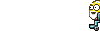Hi macdoo,
Looks good then.
You may want to remove iMesh as your search engine in Chrome. and set another as default.
1.Click the
wrench icon on the browser toolbar.
2.Select
Options.
3.Click the
Basics tab and find the "Search" section.
4.Select the search engine you want to use from the menu. If the search engine you want to use doesn't appear in the menu, click Manage search engines.
5.In the Search Engines dialog that appears, select the search engine that you'd like to use from the list.
6.Click the
Make Default button that appears in the row.
You can also remove imesh by clicking on it and clicking
Remove.
You can leave the DNS Servers we configured your computer to use while we were cleaning the router. Your computer will not use them as we have now configured it to use the DNS Servers on the modem.
We'll clean up the tools and send you on your way.
From your desktop, please delete, if present
- any notepads/logs that we created
- DDS.scr
- aswMBR.exe
- mbr.dat
- mbr.zip
- FSS.exe
- Rogue Killer
- TDSSKiller.zip
- TDSSKiller.exe
- MBRCheck.exe
- SystemLook
- Rkill
- GMER
Next
Click the
Start button, click
Run. [Vista users, go Start>"Start search"] Copy and paste the following line into the run box and click
OK
Combofix /uninstall
Open
OTL then click the
Clean Up button. You may get prompted by your firewall that OTL wants to contact the internet - allow this. A cleanup.txt will be downloaded, a message dialog will ask you if you want to proceed with the cleanup process, click
Yes. This will do some clean up tasks and delete some of the tools you have downloaded plus itself.
I suggest you keep
MBAM. Keep it updated and use it regularly.
You can keep
ATF also.
Updates and upgrades
You have an older version of
Adobe Reader. You can download the current version
HERE
You may want to consider
Foxit Reader instead. It may be a bit lighter on resources. If you choose to use Foxit,
delcine the Foxit Toolbar when asked duing the install.
Visit their support forum
Foxit Forum
In either case you should uninstall
Adobe Reader 9.4.1 first. Be sure to move any PDF documents to another folder first though.
Some Recommendations and prevention tips
Basic security consists of 1 antivirus program, 1 resident antispyware program, 1 on demand antispyware program and a firewall.
I suggest either for a resident antispyware program.
Windows Defender
OR
Winpatrol
You should also use
Spyware Blaster to help immunize your computer.
- SpywareBlaster will add a large list of programs and sites into your Internet Explorer
settings that will protect you from running and downloading known malicious programs.
OR
A guide to understanding and using the hosts file.
Learn how your Hosts file can protect you and how you can protect it.
Besides the Hosts file information, there are links to a very good updated hosts file, a host file manager. and some programs that can protect your hosts file.
HOSTS
Please read the info on disabling the DNS Client before installing a custom hosts file.
-Secure your
Internet Explorer
From within Internet Explorer click on the Tools menu and then click on Options.
- Click once on the Security tab
- Click once on the Internet icon so it becomes highlighted.
- Click once on the Custom Level button.
- Change the Download signed ActiveX controls to Prompt
- Change the Download unsigned ActiveX controls to Disable
- Change the Initialize and script ActiveX controls not marked as safe to Disable
- Change the Installation of desktop items to Prompt
- Change the Launching programs and files in an IFRAME to Prompt
- Change the Navigate sub-frames across different domains to Prompt
- When all these settings have been made, click on the OK button.
- If it prompts you as to whether or not you want to save the settings, press the Yes button.
Next press the
Apply button and then the
OK to exit the Internet Properties page.
- Keeping your Windows up-to-date is crucial to your computer's security. Please go to the
Windows Update Site (using Internet Explorer) and download and install all critical updates on a regular basis
- Make sure you have reset Automatic Updates to your chosen optionClick your start button > Control Panel > System > Automatic Updates tab
- Keep your
antivirus program
updated, as well as any other security programs you have.
-More tips and programs can be found
HERE
Please post back if you have any problems.
Take care



 This topic is locked
This topic is locked