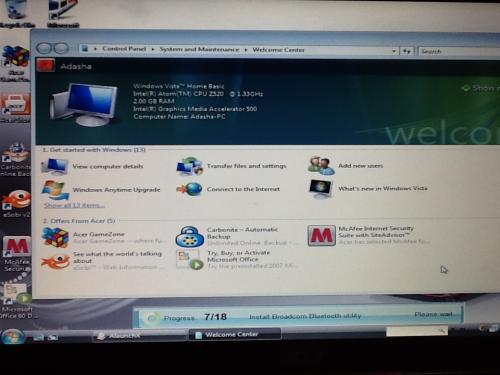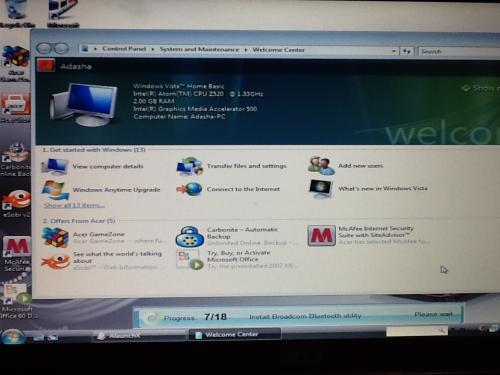Grub Rescue error taken over
#61

Posted 18 March 2013 - 11:54 AM
The free advice, opinions and sentiments expressed here are mine only, so you can safely assume I have no software or OS company patrons or any other benefactors when I post in this forum.
Register to Remove
#62

Posted 18 March 2013 - 01:09 PM
Rich
Die with memories, not dreams. – Unknown
#64

Posted 18 March 2013 - 01:17 PM
"Getting Lapped by Technology Daily!"

#65

Posted 18 March 2013 - 01:55 PM
Edited by Lee, 18 March 2013 - 01:59 PM.
The free advice, opinions and sentiments expressed here are mine only, so you can safely assume I have no software or OS company patrons or any other benefactors when I post in this forum.
#66

Posted 18 March 2013 - 07:16 PM
"Getting Lapped by Technology Daily!"

#67

Posted 18 March 2013 - 07:17 PM
"Getting Lapped by Technology Daily!"

#68

Posted 18 March 2013 - 10:52 PM
Create a bootable rescue USB.What can I put on that jump drive in case this happens again?
The thing top do is to create a clone image ISO of your Vista OS (about 10GB in size) and place it in the 111.89GB Extended partition using Macrium Reflect free imaging software. The ISO will include all your updates, personal data and settings. Then instead of the Macrium Reflect rescue disk usually used to restore that ISO photo image, you create a bootable rescue USB that will do the same thing.
It is a lot easier than it sounds and we can tell you how to do that.
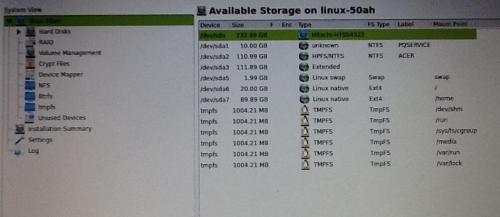 1
1 As to the other small Linux partitions and GRUB, I'm sure Terry can advise on how to get rid of them.
The free advice, opinions and sentiments expressed here are mine only, so you can safely assume I have no software or OS company patrons or any other benefactors when I post in this forum.
#69

Posted 18 March 2013 - 11:07 PM
I've been following this thread and have a suggestion. Since the recovery (PQSEVICE) partition is still there, why not try making it the only active partition.
step 5 in earlier post.
I don't know how you make a partition Active and make any others inactive using Linux. Also not sure if GRUB will get in the way, but thought it was worth mentioning.
grub is not a problem, and we'd just of used fdisk to change the active partition.Sounds like a good plan if Terry knows how to do that in Linux, but GRUB could be a problem (?)
+1Well done Adasha woot.gif clap.gif woot.gif clap.gif
you don't need anything on the jump drive for now, you can format it in windows now and use it for transferring files etc.What can I put on that jump drive in case this happens again?
the problem should never occur again unless you install an os that overwrites the mbr,
please can you clarify a few things for me adasha before you go.
1:- after you first tried to do the restore and got into problems did the alt+f10 just give you the grub error you mentioned (like i thought) or has it always brought up the recovery options?
2:- after you'd installed suse and when first booting the netbook did it bring up a menu screen at all, before going to the desktop?
also i'd really like to have a look at your partition table again if you don't mind, there may still be some partitions left on there that could be removed.
the easiest way i know to do this is to boot the jump drive one last time into the suse live os, DON'T INSTALL ANYTHING, just run the live os.
when at the desktop.
1: click on the green icon bottom left corner
2: click on terminal
3: in the black box that opens type
fdisk -l
4: post screen shot please.
same thing you did earlier in post 29.
excellent advice from lee, but i'd also make an image of the restore partition in case the hard drive ever failed and store it in at least 2 separate places NOT on the hard drive in the netbook.
no idea what partitions are there or not now lee, they won't look anything like what's in that pic tho that's for sure and why i want to check them.As to the other small Linux partitions and GRUB, I'm sure Terry can advise on how to get rid of them.
Edited by terry1966, 18 March 2013 - 11:23 PM.
#70

Posted 19 March 2013 - 12:27 AM
there are a number of reasons why a recovery will fail the main one i've come across is because the image needed 2 partitions of a certain size to be on the hard drive before it will work. and until we installed suse there were only the 110gb windows partition and a 2gb swap partition on there. so maybe the 2gb partition wasn't large enough for the image to work when adasha tried doing a restore the first time and got the problems.I'd try the Recovery again, picking #1 and see what happens. Make a note of everything you click on and post that info here if it fails again.
Making the recovery partition the only Active partition won't help as it will take you to the same screen of choices. If #1 - Restore to Factory Settings doesn't work then try setting the Windows 7 partition as Active and see if it boot.
I suspect GRUB is going to get in the way though and the only real way to get this working is to do a Clean Install using the downloaded iso image from the link I provided. Create a bootable flash drive as described and do a Clean Install, deleting ALL partitions so you get rid of GRUB and everything else that is currently there.
But, you must have a valid Windows 7 key or this will not work.
i'd never recommend anyone delete a recovery partition, the data to fix any/all problems is there.
if someone has put grub on the mbr during an install(which they shouldn't) the mbr file is on the recovery partition and can be accessed and written back to the mbr so everything will work correctly again, not always easy but if i can do it anyone can.
when linux is installed usually grub/grub2 is placed on the root partition and that partition made the boot(active) partition and why it shouldn't affect any restore options like alt+f10 (wasn't always this way).
to both lee and ztruker
in adashas screenshot there's a windows anytime upgrade option, i guess that's how win7 was on there and i guess it is a free upgrade, so do you think it's worth using it after we've checked the partition tables and corrected everything?
to adasha
beside the first screenshot i've asked to see in my above post can you also take another of yasts partitioner.
here's those instructions again for that.
1:- click on the green icon(kickoff application launcher) in corner bottom left.
2:- mouse over to Computer at the bottom in the popup window.
3:- mouse up to YaST (Control Centre) at the top of the window and click on it.
4:- in the new window that opened click on System (on the left)
5:- click on Partitioner (on the right)
6:- a new window will open with a warning box in front of it, just click Yes for the warning.
7:- after a second or so the window will fill with info, just maximise the new window and post a picture of it, please.
change nothing here at the moment just close all the open windows.
so that's 2 screenshots i'd like to see now,
one like in post 44 and one like in post 29 please.
Register to Remove
#71

Posted 19 March 2013 - 08:32 PM
to both lee and ztruker
in adashas screenshot there's a windows anytime upgrade option, i guess that's how win7 was on there and i guess it is a free upgrade, so do you think it's worth using it after we've checked the partition tables and corrected everything?
No, not a good idea
For starters it is not free and ...
Vista's Anytime Upgrade Is An Every-Time Hassle
Upgrading to Windows 7: Upgrading from Windows Vista to Windows 7
Windows Vista Anytime Upgrade – How to Upgrade Edition Guide and Price
The free advice, opinions and sentiments expressed here are mine only, so you can safely assume I have no software or OS company patrons or any other benefactors when I post in this forum.
#72

Posted 19 March 2013 - 08:59 PM
#73

Posted 20 March 2013 - 02:54 PM
"Getting Lapped by Technology Daily!"

#74

Posted 20 March 2013 - 04:44 PM
Edited by terry1966, 20 March 2013 - 04:57 PM.
#75

Posted 20 March 2013 - 10:06 PM
I'm good with just vista and all works, but it's very slow.
The simple way to speed up the netbook is to start by doing a bit of Vista housekeeping. Removing some of the junk programs that inevitably the netbook came with and that are eating up your computer's limited resources making the whole experience rather slow.
You could start by removing the main offenders, McAfee Internet Security Suite (you don't need or want it and a simple, free anti-virus can be installed later) and Microsoft Office (if still in trial mode) unless you intend to buy it. Both programs are resource hogs your system cannot afford to support.
I'm sure there is plenty of other garbage on the PC too that can be either removed from the PC or at least disabled from the startup menu, especially any program with the name "Acer" in it. All computer manufacturers load up their PCs with what is known as junkware or bloatware that eat up resources, which is the last thing you should tolerate unless it's something you really want or the PC needs.
1. Most programs can be removed by using Vista's "add and remove programs" but I wouldn't try it with McAfee.
Just download this small program to desktop: McAfee Consumer Product Removal Tool
Double-click the download to run it and do or touch nothing until it displays The machine must reboot to complete the un-installation. Reboot now? [y.n]
· Press Y on the keyboard.
All of McAfee will now be gone and the above uninstall program can now be deleted.
2. To remove Microsoft Office, type into the Start menu search pane add and remove programs. Scroll down to Office and click on "uninstall".
3. Type into the Start menu search pane Disk Cleanup so you can free-up disk space and delete unnecessary files.
4. Download and install Avira Free Anti-virus.
5. The next thing to do to speed and tidy up Vista is to defrag. your C: partition. Go to start / type in Disk defragmenter
and defrag. with the program that opens after clicking on it.
After doing the 5 steps above, we can then move on to sorting out your startup menu, so that only programs that need to boot at start-up, do so. This is a simple process and along with what I have already advised, will free up PC resources and speed up your PC experience a lot.
PS edit to add additional info.
Edited by Lee, 21 March 2013 - 11:12 PM.
The free advice, opinions and sentiments expressed here are mine only, so you can safely assume I have no software or OS company patrons or any other benefactors when I post in this forum.
0 user(s) are reading this topic
0 members, 0 guests, 0 anonymous users