google earth-crash-back to factory settings-crash
#46

Posted 20 January 2011 - 04:01 AM
Register to Remove
#47

Posted 20 January 2011 - 04:55 AM
#48

Posted 20 January 2011 - 05:08 AM
#49

Posted 20 January 2011 - 06:01 AM
Thanks for confirming that your machine is Dell 5150/e510
And thanks for posting the exact type of RAM stick (module) 512MB 1Rx8 PC2-4200U-44-12-D3 - that you presently have.
Here's the Dell Manual picture of your system motherboard.
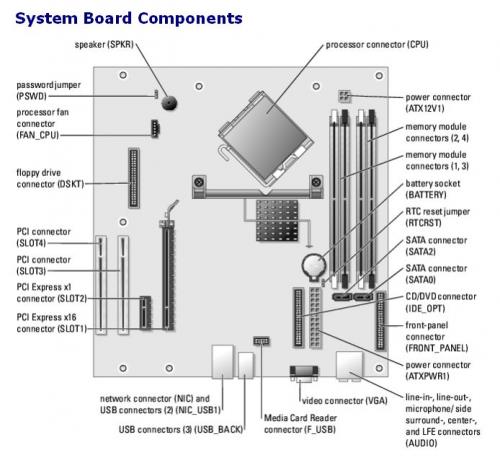
from: http://support.dell....1.htm#wp1058094
This type of system uses matched-pairs of RAM sticks, installed in Slots (1-3) white, or (2-4) black.
It is also possible to use only (1) one RAM stick alone in any of the Slots but the single stick alone is reduced in performance.
For best performance DDR2 (dual-channel) should be installed in identical matched pairs.
Pairs should always be installed in the "same color" slots (1-3) white or (2-4) black.
If both sets of module socket Slots are in good working order, it shouldn't matter if you use either set (both white, or both black)
____________________
Your testing has apparently discovered that the machine runs (without blue screen Stop/Errors) when using only the one single RAM stick that you have now identified as "good".
If, when using the other Ram stick, the machine begins displaying blue screen Stop/Errors, then that second RAM stick is "bad" and should be replaced.
____________________
If it was my machine, and one of the dual-channel DDR2 RAM sticks was "bad", I'd replace both sticks with a new matched pair.
But it is "possible" to replace only the "bad" stick, with a new stick that is exactly the same as the good one.
____________________
Depending upon where you are able to purchase your RAM, and depending upon your budget, you may enjoy taking this opportunity to increase your machine's overall RAM amount to 2gb, by purchasing a matched pair (2 x 1gb)
Here's a source I have used often and reliably:
http://www.newegg.co.......28PC2 4200)
If you are in North America you should be able to purchase from them.
______________________
I look forward to reading your results, as you continue to test with the "suspected bad" stick of RAM
If you wish, you may Donate to help keep us online.
#50

Posted 20 January 2011 - 07:15 AM
#51

Posted 20 January 2011 - 07:23 AM
If you wish, you may Donate to help keep us online.
#52

Posted 20 January 2011 - 07:56 PM
Rich
Die with memories, not dreams. – Unknown
#53

Posted 21 January 2011 - 03:16 AM
#54

Posted 21 January 2011 - 05:26 AM
#55

Posted 21 January 2011 - 06:52 AM
As part of your activity, let's have a look at an overview of the machine.
This can be done with PCPitstop Overdrive Full Tests, plus SpeedFan
SpeedFan will monitor the machine's temperature sensors and allow you to make reports back here with the Temperature results.
Please run SpeedFan and include the reported temperatures in your next reply.
You can easily keep SpeedFan running active, as it is low impact and only monitors sensors that are already in place.
Though there are advanced tools included to make changes in some cases, please do not attempt to do so.
SpeedFan
Here's how to run PCPitstop OverDrive Full Tests and post a link to the results.
You must use your Internet Explorer for this procedure. (doesn't work so well in Firefox or others). If your machine is running Vista or Windows 7, you must Select IE to “Run as Administrator”. After completing PCPitstop OverDrive you can close your IE browser and re-open it Normally so that you are no longer running as administrator.
Go to: http://www.pcpitstop.com
Click on "Free Computer Check-up" listed below PC Pitstop OverDrive
In the User Login - Click on "Sign up FREE!"
You'll need to submit a valid email address and create your own password, then click - Create Account(button)
Now enter your email address and password to Log in, Select - Scan this system Now!(button)
You will then be asked to download an ActiveX component and allow it to install.
It is safe and does not compromise your privacy.
Follow the on-screen prompts to install the ActiveX and to allow the Full Tests to be run on your machine.
The Full Tests take about 2 1/2 - 3 minutes on most machines.
When complete, a Results - Summary - Recommended Fixes will be displayed.
Please post the URL internet address, from your Results, back here into this Topic Thread so that we can review the configuration and present performance levels of your machine.
Note: During the graphics 2D and graphics 3D testing, your screen will display some rapidly moving objects.
If you are sensitive to visual flashing, it may cause dizziness. Therefore, look away from the screen during that portion of the testing.
After reviewing the results we will be more informed and may be able to provide better recommendations for you to work towards improving your machine's performance.
While PCPitstop does offer a variety of Paid Products, the PCPitstop OverDrive testing is FREE. Please ignore the references to Paid Products. At WTT we prefer to provide manual solution instructions that you can apply directly to your machine.
If you wish, you may Donate to help keep us online.
Register to Remove
#56

Posted 22 January 2011 - 08:25 AM
#57

Posted 22 January 2011 - 10:06 AM
ok, i've given one stick a good run, with no problems, and i've now changed over, to give the other one a good run.
i'm running speed fan, but havn't worked out how to find and post results. going back to have a look now.
i will also look into pitstop.
how do i post a link, the easy way?
techcurve
Copy and Paste the URL address from the Summary Fixes page of your results into your next Reply here in this Thread.
Illustration below
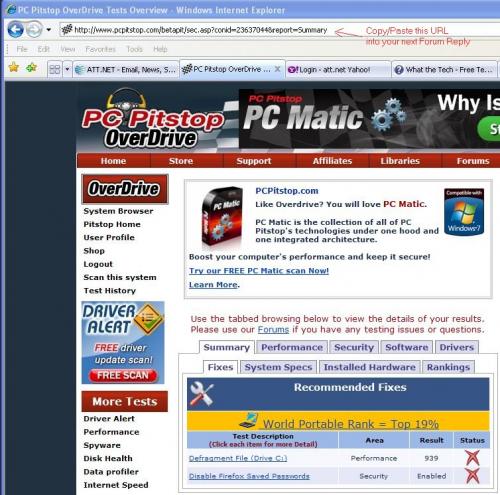
If you wish, you may Donate to help keep us online.
#58

Posted 23 January 2011 - 06:38 AM
#59

Posted 23 January 2011 - 11:24 AM
I'm trying to workout how to record temperature results, using speedfan, and how to post the results. I've read through the website, but I'm struggling to workout how touse it, any pointers?
To the best of my knowledge, SpeedFan "displays" temperatures for the owner/user but does not have a "report" feature.
There are two easy ways to report SpeedFan information.
1. Write down the information with paper-and-pencil, then type it into your next reply
(example)
GPU: 42C
HD1: 32C
HD0: 36C
Temp1: 40C
Core: 42C
Ambient: 0C
2. Take a SreenShot of the SpeedFan Panel
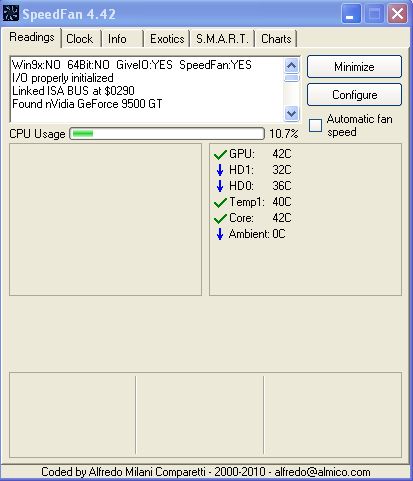
For your own investigation, you may also benefit from starting the "Chart" function.
Select the Sensors you wish to follow over time, by placing a checkmark/tick in the box in front of the selected item.
You would most likely benefit from charting:
Core <-- your CPU
GPU <-- your graphics adapter
HD) <-- your boot drive (C:\
If you wish, you may Donate to help keep us online.
#60

Posted 23 January 2011 - 12:02 PM
1 user(s) are reading this topic
0 members, 1 guests, 0 anonymous users







