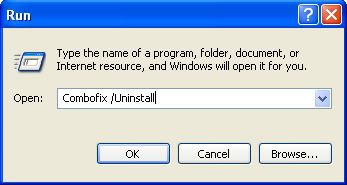- Click Start > Run... then type in CMD and click on OK.
- At the Command Prompt C:\ > type the following: chkdsk c: /r and hit the Enter/Return key.
Note: chkdsk c: /r presumes that the disk upon which you wish to run Error Checking is your C: Drive (most often) - When prompted with:
CHKDSK cannot run because the volume is in use by another process
Would you like to schedule this volume to be checked next time the system
restarts (Y/N)
- Hit the Y key then at the Command Prompt C:\ >
- Type in EXIT and and hit the Enter/Return key.
- Now Reboot(Restart) your computer.
NEXT
- Click Start, click Run, type cmd.exe, and then click OK.
- At the command prompt, type sfc /scannow, and then press ENTER.
Note This command may take several minutes to finish. You may be prompted to provide Windows installation source files when you run the sfc /scannow command. - At the command prompt, type exit, and then press ENTER to close the command prompt.



 This topic is locked
This topic is locked