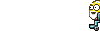Next
Please open OTL if it is not opened after the reboot.
- Make sure all other windows are closed and to let it run uninterrupted.
- When the window appears, click the None button near the top (it may looked greyed out)
- In the window under Custom Scans/Fixes copy and paste the following
HKEY_LOCAL_MACHINE\system\currentcontrolset\control\securityproviders | SecurityProviders /rs
- Click the Run Scan button. Do not change any settings unless otherwise told to do so. The scan wont take long.
Next
Download and save to your desktop Malwarebytes Anti-Malware
Double Click mbam-setup.exe to install the application.
- Make sure a checkmark is placed next to Update Malwarebytes' Anti-Malware and Launch Malwarebytes' Anti-Malware, then click Finish.
- If an update is found, it will download and install the latest version.
- Once the program has loaded, select "Perform Quick Scan", then click Scan.
- The scan may take some time to finish,so please be patient.
- When the scan is complete, click OK, then Show Results to view the results.
- Make sure that everything is checked, and click Remove Selected.
- When disinfection is completed, a log will open in Notepad and you may be prompted to Restart.(See Extra Note)
- The log is automatically saved by MBAM and can be viewed by clicking the Logs tab in MBAM.
- Copy&Paste the entire report in your next reply.
If MBAM encounters a file that is difficult to remove,you will be presented with 1 of 2 prompts,click OK to either and let MBAM proceed with the disinfection process,if asked to restart the computer,please do so immediatly.
Please post back with
- OTL.txt
- MBAM log
Thanks



 This topic is locked
This topic is locked