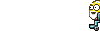Hi cld,
We see if we can access your computer and try to find a copy of the missing file. If we can access the computer we will have other option available if we can't find the file.
On the good computer create this notepad and save it to your usb device.
Open a new Notepad session
- Click the Start button, click run
- in the run box type notepad
- click ok
- In the notepad, Click "Format" and be certain that Word Wrap is not checked.
- Copy and paste all the text in the code box below into the Notepad. Do Not copy the word CODE
/md5start
ntoskrnl.exe
/md5stop
In the notepad
- Click File, Save as..., and set the Save in to your usb device
- In the filename box, type (including quotation marks) as the filename: "look.txt"
- Click save
Two programmes to download
First
ISOBurner this will allow you to burn OTLPE.iso to a CD and make it bootable. Just install the programme, from there on in it is fairly automatic.
Instructions
Second
note: when saving this program make sure you save it with the save as file type set to all files and the file after it is downloaded is 292mb.
- Download OTLPE.iso and burn to a CD using ISO Burner. NOTE: This file is 292Mb in size so it may take some time to download.
- When downloaded double click and this will then open ISOBurner to burn the file to CD
After the iso is finished burning, transfer both the CD and usb device to the problem computer.
- Reboot your system using the boot CD you just created.
Note : If you do not know how to set your computer to boot from CD follow the steps here - As the CD needs to detect your hardware and load the operating system, I would recommend a nice cup of tea whilst it loads

Please be patient as it is running from the cd and can be quiet slow. One of the first screens you will see is a confirmation it is booting from the cd. This will be followed by a screen saying starting Reatogo X PE. It may take awhile to load the necessary files. You should be presented with a light blue screen followed shorty by a Reatogo desktop. It will have what looks like a Swiss Army knife and some icons on it.
On the desktop, please locate
OTLPE
- Double-click on the OTLPE icon.
- When asked "Do you wish to load the remote registry", select Yes
- When asked "Do you wish to load remote user profile(s) for scanning", select Yes
- Ensure the box "Automatically Load All Remaining Users" is checked and press OK
- OTL should now start. Change the following settings
- Change Standard Registry to All
- Open your usb device and locate the file you saved there (look.txt)
- In the window under Custom Scans/Fixes copy and paste the contents of look.txt
- Press Run Scan to start the scan.
- When finished, the file will be saved in drive C:\OTL.txt
- Copy this file to your USB drive.
- To copy the file, Right click the file and select send to : select the USB drive.
- Confirm that it has copied to the USB drive by selecting it
- Please post the contents of the C:\OTL.txt file in your reply.
Thanks