[Resolved] wallpaper that wont go away, malware, problems!
#31
![[Resolved] wallpaper that wont go away, malware, problems!: post #31](https://forums.whatthetech.com/public/style_images/smart34xbuild2/icon_share.png)
Posted 02 February 2010 - 11:57 AM
Microsoft MVP 2010, 2011, 2012, 2013, 2014, 2015
Register to Remove
#32
![[Resolved] wallpaper that wont go away, malware, problems!: post #32](https://forums.whatthetech.com/public/style_images/smart34xbuild2/icon_share.png)
Posted 02 February 2010 - 01:56 PM
#33
![[Resolved] wallpaper that wont go away, malware, problems!: post #33](https://forums.whatthetech.com/public/style_images/smart34xbuild2/icon_share.png)
Posted 02 February 2010 - 03:44 PM
Your active desktop file is infected.
You will need to delete that file, then recreate another one.
1. Navigate to C:\Documents and Settings\Miranda\Application Data\Microsoft\Internet Explorer\Desktop.htt
2. right click the Desktop.htt file and delete it.
Now do the following:
3. Right click the desktop and choose "Refresh." The HTT file is created in the file directory automatically.
4, Verify that the new file exists in the directory opened in Step 1.
NEXT
Please post a fresh DDS and Attach.txt and advise how your computer is behaving now and if there are any outstanding issues.
Microsoft MVP 2010, 2011, 2012, 2013, 2014, 2015
#34
![[Resolved] wallpaper that wont go away, malware, problems!: post #34](https://forums.whatthetech.com/public/style_images/smart34xbuild2/icon_share.png)
Posted 02 February 2010 - 03:50 PM
#35
![[Resolved] wallpaper that wont go away, malware, problems!: post #35](https://forums.whatthetech.com/public/style_images/smart34xbuild2/icon_share.png)
Posted 02 February 2010 - 09:02 PM
#36
![[Resolved] wallpaper that wont go away, malware, problems!: post #36](https://forums.whatthetech.com/public/style_images/smart34xbuild2/icon_share.png)
Posted 02 February 2010 - 09:07 PM
Microsoft MVP 2010, 2011, 2012, 2013, 2014, 2015
#37
![[Resolved] wallpaper that wont go away, malware, problems!: post #37](https://forums.whatthetech.com/public/style_images/smart34xbuild2/icon_share.png)
Posted 02 February 2010 - 09:09 PM
#38
![[Resolved] wallpaper that wont go away, malware, problems!: post #38](https://forums.whatthetech.com/public/style_images/smart34xbuild2/icon_share.png)
Posted 02 February 2010 - 09:13 PM
Edited by dzmr5s, 02 February 2010 - 09:14 PM.
#39
![[Resolved] wallpaper that wont go away, malware, problems!: post #39](https://forums.whatthetech.com/public/style_images/smart34xbuild2/icon_share.png)
Posted 02 February 2010 - 09:27 PM
just run this command to make sure it's gone as Kaspersky hit on it (may have been just in memory and doesn't actually exist on the machine)
Go Start > Run and copy/paste the following single-line command into the Run box and click OK:
cmd /c del /f/a/q "C:\Documents and Settings\Miranda\Application Data\Microsoft\Internet Explorer\Desktop.htt "
NEXT
Please post a fresh DDS and Attach.txt and advise how your computer is running now and if there are any outstanding issues.
Microsoft MVP 2010, 2011, 2012, 2013, 2014, 2015
#40
![[Resolved] wallpaper that wont go away, malware, problems!: post #40](https://forums.whatthetech.com/public/style_images/smart34xbuild2/icon_share.png)
Posted 02 February 2010 - 09:37 PM
Register to Remove
#41
![[Resolved] wallpaper that wont go away, malware, problems!: post #41](https://forums.whatthetech.com/public/style_images/smart34xbuild2/icon_share.png)
Posted 02 February 2010 - 09:40 PM
#42
![[Resolved] wallpaper that wont go away, malware, problems!: post #42](https://forums.whatthetech.com/public/style_images/smart34xbuild2/icon_share.png)
Posted 02 February 2010 - 09:51 PM
http://www.trendsecu...e_file_lock/faq
I still see Remote File Lock after I removed Trend Micro Internet Security Pro. How do I remove it?
Remote File Lock will remain on you computer if you failed to provide the correct password during Trend Micro Internet Security Pro uninstallation. To remove Remote File Lock after removing Trend Micro Internet Security Pro, use Add or Remove Programs (Windows XP) or Programs and Features (Windows Vista) in the Windows Control Panel.
Note: To retrieve your Remote File Lock password, you can use the Remote File Lock vault or the Report Stolen Service.
NEXT
Visit ADOBEand download the latest version of Acrobat Reader (version 9.3)
Having the latest updates ensures there are no security vulnerabilities in your system.
NEXT
Your Java is out of date. Older versions have vulnerabilities that malware can use to infect your system. Please follow these steps to remove older version Java components and update.
- Download the latest version of Java Runtime Environment (JRE) 18 and save it to your desktop.
- Scroll down to where it says JDK 6 Update 18 (JDK or JRE)
- Click the Download JRE button to the right
- Select the Windows platform from the dropdown menu.
- Read the License Agreement and then check the box that says: "I agree to the Java SE Runtime Environment 6u18 with JavaFX 1 License Agreement". Click on Continue.The page will refresh.
- Click on the link to download Windows Offline Installation and save the file to your desktop.
- Close any programs you may have running - especially your web browser.
- Go to Start > Control Panel, double-click on Add or Remove Programs and remove all older versions of Java.
- Check (highlight) any item with Java Runtime Environment (JRE or J2SE or Java™ 6) in the name.
- Click the Remove or Change/Remove button.
- Repeat as many times as necessary to remove each Java versions.
- Reboot your computer once all Java components are removed.
- Then from your desktop double-click on jre-6u18-windows-i586-p.exe to install the newest version.
- After the install is complete, go into the Control Panel (using Classic View) and double-click the Java Icon. (looks like a coffee cup)
- On the General tab, under Temporary Internet Files, click the Settings button.
- Next, click on the Delete Files button
- There are two options in the window to clear the cache - Leave BOTH CheckedApplications and Applets
Trace and Log Files
- Click OK on Delete Temporary Files Window
Note: This deletes ALL the Downloaded Applications and Applets from the CACHE. - Click OK to leave the Temporary Files Window
- Click OK to leave the Java Control Panel.
NEXT
The rest of your log is clean,
just have some housekeeping to do now:
Download TFC to your desktop
- Close any open windows.
- Double click the TFC icon to run the program
- TFC will close all open programs itself in order to run,
- Click the Start button to begin the process.
- Allow TFC to run uninterrupted.
- The program should not take long to finish it's job
- Once its finished it should automatically reboot your machine,
- if it doesn't, manually reboot to ensure a complete clean
NEXT
Follow these steps to uninstall Combofix
- Click START then RUN
- Now copy/paste Combofix /uninstall into the runbox and click OK. Note the space between the ..X and the /U, it needs to be there.
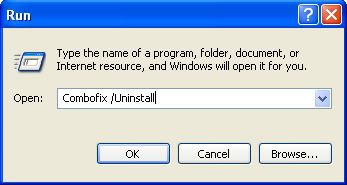
NEXT
Now to remove the rest of the tools that we have used in fixing your machine:
- Make sure you have an Internet Connection.
- Download OTC to your desktop and run it
- A list of tool components used in the Cleanup of malware will be downloaded.
- If your Firewall or Real Time protection attempts to block OTC to reach the Internet, please allow the application to do so.
- Click Yes to begin the Cleanup process and remove these components, including this application.
- You will be asked to reboot the machine to finish the Cleanup process. If you are asked to reboot the machine choose Yes.
If any logs/tools remain on your desktop > right click and delete them.
NEXT
Below I have included a number of recommendations for how to protect your computer against malware infections.
- It is good security practice to change your passwords to all your online accounts on a fairly regular basis, this is especially true after an infection. Refer to this Microsoft article
Strong passwords: How to create and use them
Then consider a password keeper, to keep all your passwords safe.
- Keep Windows updated by regularly checking their website at :
http://windowsupdate.microsoft.com/
This will ensure your computer has always the latest security updates available installed on your computer.
- Make Internet Explorer more secure
- Click Start > Run
- Type Inetcpl.cpl & click OK
- Click on the Security tab
- Click Reset all zones to default level
- Make sure the Internet Zone is selected & Click Custom level
- In the ActiveX section, set the first two options ("Download signed and unsigned ActiveX controls) to "Prompt", and ("Initialize and Script ActiveX controls not marked as safe") to "Disable".
- Next Click OK, then Apply button and then OK to exit the Internet Properties page.
- For realtime protection against spyware, try SpywareTerminator
WOT, Web of Trust, warns you about risky websites that try to scam visitors, deliver malware or send spam. Protect your computer against online threats by using WOT as your front-line layer of protection when browsing or searching in unfamiliar territory. WOT's color-coded icons show you ratings for 21 million websites, helping you avoid the dangerous sites:- Green to go
- Yellow for caution
- Red to stop
- Keep a backup of your important files - Now, more than ever, it's especially important to protect your digital files and memories. This article is full of good information on alternatives for home backup solutions.
- ERUNT (Emergency Recovery Utility NT) allows you to keep a complete backup of your registry and restore it when needed. The standard registry backup options that come with Windows back up most of the registry but not all of it. ERUNT however creates a complete backup set, including the Security hive and user related sections. ERUNT is easy to use and since it creates a full backup, there are no options or choices other than to select the location of the backup files. The backup set includes a small executable that will launch the registry restore if needed.
- In light of your recent issue, I'm sure you'd like to avoid any future infections. Please take a look at these well written articles:
Think Prevention.
PC Safety and Security--What Do I Need?.
**Be very wary with any security software that is advertised in popups or in other ways. They are not only usually of no use, but often have malware in them.
Thank you for your patience, and performing all of the procedures requested.
Please respond one last time so we can consider the thread resolved and close it, thank-you.
Microsoft MVP 2010, 2011, 2012, 2013, 2014, 2015
#43
![[Resolved] wallpaper that wont go away, malware, problems!: post #43](https://forums.whatthetech.com/public/style_images/smart34xbuild2/icon_share.png)
Posted 03 February 2010 - 10:54 PM
#44
![[Resolved] wallpaper that wont go away, malware, problems!: post #44](https://forums.whatthetech.com/public/style_images/smart34xbuild2/icon_share.png)
Posted 03 February 2010 - 11:58 PM
Microsoft MVP 2010, 2011, 2012, 2013, 2014, 2015
#45
![[Resolved] wallpaper that wont go away, malware, problems!: post #45](https://forums.whatthetech.com/public/style_images/smart34xbuild2/icon_share.png)
Posted 04 February 2010 - 12:00 AM
Microsoft MVP 2010, 2011, 2012, 2013, 2014, 2015
2 user(s) are reading this topic
0 members, 2 guests, 0 anonymous users



 This topic is locked
This topic is locked


