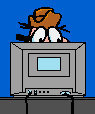Hello Again,
You can remove this at startup and save resources. You can remove it with HJT.
O4 - HKLM\..\Run: [QuickTime Task] "C:\Program Files\QuickTime\qttask.exe" -atboottime
You also have this program running, it looks like it is bundled with PeoplePC
bartshel
If your not getting any pop ups than I dont think I would worry about it, if you are, you may want to give them a call and ask if its required.
This task seems to have appeared on the scene in June 2003. It is installed in the folder structure created by the remote dialup software from the PeoplePC ISP, so we can safely assume that it gets installed when you install the PeoplePC software. While we are not yet sure as to what this task does, what we have observed is as follows : if we tell the end-user to disable it on the Startups tab of The Ultimate Troubleshooter, the endless popup advertisements that the end-user was complaining about, disappear for good. If the end-user re‑enables BARTSHEL, they come back ! We leave you to put 2 and 2 together .......
Recommendation :
In addition to the popup ads, some versions of BARTSHEL also generate scripting error and other crashes in Internet Explorer on some PCs – even more reasons to avoid this task ! What you do next depends on your version of BARTSHEL. Try first disabling it on the Startups tab of The Ultimate Troubleshooter. If you do not find BARTSHEL in The Ultimate Troubleshooter, then rename BARTSHEL.EXE to BARTSHEL.EXE.RENAMED ! You can do a search for it but, typically, it will be located in either “C:\Program Files\ISP40\bin” or in “C:\Program Files\ISP50\bin”. In our experience disabling BARTSHEL usually does not cause any problems with the PeoplePC connection. That said, if this solution gives you problems with your PeoplePC connection, then simply re‑enable BARTSHEL. If you are a technically advanced user, then try re-creating your PeoplePC connection manually rather than with the PeoplePC CD and see if you can connect through that.
Here are some free programs and tips for keeping your system up to date, and to help keep all the riff raff out of your system.
System Restore makes regular backups of all your settings, if you ever had to use this program to restore your
system to a previous date, you will be
infected all over again so we need to clean out the previous Restore Points
Turn off System Restore.
*
Right-click My Computer.
* Click
Properties.
* Click the
System Restore tab.
* Check
Turn off System Restore on all Drives.
* Click
Apply, and then click
OK.
Reboot your System
Turn ON System Restore.
* Right-click
My Computer.
* Click
Properties.
* Click the
System Restore tab.
* UN-Check
Turn off System Restore on all Drives.
* Click
Apply, and then click
OK.
* Go to
Start/ Control Panel/ Performance and Maintenance/ System Restore/ Create a New Restore Point
You can name the restore point anything you like, something that you can remember, You will have to be in Catagory View to see this
Download and Install
CCleaner
* Click on
Run Cleaner
Tutorial for CCleaner
* Open
INTERNET EXPLORER
* Click on the
TOOLS MENU
* Then
INTERNET OPTIONS
* At the
GENERAL TAB (which should be the first tab you are currently on),
* click on the
DELETE FILES BUTTON and put a checkmark in
DELETE ALL OFFLINE CONTENT.
* Then press the
OK BUTTON . This may take quite a while, so do not be alarmed with how long it takes.
* When it is done, your Temporary Internet Files will now be deleted.
Now Empty your Recycle Bin
* Make sure that your
ANTI-VIRUS SOFTWARE is up to date and run a full scan at least once aweek.
* Here are
Free Anti-Virus Programs if you need one
AVG Free Edition
AntVir Personal Edition
*
Spybot Search and Destroy 1.4
Check for Updates/ Immunize and run a
Full System Scan on a regular basis.
*
Ad-Aware SE Personal 1.06
Check for Updates and run a
Full System Scan on a regular basis.
*
Spyware Blaster It will prevent most spyware from ever being installed.
*
Spyware Guard It offers realtime protection from spyware installation attempts.
*
Win Patrol This program will warn you when any changes are being made to your system and
give you the option to deny the change.
*
IE- Spyad IE-Spyad places over 4000 web sites and domains in the IE Restricted list which will severely impair attempts to infect your system. It basically prevents downloads and (cookies etc) from the sites listed, although you will still be able to connect to the sites.
*
Firefox Browser
It has more features and is a lot more secure than IE. It is a very easy and painless download and install, it will no way interfere with IE, you can use them both. When it asks you if you want it to be your default browser, say NO and take the checkmark out of the box to ask you again. After you use this for awhile, you will want to make it your default.
*
Thunderbird Mail There companion mail program was highly favored in PCWorld Magazine, this has a good spam filter and is more secure than Outlook Express.
*
Zone Alarm Here is a free Firewall from
Zone Labs, I wouldn't access the internet without it.
*
WINDOWS UPDATES - Enable Automatic Updates
Right click on
MY COMPUTER/Click on
PROPERTIES/ AUTOMATIC UPDATES and put a mark in the radio button
DOWNLOAD UPDATES FOR ME BUT LET ME CHOOSE WHEN TO INSTALL THEM.
* Go to
START/ CONTROL PANEL> PERFORMANCE AND MAINTENANCE> REARRANGE ITEMS ON YOUR HARD DISK TO MAKE PROGRAMS RUN FASTER
This is the Windows Disk Defragger, run this maybe once or twice a month to keep your system running good. The first time you run it, it may take awhile.
Thanks for stopping by
Tom Coyote, I will leave this thread open for you for a few days in case you have any other questions.
Ken




 This topic is locked
This topic is locked