Edited by 55shazzie55, 24 September 2012 - 07:16 AM.
Samsung Laptop gone from speedy to slow overnight [Solved]
#16
![Samsung Laptop gone from speedy to slow overnight [Solved]: post #16](https://forums.whatthetech.com/public/style_images/smart34xbuild2/icon_share.png)
Posted 24 September 2012 - 05:38 AM
Register to Remove
#17
![Samsung Laptop gone from speedy to slow overnight [Solved]: post #17](https://forums.whatthetech.com/public/style_images/smart34xbuild2/icon_share.png)
Posted 24 September 2012 - 07:49 AM

#18
![Samsung Laptop gone from speedy to slow overnight [Solved]: post #18](https://forums.whatthetech.com/public/style_images/smart34xbuild2/icon_share.png)
Posted 24 September 2012 - 11:31 AM
Please delete your copy of FRST and then download a fresh copy from here. Once downloaded, run FRST again with the instructions that I provided before but this time make sure that List Partitions is unchecked. When the log is created be sure to post that to your next reply.
----------
Please download Listparts64
Run the tool, click Scan and post the log (Result.txt) it makes.
------------

#19
![Samsung Laptop gone from speedy to slow overnight [Solved]: post #19](https://forums.whatthetech.com/public/style_images/smart34xbuild2/icon_share.png)
Posted 25 September 2012 - 05:27 AM
#20
![Samsung Laptop gone from speedy to slow overnight [Solved]: post #20](https://forums.whatthetech.com/public/style_images/smart34xbuild2/icon_share.png)
Posted 25 September 2012 - 07:53 AM
Looks pretty good.
You have an older version of Adobe Reader. You can download the current version HERE
You may want to consider Foxit Reader instead. It may be a bit lighter on resources.
Visit their support forum
Foxit Forum
In either case you should uninstall Adobe Reader 9.5.2 first. Be sure to move any PDF documents to another folder first though.
----------
Java
Please go to Start > Control Panel > Programs and Features > uninstall all the Java Programs you see, now download the latest Java from the following link and install it:
http://java.com/en/download/index.jsp
----------
See this page for instructions on how to clear java's cache.
Go into the Control Panel and double-click the Java Icon. (looks like a coffee cup)
- Under Temporary Internet Files, click the Delete Files button.
- There are three options in the window to clear the cache - Leave ALL 3 Checked
- Downloaded Applets
Downloaded Applications
Other Files
- Downloaded Applets
- Click OK on Delete Temporary Files Window
Note: This deletes ALL the Downloaded Applications and Applets from the CACHE. - Click OK to leave the Java Control Panel.
Malwarebytes
I see that you have Malwarebytes already on your computer. Please open Malwarebytes, update it and then run a Quick Scan. Save the log that is created for your next reply.
----------
ESET Online Scanner
Go here to run an online scannner from ESET. Windows Vista/Windows 7 users will need to right click on their Internet Explorer shortcut, and select Run as Administrator
- Note: For browsers other than Internet Explorer, you will be prompted to download and install esetsmartinstaller_enu.exe. Click on the link and save the file to a convenient location. Double click on it to install and a new window will open. Follow the prompts.
- Turn off the real time scanner of any existing antivirus program while performing the online scan
- Tick the box next to YES, I accept the Terms of Use.
- Click Start
- When asked, allow the activex control to install
- Click Start
- Make sure that the option Remove found threats is unticked and the Scan Archives option is ticked.
- Click on Advanced Settings, ensure the options Scan for potentially unwanted applications, Scan for potentially unsafe applications, and Enable Anti-Stealth Technology are ticked.
- Click Scan
- Wait for the scan to finish
- When the scan is done, if it shows a screen that says "Threats found!", then click "List of found threats", and then click "Export to text file..."
- Save that text file on your desktop. Copy and paste the contents of that log as a reply to this topic.
- Close the ESET online scan, and let me know how things are now.

#21
![Samsung Laptop gone from speedy to slow overnight [Solved]: post #21](https://forums.whatthetech.com/public/style_images/smart34xbuild2/icon_share.png)
Posted 27 September 2012 - 07:17 AM
#22
![Samsung Laptop gone from speedy to slow overnight [Solved]: post #22](https://forums.whatthetech.com/public/style_images/smart34xbuild2/icon_share.png)
Posted 27 September 2012 - 07:25 AM
Please download Farbar Service Scanner and run it on the computer with the issue.
- Make sure the following options are checked:
- Internet Services
- Windows Firewall
- System Restore
- Security Center
- Windows Update
- Windows Defender
- Press "Scan".
- It will create a log (FSS.txt) in the same directory the tool is run.
- Please copy and paste the log to your reply.

#23
![Samsung Laptop gone from speedy to slow overnight [Solved]: post #23](https://forums.whatthetech.com/public/style_images/smart34xbuild2/icon_share.png)
Posted 27 September 2012 - 07:55 AM
#24
![Samsung Laptop gone from speedy to slow overnight [Solved]: post #24](https://forums.whatthetech.com/public/style_images/smart34xbuild2/icon_share.png)
Posted 27 September 2012 - 08:04 AM

#25
![Samsung Laptop gone from speedy to slow overnight [Solved]: post #25](https://forums.whatthetech.com/public/style_images/smart34xbuild2/icon_share.png)
Posted 27 September 2012 - 08:18 AM
Register to Remove
#26
![Samsung Laptop gone from speedy to slow overnight [Solved]: post #26](https://forums.whatthetech.com/public/style_images/smart34xbuild2/icon_share.png)
Posted 14 October 2012 - 12:26 PM
SO LETS DO A COUPLE OF THINGS TO WRAP THIS UP!!
This infection appears to have been cleaned, but I can not give you any absolute guarantees. As a precaution, I would go ahead and change all of your passwords as this is especially important after an infection.
-------
The following will implement some cleanup procedures as well as reset System Restore points:
Press the Windows key + R and this will open the Run box. Copy/paste the following text into the Run box as shown and click OK.
Combofix /Uninstall
(Note: There is a space between the ..X and the /U that needs to be there.)
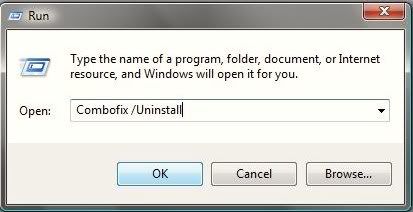
----------
Clean up with OTL:
- Right-click and Run as Administrator OTL.exe to start the program.
- Close all other programs apart from OTL as this step will require a reboot
- On the OTL main screen, press the CLEANUP button
- Say Yes to the prompt and then allow the program to reboot your computer.
Any of the logs that you created for use in the forums or remaining tools that have not yet been removed can be deleted so they aren't cluttering up your desktop.
If you didn't already have it I would keep Malwarebytes AntiMalware though.
Here are some tips to reduce the potential for spyware infection in the future:
1. Internet Explorer. Even if you don't use it as your main browser it should be kept up-to-date because that is the browser Windows uses for updates.
Make your Internet Explorer more secure - This can be done by following these simple instructions:
- From within Internet Explorer click on the Tools menu and then click on Options.
- Click once on the Security tab
- Click once on the Internet icon so it becomes highlighted.
- Click once on the Custom Level button.
- Change the Download signed ActiveX controls to Prompt
- Change the Download unsigned ActiveX controls to Disable
- Change the Initialize and script ActiveX controls not marked as safe to Disable
- Change the Installation of desktop items to Prompt
- Change the Launching programs and files in an IFRAME to Prompt
- Change the Navigate sub-frames across different domains to Prompt
- When all these settings have been made, click on the OK button.
- If it prompts you as to whether or not you want to save the settings, press the Yes button.
- Next press the Apply button and then the OK to exit the Internet Properties page.
NoScript
AdBlock Plus
3. Enable Protected Mode in Internet Explorer. This helps Windows Vista users stay more protected from attack by running Internet Explorer with restricted privileges as well as reducing the ability to write, alter or destroy data on your system or install malicious code. To make sure this is running follow these steps:
- Open Internet Explorer
- Click on Tools > Internet Options
- Press Security tab
- Select Internet zone then place check next to Enable Protected Mode if not already done
- Do the same for Local Intranet, Trusted Sites and Restricted Sites and then press Apply
- Restart Internet Explorer and in the bottom right corner of your screen you will see Protected Mode: On showing you it is enabled.
5. Firewall
Using a third-party firewall will allow you to give/deny access for applications that want to go online. Without a firewall your computer is susceptible to being hacked and taken over. Simply using a firewall in its default configuration can lower your risk greatly. I would personally only recommend using one of the following two below:
Online Armor Free
Agnitum Outpost Firewall Free
6. Make sure you keep your Windows OS current. Windows XP users can visit Windows update regularly to download and install any critical updates and service packs. Windows Vista/7 users can open the Start menu > All Programs > Windows Update > Check for Updates (in left hand task pane) to update these systems. Without these you are leaving the back door open.
7. WOT (Web of Trust) As "Googling" is such an integral part of internet life, this free browser add on warns you about risky websites that try to scam visitors, deliver malware or send spam. It is especially helpful when browsing or searching in unfamiliar territory. WOT's color-coded icons show you ratings for 21 million websites, helping you avoid the dangerous sites. WOT has an add-on available for Firefox, Internet Explorer as well as Google Chrome.
8.Finally, I strongly recommend that you read How to Prevent Malware found here and also PC Safety and Security - What Do I Need?.
Please reply to this thread once more if you are satisfied so that we can mark the problem as resolved.

#27
![Samsung Laptop gone from speedy to slow overnight [Solved]: post #27](https://forums.whatthetech.com/public/style_images/smart34xbuild2/icon_share.png)
Posted 14 October 2012 - 12:26 PM
If you're the topic starter, and need this topic reopened, please contact a staff member with the address of the thread.
Everyone else please follow the instructions here http://forums.whatth...ed_t106388.html
and start a New Topic.

0 user(s) are reading this topic
0 members, 0 guests, 0 anonymous users



 This topic is locked
This topic is locked


