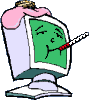Crazed Luddite attempts to save computer.
#16

Posted 16 March 2011 - 07:23 PM
Register to Remove
#17

Posted 16 March 2011 - 07:32 PM
------------------------------------------------------------
Microsoft MVP 2010-2014
#18

Posted 16 March 2011 - 07:44 PM
#19

Posted 16 March 2011 - 07:50 PM
------------------------------------------------------------
Microsoft MVP 2010-2014
#20

Posted 16 March 2011 - 07:59 PM
#21

Posted 16 March 2011 - 08:06 PM
Please download Malwarebytes' Anti-Malware to your desktop.
- Double-click mbam-setup.exe and follow the prompts to install the program.
- At the end, be sure a checkmark is placed next to Update Malwarebytes' Anti-Malware and Launch Malwarebytes' Anti-Malware, then click Finish.
- If an update is found, it will download and install the latest version.
- Once the program has loaded, select Perform quick scan, then click Scan.
- When the scan is complete, click OK, then Show Results to view the results.
- Be sure that everything is checked, and click Remove Selected.
- When completed, a log will open in Notepad. Please save it to a convenient location and post the results.
- Note: If you receive a notice that some of the items couldn't be removed, that they have been added to the delete on reboot list, please reboot (shut down your computer then restart it).
Have you done the items shown in red?
------------------------------------------------------------
Microsoft MVP 2010-2014
#22

Posted 16 March 2011 - 08:11 PM
#23

Posted 16 March 2011 - 09:08 PM
c:\Windows\System32\f3PSSavr.scr (PUP.FunWebProducts) -> Not selected for removal.
c:\program files\internet explorer\msimg32.dll (PUP.FunWebProducts) -> Not selected for removal.
Why did you not let it remove these? These are the source of probably 75% of your infection.
------------------------------------------------------------
Microsoft MVP 2010-2014
#24

Posted 16 March 2011 - 09:13 PM
#25

Posted 16 March 2011 - 09:47 PM
Register to Remove
#26

Posted 16 March 2011 - 10:19 PM
Then, let's see if we can get rid of AVG (we need to uninstall it in order for you to run another tool I'd like you to use anyway).
Download AVG Remover from here and save it to your Desktop.
- Close all open programs
- Double click on avgremover.exe (if running Vista or Windows 7, right click on it and choose to run as an Administrator)
- Follow the prompts to run the tool
- If after running the tool it prompts you to reboot the computer, please allow it to do so. If you are not prompted, please manually reboot the computer.
Then,
Download ComboFix from one of these locations:
Link 1
Link 2
Link 3
* IMPORTANT !!! Save ComboFix.exe to your Desktop
- Disable your AntiVirus and AntiSpyware applications, usually via a right click on the System Tray icon. They may otherwise interfere with our tools. If you have difficulty properly disabling your protective programs, refer to this link --> http://forums.whatth...ams_t96260.html
- Double click on ComboFix.exe & follow the prompts.
- As part of it's process, ComboFix will check to see if the Microsoft Windows Recovery Console is installed. With malware infections being as they are today, it's strongly recommended to have this pre-installed on your machine before doing any malware removal. It will allow you to boot up into a special recovery/repair mode that will allow us to more easily help you should your computer have a problem after an attempted removal of malware.
- Follow the prompts to allow ComboFix to download and install the Microsoft Windows Recovery Console, and when prompted, agree to the End-User License Agreement to install the Microsoft Windows Recovery Console.
**Please note: If the Microsoft Windows Recovery Console is already installed, ComboFix will continue it's malware removal procedures.

Once the Microsoft Windows Recovery Console is installed using ComboFix, you should see the following message:

Click on Yes, to continue scanning for malware.
When finished, it shall produce a log for you. Please include the C:\ComboFix.txt in your next reply.
Notes:
1. Do not mouse-click Combofix's window while it is running. That may cause it to stall.
2. Do not "re-run" Combofix. If you have a problem, reply back for further instructions.
3. ComboFix may reset a number of Internet Explorer's settings, including making I-E the default browser.
4. Combofix prevents autorun of ALL CD, floppy and USB devices to assist with malware removal & increase security. If this is an issue or makes it difficult for you -- please tell your helper.
5. CF disconnects your machine from the internet. The connection is automatically restored before CF completes its run. If CF runs into difficulty and terminates prematurely, the connection can be manually restored by restarting your machine.
------------------------------------------------------------
Microsoft MVP 2010-2014
#27

Posted 16 March 2011 - 10:30 PM
#28

Posted 16 March 2011 - 10:40 PM

See you tomorrow.
------------------------------------------------------------
Microsoft MVP 2010-2014
#29

Posted 17 March 2011 - 09:12 AM
#30

Posted 17 March 2011 - 09:30 AM
Click on show all downloads like you did before.
When the window opens, right below the ComboFix file you just downloaded it will say Show in Folder. This will open your downloads folder.
Right click on the file and select copy.
Now get back to your desktop, right click on it and select paste. This will put it on your desktop. Carry on with previous instructions.
------------------------------------------------------------
Microsoft MVP 2010-2014
0 user(s) are reading this topic
0 members, 0 guests, 0 anonymous users



 This topic is locked
This topic is locked