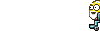Edited by Gordon22, 18 January 2010 - 08:30 PM.
[Resolved] Computer is running slow and locking up.
#16
![[Resolved] Computer is running slow and locking up.: post #16](https://forums.whatthetech.com/public/style_images/smart34xbuild2/icon_share.png)
Posted 18 January 2010 - 08:29 PM
Register to Remove
#17
![[Resolved] Computer is running slow and locking up.: post #17](https://forums.whatthetech.com/public/style_images/smart34xbuild2/icon_share.png)
Posted 19 January 2010 - 12:30 AM
No worries about GMER, we shall skip that and move on to the next.
Please uninstall the following Programs using the Add/Remove Programs utility if they exist.
My Way Search Assistant
Detailed steps below :-
On the Windows XP taskbar:
Click Start > Control Panel.
In the Control Panel window, double-click Add or Remove Programs.
===================================================
Your Java is out of date. Older versions have vulnerabilities that malware can use to infect your system.
Please follow these steps to remove older version Java components and update.
Please download JavaRa and unzip it to your desktop.
***Please close any instances of Internet Explorer before continuing!***
- Double-click on JavaRa.exe to start the program.
- From the drop-down menu, choose English and click on Select.
- JavaRa will open; click on Remove Older Versions to remove the older versions of Java installed on your computer.
- Click Yes when prompted. When JavaRa is done, a notice will appear that a logfile has been produced. Click OK.
- A logfile will pop up. Please save it to a convenient location.
Install Java Runtime Environment 6 Update 18
- Download the latest version of Java Runtime Environment (JRE) 6 Update 18 and Save it to your Desktop.
- Scroll down to where it says Java Runtime Environment (JRE) 6 Update 18 The Java SE Runtime Environment (JRE) allows end-users to run Java applications.
- Click the Download button to the right.
- Select the Windows platform from the dropdown menu.
- Read the License Agreement and then check the box that says: I agree to the Java SE Runtime Environment 6 License Agreement.
- Click Continue
- Click on the link to download Windows Offline Installation and Save the file to your Desktop.
- Close any programs you may have running - especially your web browser.
- Then from your desktop double-click on jre-6u18-windows-i586.exe to install the newest version.
- After the install is complete, go back to your Control Panel and click the Java icon. (looks like a coffee cup)
- On the General tab, under Temporary Internet Files, click the Settings button.
- Next, click on the Delete Files button.
- here are two options in the window to clear the cache - Leave BOTH Checked
- Applications and Applets
- Trace and Log Files
Note: This deletes ALL the Downloaded Applications and Applets from the CACHE
[*]Click OK to leave the Temporary Files Window.
[*]Click OK to leave the Java Control Panel.
[*]Delete jre-6u18-windows-i586.exe from your desktop.
[/list]===================================================
Eset online scannner
You can use either Internet Explorer or Mozilla FireFox for this scan.
Note: If you are using Windows Vista, open your browser by right-clicking on its icon and select 'Run as administrator' to perform this scan.
- Please go here then click on:

Note: If using Mozilla Firefox you will need to download esetsmartinstaller_enu.exe when prompted then double click on it to install.
All of the below instructions are compatible with either Internet Explorer or Mozilla FireFox. - Select the option YES, I accept the Terms of Use then click on:

- When prompted allow the Add-On/Active X to install.
- Make sure that the option Remove found threats is NOT checked, and the option Scan archives is checked.
- Now click on Advanced Settings and select the following:
- Scan for potentially unwanted applications
- Scan for potentially unsafe applications
- Enable Anti-Stealth Technology
- Now click on:

- The virus signature database... will begin to download. Be patient this make take some time depending on the speed of your Internet Connection.
- When completed the Online Scan will begin automatically.
- Do not touch either the Mouse or keyboard during the scan otherwise it may stall.
- When completed select Uninstall application on close if you so wish, make sure you copy the logfile first!
- Now click on:

- Use notepad to open the logfile located at C:\Program Files\ESET\EsetOnlineScanner\log.txt.
- Copy and paste that log as a reply to this topic.
Please run DDS again
- Disable any script blocking protection (How to Disable your Security Programs)
- Double click DDS icon to run the tool (may take up to 3 minutes to run)
- When done, DDS.txt will open.
- Save report to your desktop.
- Post the contents of the DDS.txt report in your next reply
On your next reply please post :
JavaRA
ESET log
DDS log
Good Day!
Member of UNITE
The help you receive here is always free. If you wish to show your appreciation, then you may


#18
![[Resolved] Computer is running slow and locking up.: post #18](https://forums.whatthetech.com/public/style_images/smart34xbuild2/icon_share.png)
Posted 19 January 2010 - 05:21 PM
#19
![[Resolved] Computer is running slow and locking up.: post #19](https://forums.whatthetech.com/public/style_images/smart34xbuild2/icon_share.png)
Posted 21 January 2010 - 02:57 AM
- Double-click SystemLook.exe to run it.
- Copy the content of the following codebox into the main textfield:
:dir C:\Documents and Settings\G-Man\Local Settings\Application Data\RadarSync\RadarSync\ :filefind 636615.exe
- Click the Look button to start the scan.
- When finished, a notepad window will open with the results of the scan. Please post this log in your next reply.
Member of UNITE
The help you receive here is always free. If you wish to show your appreciation, then you may


#20
![[Resolved] Computer is running slow and locking up.: post #20](https://forums.whatthetech.com/public/style_images/smart34xbuild2/icon_share.png)
Posted 21 January 2010 - 04:25 PM
#21
![[Resolved] Computer is running slow and locking up.: post #21](https://forums.whatthetech.com/public/style_images/smart34xbuild2/icon_share.png)
Posted 22 January 2010 - 02:47 AM
Do you use RadarSync often for your computer? You might want to uninstall it if you don't use it regularly as this software contains adware which you may want to avoid. Here is the link for your reference : http://www.siteadvis....com/downloads/
Member of UNITE
The help you receive here is always free. If you wish to show your appreciation, then you may


#22
![[Resolved] Computer is running slow and locking up.: post #22](https://forums.whatthetech.com/public/style_images/smart34xbuild2/icon_share.png)
Posted 22 January 2010 - 09:17 AM
#23
![[Resolved] Computer is running slow and locking up.: post #23](https://forums.whatthetech.com/public/style_images/smart34xbuild2/icon_share.png)
Posted 22 January 2010 - 09:06 PM
Are you still having any problems with your computer? If there are no problems anymore and you feel like it is back where it used to be, we will shall do some clean ups with the tools we used.
Now I want you to delete SystemLookup and any notepads that we have created to reduce clutter on your desktop.
Then,
Click the Start button, click Run. Copy and paste the following line into the run box and click OK
Combofix /uninstall
===================================================
Now to remove most of the tools that we have used in fixing your machine:
- Make sure you have an Internet Connection.
- Download OTC to your desktop and run it
- A list of tool components used in the cleanup of malware will be downloaded.
- If your Firewall or Real Time protection attempts to block OTC to reach the Internet, please allow the application to do so.
- Click Yes to begin the cleanup process and remove these components, including this application.
- You will be asked to reboot the machine to finish the cleanup process. If you are asked to reboot the machine choose Yes.
Here are some tips to reduce the potential for spyware infection in the future:
- Make your Internet Explorer More Secure
- From within Internet Explorer click on the Tools menu and then click on Options.
- Click once on the Security tab.
- Click once on the Internet icon so it becomes highlighted.
- Click once on the Custom Level button.
- Change the Download signed ActiveX controls to Prompt.
- Change the Download unsigned ActiveX controls to Disable.
- Change the Initialise and script ActiveX controls not marked as safe to Disable.
- Change the Installation of desktop items to Prompt.
- Change the Launching programs and files in an IFRAME to Prompt.
- Change the Navigate sub-frames across different domains to Prompt.
- When all these settings have been made, click on the OK button.
- If it prompts you as to whether or not you want to save the settings, press the Yes button.
- Next press the Apply button and then the OK to exit the Internet Properties page.
- Update your AntiVirus Software - It is imperitive that you update your Antivirus software at least once a week (Even more if you wish). If you do not update your antivirus software then it will not be able to catch any of the new variants that may come out.
- Visit Microsoft's Windows Update Site Frequently - It is important that you visit http://www.windowsupdate.com regularly. This will ensure your computer has always the latest security updates available installed on your computer. If there are new updates to install, install them immediately, reboot your computer, and revisit the site until there are no more critical updates.
- Install SpywareBlaster - SpywareBlaster will added a large list of programs and sites into your Internet Explorer settings that will protect you from running and downloading known malicious programs.
A tutorial on installing & using this product can be found here:
Using SpywareBlaster to protect your computer from Spyware and Malware
- Consider a custom hosts file such as MVPS HOSTS - This custom hosts file effectively blocks a wide range of unwanted ads, banners, 3rd party Cookies, 3rd party page counters, web bugs, and many hijackers.
For information on how to download and install, please read this tutorial by WinHelp2002
Note: Be sure to follow the instructions to disable the DNS Client service before installing a custom hosts file.
- Update all these programs regularly - Make sure you update all the programs I have listed regularly. Without regular updates you WILL NOT be protected when new malicious programs are released.
Please also read Tony Klein's excellent article:
How I got
Infected in the First Place
Follow this list and your potential for being infected again will reduce dramatically.
Hopefully this should take care of your problems! Good luck.
**Please respond this one more time to ensure it is resolved.
Member of UNITE
The help you receive here is always free. If you wish to show your appreciation, then you may


#24
![[Resolved] Computer is running slow and locking up.: post #24](https://forums.whatthetech.com/public/style_images/smart34xbuild2/icon_share.png)
Posted 22 January 2010 - 11:33 PM
#25
![[Resolved] Computer is running slow and locking up.: post #25](https://forums.whatthetech.com/public/style_images/smart34xbuild2/icon_share.png)
Posted 23 January 2010 - 02:24 PM
Proud Graduate of the WTT Classroon
If you are happy with the help you recieved, please consider making a Donation 
Curiosity didn't kill the cat. Ignorance did, curiosity was framed.
Learn how to protect Yourself
Microsoft MVP 2011-2015
Threads will be closed if no response after 5 days.Register to Remove
3 user(s) are reading this topic
0 members, 3 guests, 0 anonymous users



 This topic is locked
This topic is locked