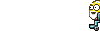I see a few things in your logs.
- No antivirus program??
- DDS reports no current System Restore points
- some mangled file associations
- some old programs
The file associations may explain the slowness you experienced and most certainly the problem with DDS.scr. They may have been changed by malware. We'll deal with these in order.
First make sure System Restore is turned on.
- Click your start button
- right click on My Computer and select properties
- Click the System Restore tab
- Make sure there isn't a check mark beside Turn off System Restore
- If it is checked click it to clear it
- click Apply, click OK
If everthing is ok there, create a Restore point
- Go to Start - All Programs - Accessories - System Tools - System Restore.
- Click Create a restore point, and then click Next.
- In the text box labeled Restore Point Description, type a name for this restore point
- click create
Please download SystemLook from one of the links below and save it to your Desktop.
Download Mirror #1
Download Mirror #2
- Double-click SystemLook.exe to run it.
- Copy the content of the following codebox into the main textfield
- Do not copy the word CODE , please note the script starts with the :
:filefind notepad.*
- Click the Look button to start the scan.
- When finished, a notepad window will open with the results of the scan. Please post this log in your next reply.
Let's see if MBAM will straighten out the file associations.
You have this program installed, Malwarebytes' Anti-Malware (MBAM). Please update it and run a scan.
Open MBAM
- Click the Update tab
- Click Check for Updates
- If an update is found, it will download and install the latest version.
- The program will close to update and reopen.
- Once the program has loaded, select "Perform Quick Scan", then click Scan.
- The scan may take some time to finish,so please be patient.
- When the scan is complete, click OK, then Show Results to view the results.
- Make sure that everything is checked, and click Remove Selected.
- When disinfection is completed, a log will open in Notepad and you may be prompted to Restart.(See Extra Note)
- The log is automatically saved by MBAM and can be viewed by clicking the Logs tab in MBAM.
- Copy&Paste the entire report in your next reply.
If MBAM encounters a file that is difficult to remove,you will be presented with 1 of 2 prompts,click OK to either and let MBAM proceed with the disinfection process,if asked to restart the computer,please do so immediatly.
Please post back with
- SystemLook.txt
- MBAM log