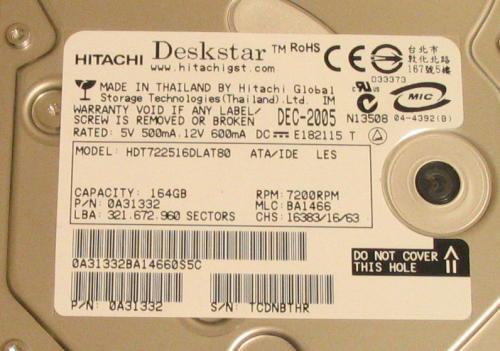Yes Slacko is a bit confusing to know which bit to get, sorry I should have warned about that, but in essence they are all the same program, as best I can figure anyway, but you have obviously got the right one if you have been able to run it and view the whole system, can't recall ever seeing a pie chart though, but the version I have got is the slacko-5.6-PAE.iso one.
And given I understand you correctly, you have tried 2 drives with the new adaptors, one shows but the other problem drive crashes the system ?
If so I agree the kit and Slacko are doing what they should, and with the problem drive crashing BOTH windows and Slacko ?
Then it doesn't look good.
I hate saying something is dead until I can get physical proof, ie diagnostic software saying about it, I know if it's not working thats proof in itself, but you always have to consider some freak situation occurring, to that end I have the following things to check\try on the problem drive:-
- Check that the pins on the drive are not bent or damaged.
- Does the PCB on the drive look damaged, anything that just stands out ?
- Out of interest check what position the jumper is in on the drive, and compare to the drive that worked, not sure it would make a difference but can't hurt to check.
- Was the drive attached at boot with the new kit (Windows & Slacko) ? Or if you had (if not then give that a try), did that make the system crash as well ?
After all that I think there is 1 last ditch effort to try, get the HGST Windows Drive Fitness Test (WinDFT) and burn it to disk so it becomes bootable, then with the drive attached at boot, select to boot from this disk, you may have to use the arrow keys and enter to navigate, been years since I tried it so can't be sure, but with it being in dos mode it should completely remove any other elements causing issues, fingers crossed this will see and scan the drive, if it doesn't then I would have to say it's completely dead, other than swapping out the PCB on the drive (there's no way to be sure if this will be of any help).
I'm all out of ways to test it, and can only conclude it's gone to the PC in the sky lol, sorry I can't suggest anything else, unless you are desperate for the data then it would be a professional recovery service, which won't be cheap, sorry I can't think of anything else for you.
But assuming you are going for a replacement for this external drive, you may be able to save some money by reusing the caddy, assuming it is not faulty as well, a quick test would be pop one of the other working drives into it, if that works then you could get just a drive, but the caddy may set the limit of the drive you can get, more so with ide drives becoming less and less used, if you want to see what can be an option, but I do have to wonder if a Sata drive would be a better performer.
If you consider this route, let us know the make\model of the caddy, but also let us know if your PC has an eSata port, as this would\should make a massive difference in it's speed, but if you decide to just get a complete new unit, I suggest making sure it has an eSata connection available, even if you can't make use of it right now, when you next upgrade if you get a system with an eSata port, or even add such a card\port to what you have now, you should notice a big difference, just a thought.
Edited by 8210GUY, 06 March 2014 - 02:54 PM.