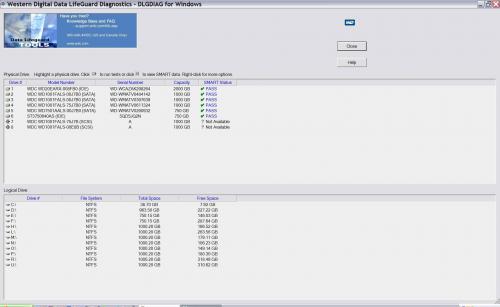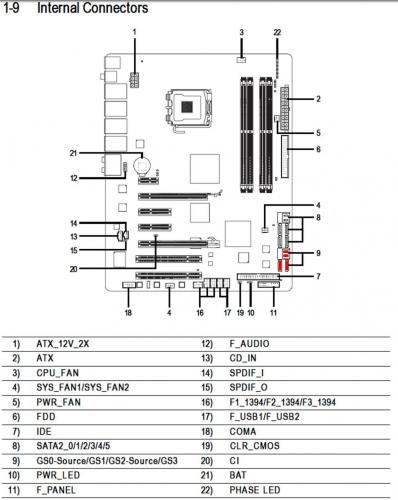- GIGABYTE GA-EP45-DQ6 LGA 775 Intel P45 ATX Motherboard
- Intel Core 2 Quad Q6600 Kentsfield cpu
- Mushkin 4GB (2 x 2GB) 240-Pin DDR2 SDRAM DDR2 800 (PC2 6400) Dual Channel RAM
- CORSAIR CMPSU-850TX 850W
- ASUS EAH4650-DI-512MD2 Graphics Card
- HighPoint RocketRAID 2300 PCI Express SATA II 8-Port Controller Card
- LIAN-LI PC-201A 12-Bay Case
My case holds 12 hdds, JBOD configuration.
My OS is Windows XP Pro X64.
I'm having a terrible problem with 2 of my hdds:
- WD 2T Caviar Black SATA III/64mb cache 7200RPM 6.0Gb/s WD2002FAEX
- WD 2T Caviar Green SATA III/64mb cache WD20EARX
The hdds are no longer available through My Computer or Disk Management but they were available to me for over 2 years and one day they no longer were, both at the same time. I took the hdds to a pc repair shop and had them hook them up to one of their pc's and they worked fine. They were recognized in their My Computer and the files were available for access.
I tried:
- I traded ports, cables and power connectors with other hdds, mobo and adapter card ports, but the hdds were still unavailable.
- I disconnected all of the hdds except for the hdd that contains my OS and one or the other of the problem hdds, didn't help.
- Placed jumpers on pins 5 and 6 for backwards compatibility to 1.5Gb/s. At first, the New Hardware icon appeared in the task bar but it disappeared before Windows fully loaded.
- I went into BIOS and CMOS and hit the F3 key (I read that it will have BIOS and/or CMOS recognize the hdds but it did not).
- I Optimized Defaults while in BIOS and CMOS with no change in the recognition of the hdds.
- I contacted WD about the drives and they told me to RMA them. I did but had the same problem with the new ones.
- I tried updating drivers through Driver Genius Professional but none were available.
I'm wondering if the problem has to do with JMicron controllers. I know that JMicron is a RAID controller and I have drivers for them loaded into my pc. I don't know why I have these drivers loaded because I don't use RAID, just JBOD. Maybe that's causing a conflict?
I read: "Finally I tried changing the JMicron Controller settings from AHCI to IDE, and it started working again. This time I could detect the drive and the formatting worked just fine." Could someone tell me where this setting is located in BIOS or CMOS or wherever? http://codeblog.theg....on-jmb36x.html
BIOS settings:
SATA RAID/ACHI Mode - Disabled
SATA Port0-3 Native Mode - Disabled
HDD S.M.A.R.T Capability - Enabled
I know so much but I know so little. Please help!
Denise