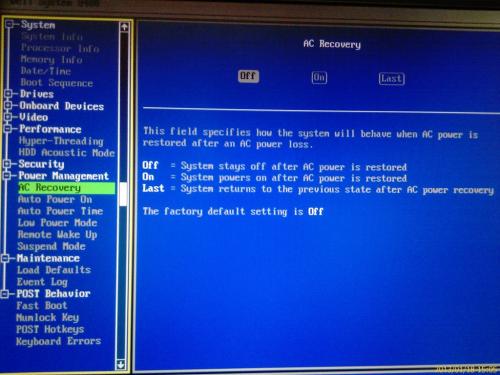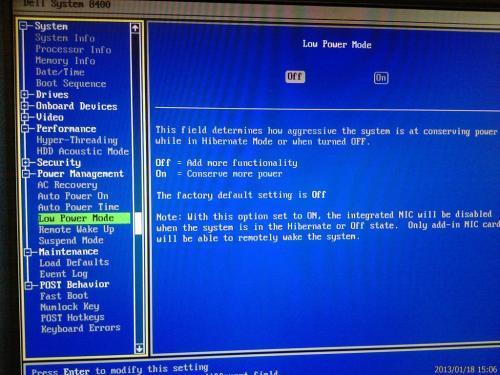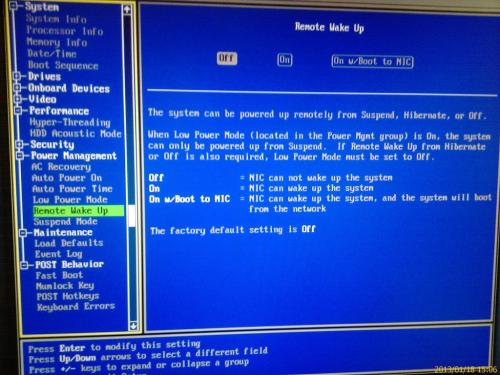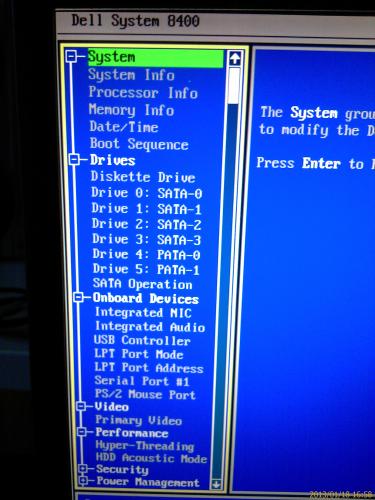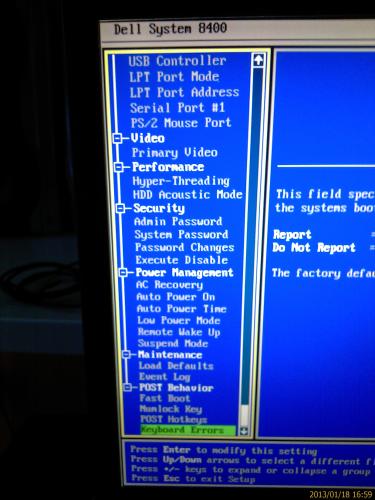I'm Italian so sorry for my bad english, hope y'all understand. I have a Dell Dimension 8400. I changed the CPU fan Delta P2780 of 35Watt and 60db with a Noctua Nf-B9 of 1,5Watt and 17db. I'm very happy about this change. I couldn't connect it to the Motherboard because it as a prioritary's 5 pins coonector and the Noctua is a normal 3 pins So I connected it to a molex of the psu.
The problem is that every time I boot the pc I heard 2 beep and the message "CPU FAN ERROR PRESS F1.."
I rod: http://forums.whatth...showtopic=91460 and they said:
"1) Ignore it and press F1 to continue the boot process;" That is what I want to stop doing.
"2) If you want to suppress the "Press F1 to continue. Press F2 to enter set up." message after the "Alert! Previous fan failure" message then press F2 to enter set up, scroll down and highlight "Report Keyboard Errors" and press the spacebar to change this setting from "Report" to "Do Not Report". After applying this change, the failure message will briefly appear and the boot will continue without any operator intervention required;" I tried with no resulte.
"3) Ground the tachometer wire by connecting the White-Yellow(Tachometer) wires to the Black-Black(Ground) wires on the terminal connector block. This will disable CPU fan speed sensing so the system will no longer warn of a fan failure and no longer display the "Alert! Previous fan failure" message - this will now only appear if the fan connector becomes disconnected from the fan header on the motherboard." I tried but the Motherboard see that the fan is going at 0rpm and keep saying that message.
Please don't suggest me to put the original Delta because I'm happy about the Noctua