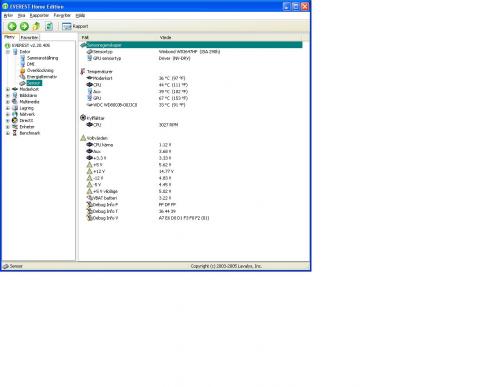Help with slow computer
#1

Posted 25 July 2010 - 10:32 AM
Register to Remove
#2

Posted 25 July 2010 - 10:37 AM
1: Extract the Autoruns Zip file contents to a folder.
2: Double-click the "Autoruns.exe".
3: Click on the "Everything" tab
4: Remove any entries that mention "File Not Found" by right-clicking the entry and select Delete.
5: Go to File then to Export As or Save in some versions.
6: Save AutoRuns.txt file to known location like your Desktop.
7: Attach to your next reply.
Download and install Free Everest Home Edition
Open it.
1: In left pane expand Computer folder.
2: Click once on Summary
3: In upper menu, go Report
4: And then to Quick Report-Summary
5: Save it in text file, and paste it in your next post.
Click the + by computer, click on Sensor. Get a screenshot and post it so I can check your temps and voltages...
DO NOT INCLUDE ANYTHING UNDER THE LINE THAT SAYS "DEBUG- PCI"
Please do not pm me with questions about your topic. Post your questions here so others may learn. If I do not respond to your thread for a long period then please pm me as real life may have kept me away.
rshaffer61
#4

Posted 25 July 2010 - 11:47 AM
Attached Files
#7

Posted 25 July 2010 - 01:16 PM
+ "iTunesHelper"
+ "QuickTime Task"
When done restart computer and then:
Download TFC by OldTimer to your desktop
- Please double-click TFC.exe to run it. (Note: If you are running on Vista, right-click on the file and choose Run As Administrator).
- It will close all programs when run, so make sure you have saved all your work before you begin.
- Click the Start button to begin the process. Depending on how often you clean temp files, execution time should be anywhere from a few seconds to a minute or two. Let it run uninterrupted to completion.
- Once it's finished it should reboot your machine. If it does not, please manually reboot the machine yourself to ensure a complete clean.
Download Auslogics Defrag from the link in my signature below. Auslogics Defrag in my opinion is better because:
It does a more comprehensive job at Defragging
It will actually show you what it is doing
At the end of working it will show you how much speed you picked up
You can view a online log of the files that Auslogics defragged
Please do not pm me with questions about your topic. Post your questions here so others may learn. If I do not respond to your thread for a long period then please pm me as real life may have kept me away.
rshaffer61
#8

Posted 25 July 2010 - 02:26 PM
#9

Posted 25 July 2010 - 03:24 PM
Please do not pm me with questions about your topic. Post your questions here so others may learn. If I do not respond to your thread for a long period then please pm me as real life may have kept me away.
rshaffer61
#10

Posted 25 July 2010 - 03:38 PM
Register to Remove
#11

Posted 25 July 2010 - 04:11 PM
Please do not pm me with questions about your topic. Post your questions here so others may learn. If I do not respond to your thread for a long period then please pm me as real life may have kept me away.
rshaffer61
#12

Posted 26 July 2010 - 12:07 AM
#13

Posted 26 July 2010 - 12:50 AM
Please click on
Start and then to Run
Type in msconfig and press Enter
Now click on Startups
Then uncheck everything and restart.
IMPORTANT! In case of laptop, make sure, you do NOT disable any keyboard, or touchpad entries.
If system boots correctly and is running smoothly and faster then we have a startup problem
Try going back into msconfig and check one item and reboot
Keep doing that till you have found the problem or all are finally checked.
Post back with the results
Please do not pm me with questions about your topic. Post your questions here so others may learn. If I do not respond to your thread for a long period then please pm me as real life may have kept me away.
rshaffer61
#14

Posted 26 July 2010 - 01:09 AM
#15

Posted 26 July 2010 - 05:26 AM
Move on to the next step then.
Go to
Start and then to Run
Type in Chkdsk /r Note the space between k and /
Click Enter ...It will probably ask if you want to do this on the next reboot...click Y
If the window doesn't shutdown on its own then reboot the system manually. On reboot the system will start the chkdsk operation
This one will take longer then chkdsk /f
Note... there are 5 stages...
It may appear to hang at a certain percent for a hour or more or even back up and go over the same area...this is normal...
DO NOT SHUT YOUR COMPUTER DOWN WHILE CHKDSK IS RUNNING OR YOU CAN HAVE SEVERE PROBLEMS
This can take several hours to complete.
When completed it will boot the system back into windows.
Let me know if this fixes the problem
Edited by rshaffer61, 26 July 2010 - 05:26 AM.
Please do not pm me with questions about your topic. Post your questions here so others may learn. If I do not respond to your thread for a long period then please pm me as real life may have kept me away.
rshaffer61
1 user(s) are reading this topic
0 members, 1 guests, 0 anonymous users