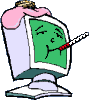Edited by Tomk, 06 November 2009 - 09:09 AM.
[Resolved] Repeated Infection and now Blue screen of Death - need imme
#1
![[Resolved] Repeated Infection and now Blue screen of Death - need imme: post #1](https://forums.whatthetech.com/public/style_images/smart34xbuild2/icon_share.png)
Posted 13 October 2009 - 02:57 PM
Register to Remove
#2
![[Resolved] Repeated Infection and now Blue screen of Death - need imme: post #2](https://forums.whatthetech.com/public/style_images/smart34xbuild2/icon_share.png)
Posted 15 October 2009 - 11:18 AM
My name is Tomk. I would be glad to take a look at your log and help you with solving any malware problems. Logs can take a while to research, so please be patient and I'd be grateful if you would note the following:
- I will be working on your Malware issues, this may or may not, solve other issues you have with your machine.
- The fixes are specific to your problem and should only be used for the issues on this machine.
- Please continue to review my answers until I tell you your machine appears to be clear. Absence of symptoms does not mean that everything is clear.
- It's often worth reading through these instructions and printing them for ease of reference.
- If you don't know or understand something, please don't hesitate to say or ask!! It's better to be sure and safe than sorry.
- Please reply to this thread. Do not start a new topic.
So... you are able to startup in Safe mode.
If so...
- Download DDS and save it to your desktop from
- Here
- here or
- here.
- Disable any script blocking protection (How to Disable your Security Programs)
- Double click DDS icon to run the tool (may take up to 3 minutes to run)
- When done, DDS.txt will open.
- After a few moments, attach.txt will open in a second window.
- Save both reports to your desktop.
- We Need to check for Rootkits with RootRepeal
- Download RootRepeal from one of the following locations and save it to your desktop.
- Open
 on your desktop.
on your desktop. - Click the
 tab.
tab. - Click the
 button.
button. - In the Select Scan dialog, check
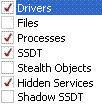
- Push Ok
- Check the box for your main system drive (Usually C:), and press Ok.
- Allow RootRepeal to run a scan of your system. This may take some time.
- Once the scan completes, push the
 button. Save the log to your desktop, using a distinctive name, such as RootRepeal.txt.
button. Save the log to your desktop, using a distinctive name, such as RootRepeal.txt.
- Download RootRepeal from one of the following locations and save it to your desktop.
- Copy/paste the log (that you've previously saved to your desktop) from RootRepeal onto your post.
- Copy/paste the DDS.txt log (that you've previously saved to your desktop) onto your post.
- Attach the Attach.txt report to your post by scroling down to the Attachments area and then clicking Browse. Browse to where you saved the file, and click Open and then click UPLOAD.
------------------------------------------------------------
Microsoft MVP 2010-2014
#3
![[Resolved] Repeated Infection and now Blue screen of Death - need imme: post #3](https://forums.whatthetech.com/public/style_images/smart34xbuild2/icon_share.png)
Posted 17 October 2009 - 08:53 AM
#4
![[Resolved] Repeated Infection and now Blue screen of Death - need imme: post #4](https://forums.whatthetech.com/public/style_images/smart34xbuild2/icon_share.png)
Posted 18 October 2009 - 11:49 PM
Let's try Malwarebytes again.
Please download Malwarebytes' Anti-Malware to your desktop.
- Double-click mbam-setup.exe and follow the prompts to install the program.
- At the end, be sure a checkmark is placed next to Update Malwarebytes' Anti-Malware and Launch Malwarebytes' Anti-Malware, then click Finish.
- If an update is found, it will download and install the latest version.
- Once the program has loaded, select Perform quick scan, then click Scan.
- When the scan is complete, click OK, then Show Results to view the results.
- Be sure that everything is checked, and click Remove Selected.
- When completed, a log will open in Notepad. Please save it to a convenient location and post the results.
- Note: If you receive a notice that some of the items couldn't be removed, that they have been added to the delete on reboot list, please reboot (shut down your computer then restart it).
------------------------------------------------------------
Microsoft MVP 2010-2014
#5
![[Resolved] Repeated Infection and now Blue screen of Death - need imme: post #5](https://forums.whatthetech.com/public/style_images/smart34xbuild2/icon_share.png)
Posted 19 October 2009 - 07:07 AM
#6
![[Resolved] Repeated Infection and now Blue screen of Death - need imme: post #6](https://forums.whatthetech.com/public/style_images/smart34xbuild2/icon_share.png)
Posted 19 October 2009 - 08:25 AM
Please download exeHelper to your desktop.
Double-click on exeHelper.com to run the fix.
A black window should pop up, press any key to close once the fix is completed.
Post the contents of exehelperlog.txt (Will be created in the directory where you ran exeHelper.com, and should open at the end of the scan)
Note: If the window shows a message that says "Error deleting file", please re-run the program before posting a log - and post the two logs together (they will both be in the one file).
------------------------------------------------------------
Microsoft MVP 2010-2014
#7
![[Resolved] Repeated Infection and now Blue screen of Death - need imme: post #7](https://forums.whatthetech.com/public/style_images/smart34xbuild2/icon_share.png)
Posted 19 October 2009 - 05:33 PM
#8
![[Resolved] Repeated Infection and now Blue screen of Death - need imme: post #8](https://forums.whatthetech.com/public/style_images/smart34xbuild2/icon_share.png)
Posted 19 October 2009 - 05:53 PM
Please run exeHelper again and then attempt to run RootRepeal
------------------------------------------------------------
Microsoft MVP 2010-2014
#9
![[Resolved] Repeated Infection and now Blue screen of Death - need imme: post #9](https://forums.whatthetech.com/public/style_images/smart34xbuild2/icon_share.png)
Posted 20 October 2009 - 09:52 PM
#10
![[Resolved] Repeated Infection and now Blue screen of Death - need imme: post #10](https://forums.whatthetech.com/public/style_images/smart34xbuild2/icon_share.png)
Posted 20 October 2009 - 10:30 PM
Let's give this a try:
Please download the Win32kDiag.exe tool from the following location and save it to your desktop:
http://download.blee.../Win32kDiag.exe
Once downloaded, double-click on the program and let it finish. When it states Finished! Press any key to exit..., you can press any key on your keyboard to close the program. On your desktop should now be a file called Win32kDiag.txt.
Double-click on this file and post the contents as a reply to this topic.
------------------------------------------------------------
Microsoft MVP 2010-2014
Register to Remove
#11
![[Resolved] Repeated Infection and now Blue screen of Death - need imme: post #11](https://forums.whatthetech.com/public/style_images/smart34xbuild2/icon_share.png)
Posted 21 October 2009 - 05:26 PM
Attached Files
#12
![[Resolved] Repeated Infection and now Blue screen of Death - need imme: post #12](https://forums.whatthetech.com/public/style_images/smart34xbuild2/icon_share.png)
Posted 21 October 2009 - 06:15 PM
Download ComboFix from one of these locations:
Link 1
Link 2
* IMPORTANT !!! Save ComboFix.exe to your Desktop as Worksnow.com
- Disable your AntiVirus and AntiSpyware applications, usually via a right click on the System Tray icon. They may otherwise interfere with our tools. If you have difficulty properly disabling your protective programs, refer to this link --> http://forums.whatth...ams_t96260.html
- Double click on ComboFix.exe & follow the prompts.
- As part of it's process, ComboFix will check to see if the Microsoft Windows Recovery Console is installed. With malware infections being as they are today, it's strongly recommended to have this pre-installed on your machine before doing any malware removal. It will allow you to boot up into a special recovery/repair mode that will allow us to more easily help you should your computer have a problem after an attempted removal of malware.
- Follow the prompts to allow ComboFix to download and install the Microsoft Windows Recovery Console, and when prompted, agree to the End-User License Agreement to install the Microsoft Windows Recovery Console.
**Please note: If the Microsoft Windows Recovery Console is already installed, ComboFix will continue it's malware removal procedures.

Once the Microsoft Windows Recovery Console is installed using ComboFix, you should see the following message:

Click on Yes, to continue scanning for malware.
When finished, it shall produce a log for you. Please include the C:\ComboFix.txt in your next reply.
Notes:
1. Do not mouse-click Combofix's window while it is running. That may cause it to stall.
2. Do not "re-run" Combofix. If you have a problem, reply back for further instructions.
3. ComboFix may reset a number of Internet Explorer's settings, including making I-E the default browser.
4. Combofix prevents autorun of ALL CD, floppy and USB devices to assist with malware removal & increase security. If this is an issue or makes it difficult for you -- please tell your helper.
5. CF disconnects your machine from the internet. The connection is automatically restored before CF completes its run. If CF runs into difficulty and terminates prematurely, the connection can be manually restored by restarting your machine.
------------------------------------------------------------
Microsoft MVP 2010-2014
#13
![[Resolved] Repeated Infection and now Blue screen of Death - need imme: post #13](https://forums.whatthetech.com/public/style_images/smart34xbuild2/icon_share.png)
Posted 22 October 2009 - 07:34 AM
#14
![[Resolved] Repeated Infection and now Blue screen of Death - need imme: post #14](https://forums.whatthetech.com/public/style_images/smart34xbuild2/icon_share.png)
Posted 22 October 2009 - 07:40 AM
#15
![[Resolved] Repeated Infection and now Blue screen of Death - need imme: post #15](https://forums.whatthetech.com/public/style_images/smart34xbuild2/icon_share.png)
Posted 22 October 2009 - 08:32 AM
Let's sneak up on it.
Please run Win32kDiag.exe again.
- Download DDS and save it to your desktop from
- Here
- here or
- here.
- Disable any script blocking protection (How to Disable your Security Programs)
- Double click DDS icon to run the tool (may take up to 3 minutes to run)
- When done, DDS.txt will open.
- After a few moments, attach.txt will open in a second window.
- Save both reports to your desktop.
- We Need to check for Rootkits with RootRepeal
- Download RootRepeal from one of the following locations and save it to your desktop.
- Open
 on your desktop.
on your desktop. - Click the
 tab.
tab. - Click the
 button.
button. - In the Select Scan dialog, check
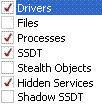
- Push Ok
- Check the box for your main system drive (Usually C:), and press Ok.
- Allow RootRepeal to run a scan of your system. This may take some time.
- Once the scan completes, push the
 button. Save the log to your desktop, using a distinctive name, such as RootRepeal.txt.
button. Save the log to your desktop, using a distinctive name, such as RootRepeal.txt.
- Download RootRepeal from one of the following locations and save it to your desktop.
- Copy/paste the log (that you've previously saved to your desktop) from RootRepeal onto your post.
- Copy/paste the DDS.txt log (that you've previously saved to your desktop) onto your post.
- Attach the Attach.txt report to your post by scroling down to the Attachments area and then clicking Browse. Browse to where you saved the file, and click Open and then click UPLOAD.
------------------------------------------------------------
Microsoft MVP 2010-2014
0 user(s) are reading this topic
0 members, 0 guests, 0 anonymous users



 This topic is locked
This topic is locked