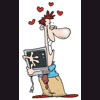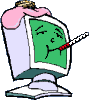(Updated 19th Aug 2016)
![]()
If this is your first time visiting WhatTheTech, Welcome Aboard!
If you need assistance with a problem, we want to help you! Usually, when your computer isn't working right, you would like it fixed as quickly as possible. This post will give you some information and procedures you can follow in order to ensure your issues are resolved as quickly as possible.
If you think your system is infected with malware...
The instructions in this post are not for you. Instead, you'll need to visit our specialized Malware Removal Forum. There are specific instructions posted in that forum for you to read before posting a new topic. There are dedicated malware removal specialist who will assist you in cleaning up your computer. Please be patient as they are very busy. If you do not receive any response in over 3 days to your request for help, please read and post a new message here.
Please DO NOT post HiJackThis logs or any other malware diagnostic logs in any other place but the Malware Removal Forum!
Now that we got that out of the way, lets talk about what to do if you DON'T have a malware problem.
At WhatTheTech there are several forums in various categories such as Microsoft Windows, Browsers, Internet and E-Mail, Hardware, Networking, Etc. In order to receive the best possible help, please browse through the different categories of forums and choose the forum that best suits the problem that you are having. When you have decided which forum is appropriate, you may create a new topic to receive help. You will have to create an account with WhatTheTech in order to participate in our forums.
How to receive the quickest and most accurate answers to your problem
Be as specific and detailed about your problem as possible:
Its important that you provide as much detail about your problem as possible. Things that are helpful for us include:
- What is not working right?
- What were you doing when the problem occured?
- Were there any recent changes made to your computer?
- What is the exact, word for word, error message, if any?
- What steps have you already taken to resolve the problem?
- If the problem is related to networking or internet trouble, tell us who your internet provider is and how you connect to the internet (wireless, wired), etc.
If you recently visited the malware removal forum please provide a link to that thread also.
The more detail you can provide and the more specific you are about your problem, the faster we can resolve your issue.
Provide some basic information about your computer:
- What is the make and model of your computer?
- If you are having problems with a specific piece of hardware such as a video card or wireless router, provide the exact make and model of that device also.
- What operating system are you using (Windows XP, Vista, 7 8, 8.1, 10, etc. and if 32 or 64 bit) and what Service Packs have you installed?
- What version of software are you having a problem with?
- How old is the computer?
- Has any maintenance been performed on the computer such as cleaning of the computer's case and fans?
- Have there been any upgrades to your computer since you purchased it?
- How much memory and hard drive space do you have?
The more information you can provide about your computer the easier it is for us to pinpoint if your problem is related to your computer's configuration or parts. It also makes it easier for us to provide specific instructions for your exact model of computer.
If you are unsure about some of this information don't worry about it. If you are able to run the PCPitStop test in the next section it can provide a lot of this information for us.
Create a system profile of your computer:
The folks at PCPitStop have provided a great tool for analyzing and providing information about specific components of your computer. This tool can be very useful to helpers in identifying possible underlying causes of your problems. It will help us to get a better insight into how well your computer is performing over all and what kind of software and hardware you are using.
How to run PCPitStop's Overdrive tests:
- Please click here to go to the PCPitStop Overdrive sign-up page: Signup at PCPitStop (You need to use Internet Explorer with this test so that an ActiveX control can be installed.)
- Click Create a free account
- Enter in your relevant information on the sign-up page. You must sign-up in order to have your results recorded so that we can take a look at them here.
- After signing up you'll see the Registration Complete page, and you can click Test Your System Now to return to the test page.
- Login with your newly created e-mail address and password on the left hand side.
- Follow the directions to Scan this system now. An activeX control will need to be installed. It is safe, and you should allow it to be installed.
- Once the tests have been run, you will see an Almost there page requesting further information about your computer and your experience with PCPitStop. You don't have to provide any more information, just scroll down to the bottom and click GO.
- A test results page will display, and we need the link to that page.
- Look in the address bar of your browser. It will look like http://www.pcpitstop.com/betapit/... Please copy and paste that URL and include it in your request for help.
Note: PCPitStop may recommend that you use certain utilities to fix problems on your computer. At WhatTheTech, the help we provide is free. We do not endorse or recommend the use of any products PCPitStop may suggest. Instead, we prefer to help you with each issue manually without using possible pay to use programs. - For additional help with posting your TechExpress Link back into this Forum for help from our Techs have a look here:
http://forums.pcpits...techexphelp.htm
Backup your data:
Last, but certainly not least, you need to backup your data! Its always important that you backup things that are important to you. Drive failure and accidental data loss is a reality of life. If you have important data such as documents and pictures you need to back them up! There are many methods and locations to back up your data such as flash drives, CD-Rom, external hard drives, and even on-line storage. This should be done on a regular basis even if you aren't experiencing trouble. But, now that you are having a problem it is even more important.
By backing up your data before you request help you and the person(s) assisting you will have better peace of mind knowing that any accidental system changes will not cause you to lose precious data. When you post your request for help, please tell us if you have backed up your data or not. This is an important procedure and you should ask for help if you need to.
What to do if your problem might be hardware related...
If your computer is experiencing freeze ups, reboots, or blue screens of death there may be hardware problems present. The following procedures can help you to eliminate or substantiate the possibility of hardware problems.
How to perform some basic maintenance and hardware tests:
If the person(s) helping you suspects a hardware problem is at the root of your issues, they may ask you to perform these additional procedures. These procedures are time consuming. By completing these tasks in advance you will be much further ahead. In your initial post for help please notify us of what procedures you performed and of any errors you may have encountered.
Please read and perform all the following procedures that you are comfortable with:
- Perform some Basic Maintenance such as cleaning your computer's case and fans. This link also has some safety information when working on and around computer's and computer parts.
- Test your computer's memory and ensure there are no loose connections in your computer. Older computers can often get bad connections that cause memory and other failures. These can be the source of all sorts of problems and should be eliminated before pursuing any software issues.
- Scan your hard drive for bad sectors, file system damage, and hard drive failure. It is important that you use the options to scan for and recover bad sectors. Be patient while the utility runs because it takes a while. Pay attention for messages about windows replacing bad clusters. These are signs that your hard drive could be failing, and this should be reported in your request for help.
By following the above procedures you will be able to provide the best information possible to the helpers at WhatTheTech. Doing so will result in a faster response time and more accurate answers. It will allow us to focus specifically on the problem at hand and prevent us from having to refer you back to maintenance articles and other documents for you to perform before we can give you help.
Again, welcome to WhatTheTech!
![]()
Enjoy your stay! ![]()
Edited by paws, 19 August 2016 - 02:37 AM.
Edited by paws: 19 Aug 2016