Please delete OTScanIt.exe and the OTScanIt folder from your desktop.
Click Start then Run....
Type Combofix /u in the runbox and click OK. (Note: The space between the x and the /u needs to be there)
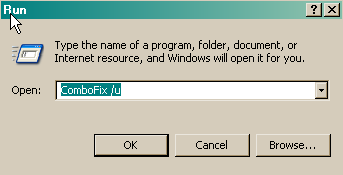
When shown the disclaimer, select 2.
Please go to your C Drive and make sure the C:\QooBox Folder is gone, also delete any Combofix logs there
I would Clean System restore for all drives again to make sure those last bad files are not copied in there.
Make sure all your external hard drive/flash drive are connected
Go To Start Menu > Programs > Accessories >System Tools and click on System Restore,
Click on system restore settings on the left hand side, the system properties box wil pop up,
now put a tick in "turn off system restore" click apply, then click yes to confirm.
Restart your system.
Go To Start Menu > Programs > Accessories >System Tools and click on System Restore, a box will
pop up asking you to turn on System restore, click yes,
now untick "turn off system restore" click apply, then click yes to confirm.
Close all windows.
I see you installed Winpatrol, good it's a great tool. here's a good tool and information to help you stay clean.
Install SpywareBlaster - SpywareBlaster will added a large list of programs and sites into your Internet Explorer settings that will protect you from running and downloading known malicious programs.
A tutorial on installing & using this product can be found here:
Using SpywareBlaster to protect your computer from Spyware and Malware
Visit Microsoft's Windows Update Site Frequently - It is important that you visit http://www.windowsupdate.com regularly.
This will ensure your computer has always the latest security updates available installed on your computer. If there are new updates to install, install them immediately, reboot your computer, and revisit the site until there are no more critical updates.
Please check out Tony Klein's article "How did I get infected in the first place?"
Read some information here how to prevent Malware.
Do you have anymore questions ??






