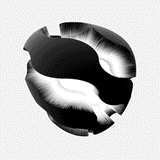STEP 1
 Malwarebytes Anti-Malware (MBAM)
Malwarebytes Anti-Malware (MBAM)
- Open Malwarebytes Anti-Malware and click Update Now.
- Once updated, click the Settings tab, followed by Detection and Protection and tick Scan for rootkits.
- Click the Scan tab, ensure Threat Scan is selected and click Start Scan.
- Note: You may see the following message, "Could not load DDA driver". Click Yes, allow your PC to reboot and continue afterwards.
- If threats are detected, click Remove Selected. If you are prompted to reboot, click Yes.
- Upon completion of the scan (or after the reboot), click the History tab.
- Click Application Logs and double-click the Scan Log.
- Click Copy to Clipboard and paste the log in your next reply.
STEP 2 ESET Online Scan
ESET Online Scan
Note: This scan may take a long time to complete. Please do not browse the Internet whilst your Anti-Virus is disabled.
- Please download ESET Online Scan and save the file to your Desktop.
- Temporarily disable your anti-virus software. For instructions, please refer to the following link.
- Double-click esetsmartinstaller_enu.exe to run the programme.
- Agree to the EULA by placing a checkmark next to Yes, I accept the Terms of Use. Then click Start.
- Agree to the Terms of Use once more and click Start. Allow components to download.
- Place a checkmark next to Enable detection of potentially unwanted applications.
- Click Advanced settings. Place a checkmark next to:
- Scan archives
- Scan for potentially unsafe applications
- Enable Anti-Stealth technology
- Ensure Remove found threats is unchecked.
- Click Start.
- Wait for the scan to finish. Please be patient as this can take some time.
- Upon completion, click
 . If no threats were found, skip the next two bullet points.
. If no threats were found, skip the next two bullet points. - Click
 and save the file to your Desktop, naming it something such as "MyEsetScan".
and save the file to your Desktop, naming it something such as "MyEsetScan". - Push the Back button.
- Place a checkmark next to
 and click
and click  .
. - Re-enable your anti-virus software.
- Copy the contents of the log and paste in your next reply.