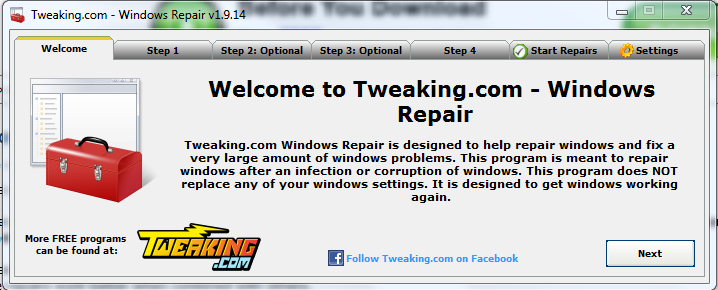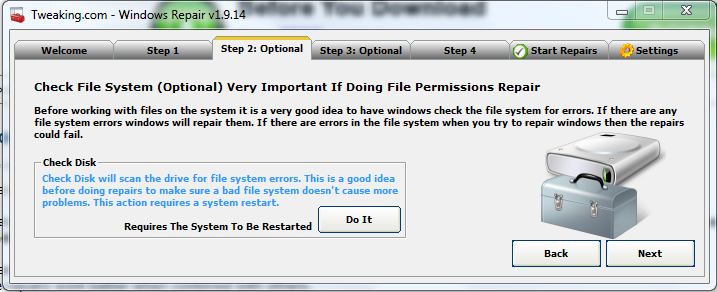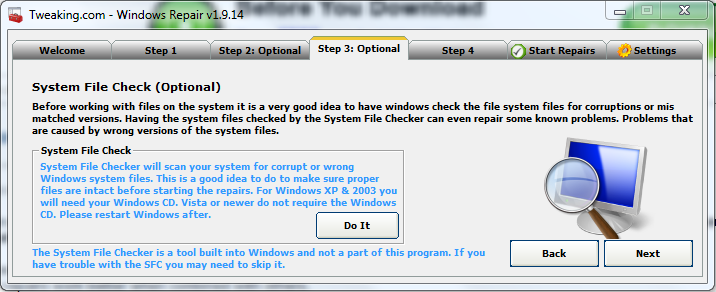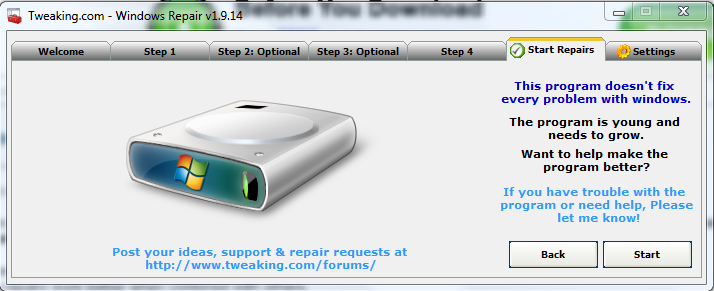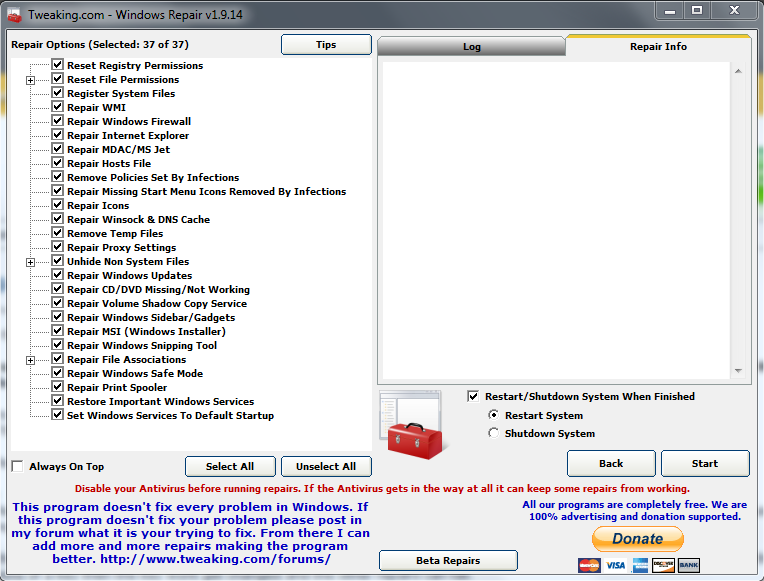Hi- Sorry that took so long. The Chkdsk results are below.
Log Name: Application
Source: Microsoft-Windows-Wininit
Date: 6/24/2014 12:57:47 AM
Event ID: 1001
Task Category: None
Level: Information
Keywords: Classic
User: N/A
Computer: GoGo
Description:
Checking file system on C:
The type of the file system is NTFS.
A disk check has been scheduled.
Windows will now check the disk.
804800 file records processed.
1378 large file records processed.
0 bad file records processed.
0 EA records processed.
74 reparse records processed.
885646 index entries processed.
0 unindexed files processed.
804800 security descriptors processed.
Cleaning up 396 unused index entries from index $SII of file 0x9.
Cleaning up 396 unused index entries from index $SDH of file 0x9.
Cleaning up 396 unused security descriptors.
40424 data files processed.
CHKDSK is verifying Usn Journal...
35344048 USN bytes processed.
Usn Journal verification completed.
CHKDSK is verifying file data (stage 4 of 5)...
804784 files processed.
File data verification completed.
CHKDSK is verifying free space (stage 5 of 5)...
37288802 free clusters processed.
Free space verification is complete.
Windows has checked the file system and found no problems.
301115391 KB total disk space.
150925388 KB in 299853 files.
180396 KB in 40425 indexes.
0 KB in bad sectors.
854399 KB in use by the system.
4096 KB occupied by the log file.
149155208 KB available on disk.
4096 bytes in each allocation unit.
75278847 total allocation units on disk.
37288802 allocation units available on disk.
Internal Info:
c0 47 0c 00 41 31 05 00 77 fb 08 00 00 00 00 00 .G..A1..w.......
47 24 00 00 4a 00 00 00 00 00 00 00 00 00 00 00 G$..J...........
42 00 00 00 a2 73 46 77 50 85 36 00 50 7d 36 00 B....sFwP.6.P}6.
Windows has finished checking your disk.
Please wait while your computer restarts.
Event Xml:
<System>
<Provider Name="Microsoft-Windows-Wininit" Guid="{206f6dea-d3c5-4d10-bc72-989f03c8b84b}" EventSourceName="Wininit" />
<EventID Qualifiers="16384">1001</EventID>
<Version>0</Version>
<Level>4</Level>
<Task>0</Task>
<Opcode>0</Opcode>
<Keywords>0x80000000000000</Keywords>
<TimeCreated SystemTime="2014-06-24T07:57:47.000Z" />
<EventRecordID>126329</EventRecordID>
<Correlation />
<Execution ProcessID="0" ThreadID="0" />
<Channel>Application</Channel>
<Computer>GoGo</Computer>
<Security />
</System>
<EventData>
<Data>
Checking file system on C:
The type of the file system is NTFS.
A disk check has been scheduled.
Windows will now check the disk.
804800 file records processed.
1378 large file records processed.
0 bad file records processed.
0 EA records processed.
74 reparse records processed.
885646 index entries processed.
0 unindexed files processed.
804800 security descriptors processed.
Cleaning up 396 unused index entries from index $SII of file 0x9.
Cleaning up 396 unused index entries from index $SDH of file 0x9.
Cleaning up 396 unused security descriptors.
40424 data files processed.
CHKDSK is verifying Usn Journal...
35344048 USN bytes processed.
Usn Journal verification completed.
CHKDSK is verifying file data (stage 4 of 5)...
804784 files processed.
File data verification completed.
CHKDSK is verifying free space (stage 5 of 5)...
37288802 free clusters processed.
Free space verification is complete.
Windows has checked the file system and found no problems.
301115391 KB total disk space.
150925388 KB in 299853 files.
180396 KB in 40425 indexes.
0 KB in bad sectors.
854399 KB in use by the system.
4096 KB occupied by the log file.
149155208 KB available on disk.
4096 bytes in each allocation unit.
75278847 total allocation units on disk.
37288802 allocation units available on disk.
Internal Info:
c0 47 0c 00 41 31 05 00 77 fb 08 00 00 00 00 00 .G..A1..w.......
47 24 00 00 4a 00 00 00 00 00 00 00 00 00 00 00 G$..J...........
42 00 00 00 a2 73 46 77 50 85 36 00 50 7d 36 00 B....sFwP.6.P}6.
Windows has finished checking your disk.
Please wait while your computer restarts.
</Data>
</EventData>
</Event>



 This topic is locked
This topic is locked