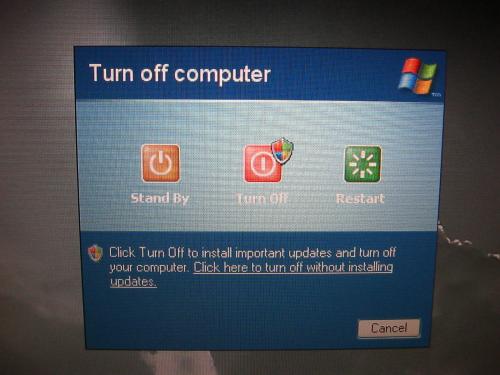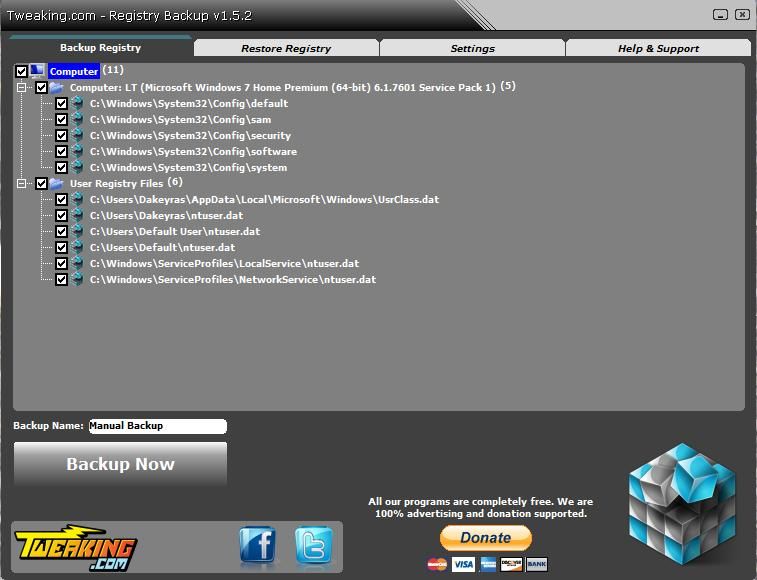Just means Firefox didn't completely shut down before the system was ready to shut down.The Firefox helper failed to initialise because the system is shutting down' - what does it mean???
Let's run System Restore in Safe Mode.What on Earth do I do now???
=========================
 Reboot Windows XP in Safe Mode
Reboot Windows XP in Safe Mode- Restart your computer.
- When the machine first starts again it will generally list some equipment that is installed in your machine, amount of memory, hard drives installed etc. At this point you should gently tap the F8 key repeatedly until you are presented with a Windows XP Advanced Options menu.
- Select the option for Safe Mode using the arrow keys.
- Then press enter on your keyboard to boot into Safe Mode.
 How to use System Restore to restore Windows XP to a previous state
How to use System Restore to restore Windows XP to a previous state- Log on to Windows as an administrator.
- Click Start, point to All Programs, point to Accessories, point to System Tools, and then click System Restore. (The screen shot for this step is listed below).
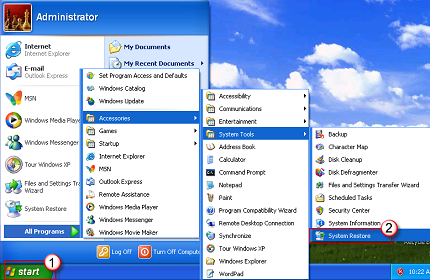
- On the Welcome to System Restore page, click to select the Restore my computer to an earlier time option, and then click Next. (The screen shot for this step is listed below).

- On the Select a Restore Point page, click the most recent system restore point in the On this list, click a restore point list, and then click Next.
- Select a Restore Point prior to the date Spy Alert was installed
- Note A System Restore message may appear that lists configuration changes that System Restore will make. Click OK. (The screen shot for this step is listed below).
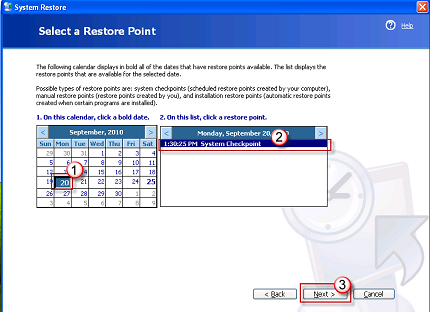
- On the Confirm Restore Point Selection page, click Next. System Restore restores the previous Windows XP configuration, and then restarts the computer.
- Log on to the computer as an administrator. Then, click OK on the System Restore Restoration Complete page. (The screen shot for this step is listed below).
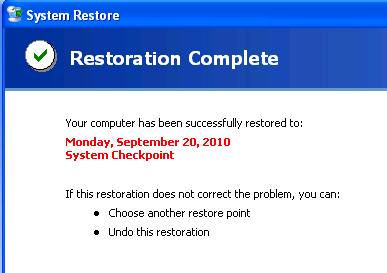
 Reboot
Reboot=========================
Are there any sypmtoms other than the fedora icon in the task bar?
If not, right click on the fedora and select delete or hide (if either is available).
 Reboot
Reboot=========================
In your next post please provide the following:
- Post back, how the computer is running.
- System Restore results.



 This topic is locked
This topic is locked