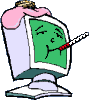Internet Lag (freeze) on windows7
#61

Posted 09 October 2010 - 09:11 AM
Register to Remove
#62

Posted 09 October 2010 - 06:38 PM
What do you use for Anti-virus? Whatever it is, try downloading Microsoft Security Essentials and saving it, then uninstalling your current Anti-virus software, rebooting then install MSSE, see if that makes a difference. If not, uninstall MSSE and reinstall your normal Anti-virus if you want. I use MSSE.
Rich
Die with memories, not dreams. – Unknown
#63

Posted 09 October 2010 - 07:11 PM
------------------------------------------------------------
Microsoft MVP 2010-2014
#64

Posted 09 October 2010 - 08:40 PM
Microsoft Security Essentials is already installed as the primary and only AntiVirus in this machine 09/10/10
Malwarebytes is also installed 09/29/10
See: http://www.pcpitstop...?conid=23910905
from this earlier post: http://forums.whatth...=...st&p=686230
@ Igx33
I'd like to see a fresh PCPitstop OverDrive Results, to see what progress has been made uninstalling and/or disabling various of the items that have been suggested.
If you wish, you may Donate to help keep us online.
#65

Posted 09 October 2010 - 08:48 PM
Quick question for you Techs.
If his CPU usage doesn't go up... doesn't that mean that the problem is on the server side?
Yes, your observation is logical.
The regularly occurring lag, being lag of 30 seconds at nearly exact "intervals" of 15 minutes, begs the question of what may be happening at those intervals.
So far the ISP is denying any activity or malfunction on their part.
All the program and processes, whose Services we have suggested to STOP, should still be stopped at this time.
_______________________________
_______________________________
@ Igx33
_______________________________
Please do the following to give us a view of your Services.
Please consider running this simple utility that will help you get control of programs and processes that you wish to have running active, or not.
CodeStuff-Starters
http://www.snapfiles...et/Starter.html
Download and install, agreeing to the licensing terms and allow to install with all of the default settings as preselected in the installation wizard.
When you finally allow CodeStuff-Starters to run
It will preselect StartUps Tab - – (Change the tab selection to Services)
- Click on File
- Select - save as html (name the report file - Services Oct09.html)
Right-click on Services Oct09.html - Select - Send to: -- Select - Compressed (zipped) folder
Upload that Folder - CodeStuff Oct09.zip into your next reply in this Thread.
In your next reply, post the file as an attached file (use browse and upload buttons -- at the bottom-right corner of your topic posting window where you are typing your next reply)
Please do not make any changes with Code-Stuff Starters, until after you post the requested information above and receive recommendations from a helper here.
Best Regards
If you wish, you may Donate to help keep us online.
#67

Posted 10 October 2010 - 06:05 AM
 Services_Oct09.zip 18.45KB
254 downloads
Services_Oct09.zip 18.45KB
254 downloads
 Processes_Oct09.zip 5.67KB
220 downloads
Ok... I think that I did that good
Processes_Oct09.zip 5.67KB
220 downloads
Ok... I think that I did that good
#68

Posted 12 October 2010 - 10:08 AM
If it was... it seems like cpu usage for this process should have spiked up to 90% or so during the lag period.
------------------------------------------------------------
Microsoft MVP 2010-2014
#69

Posted 12 October 2010 - 11:07 AM
#70

Posted 12 October 2010 - 03:05 PM
Register to Remove
#71

Posted 13 October 2010 - 01:35 AM
#72

Posted 16 October 2010 - 05:13 AM
lets turn off win 7's power management for your network device..
http://technet.micro.....28WS.10).aspx
To turn power management features on or off
1.
Open Network and Sharing Center (click the Start button, type Network and Sharing in the Start Search box, and press Enter).
2.
Click the Change adapter settings link in the upper left of the navigation pane.
3.
Right click the network connection you want to enable/disable power management support on and click Properties.
4.
Click Configure.
5.
On the Power Management tab, check or clear the Allow the computer to turn off this device to save power check box.
* When checked, power management is enabled on the network adapter.
* When cleared, power management is disabled on the network adapter.
and see if that makes any difference.
#73

Posted 16 October 2010 - 10:47 PM
The best way is to save the data as a .evt (Event Log) file. To do this:
Press Winkey+R, type eventvwr.msc and press Enter or click OK
Expand Windows Logs
Click on each sub category in turn, and click on Action then Save all Events as ...
A Save As dialog will open. Make sure Save as type is Event Files (*.evt), pick a folder to save in and give the same name as the area you are viewing, I.E. Application, Security, Setup, System, Forwarded Events.
Once all are done, compress them to a .ZIP file (may have to do each individually) then upload each one here using the buttons below the message input area (Browse the Upload). Once uploaded, click on Manage Current Attachments and click on each uploaded file to place a link to that file in your post.
That way, we can download those files and import them into Event Viewer to look at the entire set of data. May not show anything useful, but worth a try.
Rich
Die with memories, not dreams. – Unknown
#74

Posted 17 October 2010 - 08:50 AM
Steam Software
"Steam Support Wiki"
This post suggests that "Steam" changes your internet settings, and offers a fix.( I would reinstall,etc.[Steam])
http://forums.counte....html#post32115
Igx33
Have you simply switched off the computer at the wall for at least 20 minutes. (After logging off, of course) ![]()
Sometimes it works miracles. ![]()
You also have a low upload speed which can cause your huge lag when playing online games.
You can optimize you internet settings using TCP Optimizer v3.0.5 (How to ?)
(Use with caution, as this program edits the registry and may cause your system to fail when not used properly.)
I recommend prior to using TCP Optimizer v3.0.5 that you create a System Restore Point
You can also run sfc /scannow to check your system files.
Regards,
Jkc73
Edited by Jkc73, 17 October 2010 - 09:34 AM.
--------------------

Want to help others? Join the ClassRoom and learn how.
How to Prevent Malware: by ©miekiemoes
"I do most of my reading when writing".
Due to real life commitments, I may be unable to respond!
#75

Posted 17 October 2010 - 11:00 AM
0 user(s) are reading this topic
0 members, 0 guests, 0 anonymous users